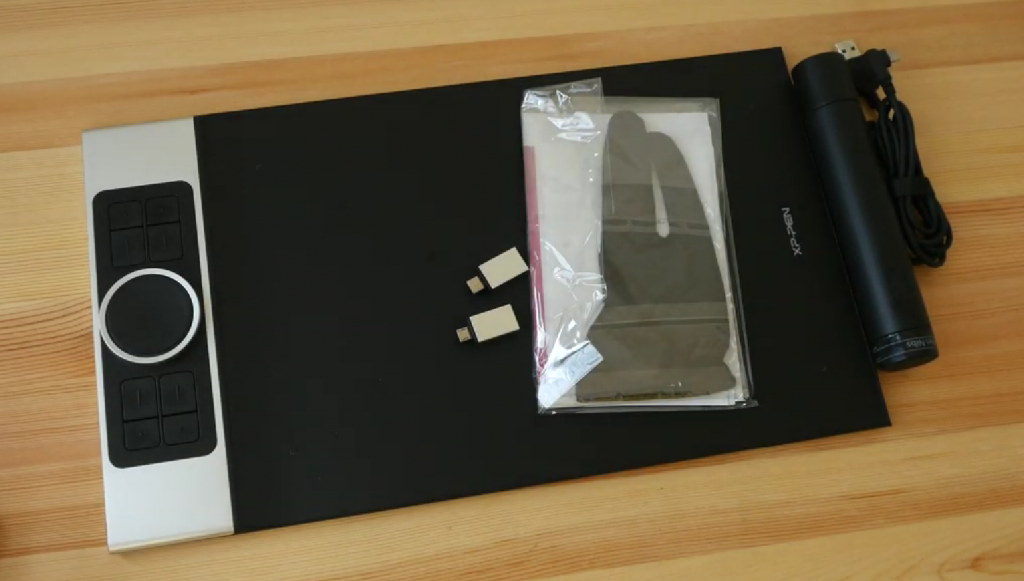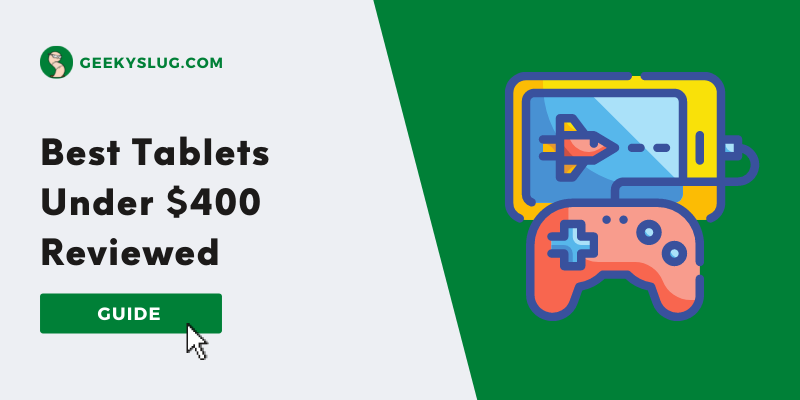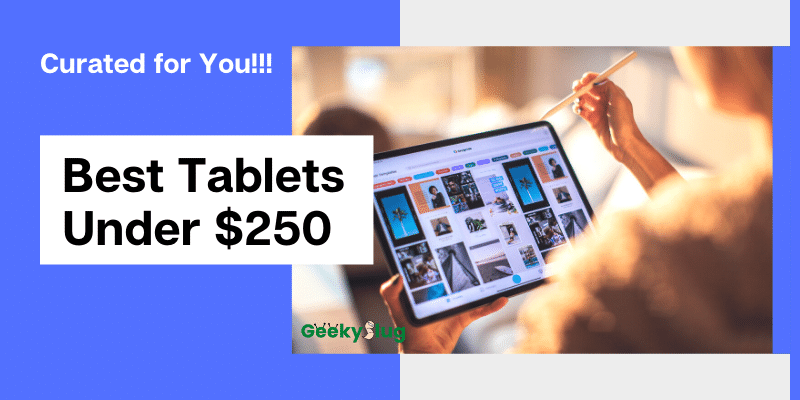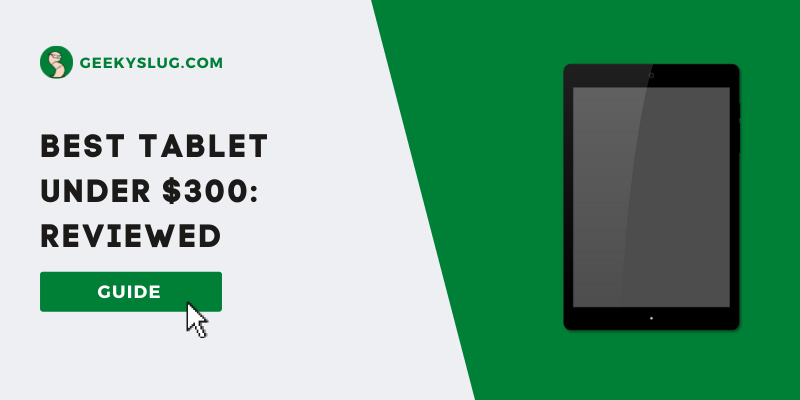9 Best Drawing Tablet Under $100: For Budget Artists
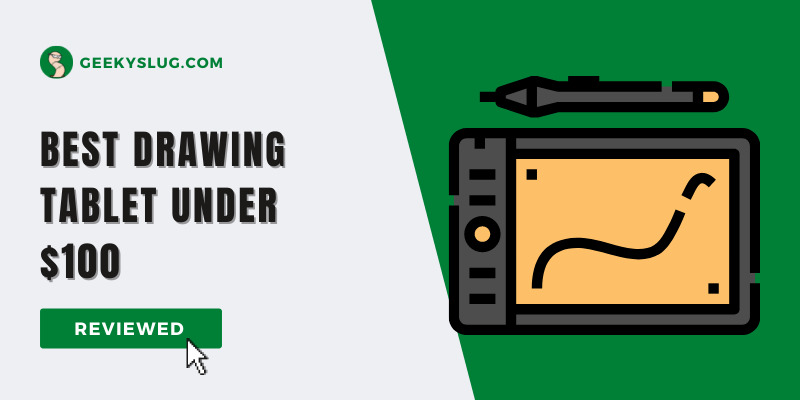
Geekyslug is supported by its readers. We independently analyze, test, review, and recommend the latest tech products—learn more about our process. When you buy something through our links, we may earn a commission.
Are you looking for a quality drawing tablet but don’t want to spend a lot of money? There are many great drawing tablets that cost less than $100. In this blog post, we will discuss some of the best drawing tablets under $100.
We will also provide our top picks for the best drawing tablets in this price range. So whether you are an experienced artist or a beginner, there is sure to be a drawing tablet that meets your needs and budget.
List of Best Drawing Tablet Under $100
| Image | Product | Ratings | Price |
|---|---|---|---|
Best Price  | HUION Inspiroy H950P Drawing Tablet
| 9.7 | Check Price On Amazon |
Chromebook Support  | Huion H610 Pro V2 Graphic Drawing Tablet
| 9.5 | Check Price On Amazon |
Ultra Thin  | XP-PEN Deco Pro Small Digital Graphics Drawing Tablet
| 9.1 | Check Price On Amazon |
Wireless Tablet  | Wacom Intuos Graphics Drawing Tablet
| 8.8 | Check Price On Amazon |
Touch ring  | Huion HS610 Graphics Drawing Tablet
| 8.6 | Check Price On Amazon |
12 Customizable Keys  | Huion Inspiroy H1060P Graphics Drawing Tablet
| 8.2 | Check Price On Amazon |
Easy to Carry  | Wacom Intuos Graphics Drawing Tablet
| 8 | Check Price On Amazon |
Touch Ring  | HUION HS611 Graphics Drawing Tablet
| 7.7 | Check Price On Amazon |
Cheap Drawing Tablet  | VEIKK A15 Graphics Drawing Tablet
| 7.4 | Check Price On Amazon |
1. HUION Inspiroy H950P Drawing Tablet
Compatibility
The tablet is both Android and Apple-friendly can be used with android version 7 and up and MacOS 10.11 or later. Unfortunately, the phone compatibility excludes the Samsung series except for the Note series and iPhones and iPads as well.
Set up
Setting up is a simple process that requires just two steps: first, connect your laptop or pc to the tablet then install the HUION H950P drive that needs to be downloaded from the official website of the company. The connection is supposed to take place through the OTG connector that isn’t given and is to be bought separately.
Build
The stylus that comes with the tablet is battery-free and neither needs to be charged nor requires replacement batteries. It has 2 buttons that can be customized according to the requirements. Besides that, it has a pen holder on the side with 8 different nibs. It weighs just 497g that makes it extremely lightweight and easy to carry around. It is just 0.3 inches thick.
In terms of looks, it has a very modern build with a very convenient structure. The actual drawing screen has an almost paper-like feel and texture.
Control
The control is based on a tilt system that has an impressive 8k pen pressure recognition level. It allows for a real-life pen and paper drawing feel. It also comes with a press key lock function.
- High-quality product
- Battery-free stylus
- Customizable buttons
- Good for beginners
- The pen is extremely light and has a good grip
- Opening folders take time
- Double-clicking consistent
2. Huion H610 Pro V2 Graphic Drawing Tablet
Compatibility
The HUION H610 Pro V2 Tablet is compatible with al- MacOS (10.12 and above), Windows (7 and above), and ChromeOS (88 and above). On phones, it only supports Android 6.0 and over and not the iPhones and iPads.
Set up
It is a very easy process. Just connect the device with your laptop or PC and download the driver which is available on the official website of HUION.
Build
It is extremely lightweight with just 22 0z and fits right into your work bag and luggage. It has a black outer cover with a thickness of just half an inch. For the hotkeys, we have 6 of them outside and 2 on the dial. The actual drawing area has a smooth texture and not a toothed one.
The pen stand is designed to hold 8 extra nibs and a little nib remover on the side.
Controls
It has an innovative tilt control system that gives you a better pressure system and cursor control that allows you a better positioning at various angles. The battery-free stylus also provides pressure sensitivity of 8192 levels. The customizable keys stand with 8 press keys and 16 soft keys.
- Affordable
- Battery and cord-free pen
- Tilt sensitive
- Extremely lightweight and easily portable
- Driver glitches
- Softkeys are hard to see
- Does not have a touch function
3. XP-PEN Deco Pro Small Digital Graphics Drawing Tablet
This tablet has professional features with advanced options which suited for people who are Pro artists and require premium things to work with.
Compatibility
The tablet can work with Windows 7 and up, MacOS 10.10 and above, and Android 6.0 and above. Unfortunately, it does not work with iPhones and iPads.
Set up
The deco pro needs to be connected to your designated device via a USB cable be it your phone, PC, or laptop. It has a USB Type-C connector that can be interchanged according to the type. And for the entire thing to work, you would also need to download its respective driver.
Build
It has a very unique build given its extra features with a knob in the middle and two sets of keys on either side.
It has an especially large area of drawing on the right while on the left of the tablet you will find shortcut buttons that are customizable. It has a textured surface that gives it the feel of paper and its slight resistance at the stylus makes drawing easier.
Control
It has a total of 8 shortcut buttons on the front itself. They help you to easily make the desired changes, fastly and without fuss. The driver allows you to customize each of them according to your requirements.
It also has a mechanical wheel in the middle that can be used to perform functions like zooming in and out of the drawing and changing the size of the brush and eraser. It can be customized to have five different functions.
The trackpad is another thing that it comes equipped with. The virtual trackpad inside the ring of the wheel works as a shortcut by rotating clockwise, anti-clockwise, by swiping left or right. Similar to the wheel it can have five different functions.
- Value for Money
- USB C-Type Cable Support
- Scroll wheel mechanism
- Professional features
- USB type c connector
- Battery-free stylus
- Over-sensitive mouse pad
- The software does not work well with the macOS
4. Wacom Intuos Graphics Drawing Tablet
Compatibility- It is compatible with devices hosting macOS (10.10 and above), Windows (7 and above), Chromebook (latest ChromeOS), and Android (OS version 6.0 or later). Again this is not compatible with iPhones and iPads.
Set up
For setting up the tablet to work with your device you need to first install Wacom’s driver software. Only then will you be able to customize the buttons, see the battery life, work with all other controls.
You need to connect it via Bluetooth to the device and you would require a USB cable to charge the tablet. The charge can last you around 15 hours of usage.
Build
Unlike the tablets we have covered so far, this one is screen-free rather it has a touch system that detects the movement and the actual drawing appears on the screen.
On the top of the work surface, you have the five express buttons that are supposed to control the various functions of the tablet.
Between the five buttons, the middle is the power button while the others are customizable. It is slightly grooved in nature and doubles as a pen holder.
Control
The Intuos tablet features a battery-free stylus that is pressure-sensitive. It has a very low activation point and two programmable buttons, which can be customized, which makes the drawing process way easier.
Besides that, the rest of the controls are in the five buttons that are present on the top of the tablet. According to your requirements, you can customize them to any drawing or non-drawing application.
- Affordable pricing for Wacom Experience
- Lightweight and durable
- Pen Battery lasts for two days
- Pressure-sensitive stylus
- 15 hours of battery life
- Showed scratches after some usage
- Takes time in adjustment
5. Huion HS610 Graphics Drawing Tablet
This tablet is specially built for artists who need to use the tablet for professional reasons. It has special advanced features that might be not suitable or difficult for beginners.
Compatibility
It supports both macOS and Windows. The android works with the device but only 6.0 and above. You need to download it if you want to connect with a laptop or PC, but it isn’t needed for an android phone. This is so because the touch ring, express keys, and pen buttons aren’t supposed by android.
Set up
It is very easy to set up; you are only just required to download the respective driver to customize the buttons and the ring. If you plan to use the tablet with your android phone, then the driver isn’t a necessity.
Build
It has a very solid and well-made build with a large and convenient drawing space. The keys and all other functions are located on the side.
It even has a stand included that rises it from the surface which makes drawing even easier. The presence of USB adapters, both type A and type C, means that they can be used with any phone or tablet.
The provided stylus is battery-free and extremely lightweight in nature. You are provided with eight nibs that can be replaced by just twisting the top and the pen stand would appear.
Controls
It has all the professional controls with advanced and extra features. It has 12 physical shortcut keys which can be customized to work as some keyword function, mouse actions, or switching the display if you are using two screens at the same time.
Since the buttons cannot be kept pressed as in a keyboard they need to be pressed again and again to change the brush size.
It also comes equipped with a touch wheel that is already configured with three functions: zooming, scrolling, and changing the brush size.
There are also 16 soft keys that need to be accessed by touching with a pen.
- Good Pressure sensitivity
- Premium Surface feel
- Affordable pricing
- Many customizable buttons
- Lightweight and durable
- Limited Software supported
- Over-sensitive wheel system
- Only one port for connectivity purposes.
- Not compatible with iOS
- Android not compatible with touch ring and function keys
6. Huion Inspiroy H1060P Graphics Drawing Tablet
This is an affordable drawing tablet that is perfect for artists that are beginning digital art.
Compatibility
This HUION Inspiroy H1060P Tablet is compatible with Windows 7 or later, macOS 10.12 or later Android 6.0 or later. Again this tablet too isn’t compatible with iOS devices. It can be used as an independent device as well without connecting to any other device.
Set up
As with the other tablets you need to install the required driver for it to work. You would be provided with a cd that will have the host driver but it is advisable to download the latest version from the official website itself.
Build
The tablet has a very fresh and premium look with an elegant body design. It can be called a little bulky with its 10 mm thick frame and a total weight of 770g hence making it hard to carry around. The drawing surface is smooth and gives the right amount of friction to make drawing easier.
There are 12 physical keys and 16 soft press keys and is equipped with a battery-free stylus that is very convenient and not hindered from signal interference.
Controls
If the tablet is placed horizontally you would get the 12 express keys on the side with the 16 soft keys on the top. All of these keys are customizable from the driver and any requisite function can be assigned to them.
Though the 16 soft keys are very convenient allowing practically everything to have a shortcut the one drawback would be that they are not labeled.
Since you can only access them by touching them through the pen you need to concentrate fully to take them in function. In the long run, they are efficient but initially, it can be frustrating.
- Built quality is good
- Third-party application support is vast
- Good drawing performance
- Affordable pricing
- Buggy software
- Tilt function malfunctions
- Poor customer support
- The pen is not smooth as advertised
7. Wacom Intuos Graphics Drawing Tablet
Compatibility
You can use it with any device hosted by Windows, Mac, and Android. This tablet again does not work with iOS systems. It will work with android only if it has the proper USB adapter.
Set up
It is a very simple process that requires you to just download the driver from the site or the CD provided and you are good to go. Android does not require a driver set up and works just fine without it.
Build
This is a non-screen tablet that has just a detection pad with buttons and a stylus. The pad detects the movements made in the pad and the same is drawn on the screen of your respective device.
It has a minimal black build with four buttons that are caved inside and serve as pen holders. This is the small version and Wacom also offers a bigger one with a larger working space and more buttons.
Controls
As for the controls you have four express keys and two buttons on the pen itself. All of these six buttons can be customized on the driver and can be used accordingly. The stylus is very light and gives great pressure sensitivity. It also has a nib present inside itself that can be changed by unscrewing the end of the pen.
- Battery-free pen with EMR Technology
- Customizable shortcut key
- Connects with many Operating systems
- Less drawing surface than competitors
- No free softwares included with the package
- The texture sheets can’t be changed
8. HUION HS611 Graphics Drawing Tablet
Compatibility
Just like other tablets this tablet too supports Windows 7 and above, MAC OS X 10.10 and above, and Android 6.0 and above. Again it doesn’t work with iOS.
Set up
For setting up the tablet you need to connect it with the android through a USB connector and as for the laptop and PC, a driver can be downloaded via the official website of Huion.
Build
As for the build, it has a very sleek and thin structure that makes it very lightweight and easy to carry around. And what makes it even better is that it comes in three different colors: Coral Red, Starry Blue, and Space Grey, so you can pick one that suits your fancy.
It has 10 express keys on the side with specified soft keys at the top. A pen holder is also provided on the other side of the tablet.
Controls
As for the controls we have ten express keys that can be utilized as shortcut keys. It can be customized via the driver. The 8 multimedia keys on the top are used to control functions like managing playlists, controlling volume, and switching screens if working on multiple.
Two buttons on the stylus can also be customized and the 8 replacement nibs inside it can be accessed by twisting the top.
- Premium built quality
- Battery-free pen
- Eight replacement nibs
- Superior drawing performance
- Average design and looks
- Touch-sensitive control could not be turned off
- Support has glitches and requires updates
9. VEIKK A15 Graphics Drawing Tablet
Compatibility
The tablet is compatible with Mac 10.12 above and Windows 7 and above, along with ANDROID 6.0 or later. iOS is not supported.
Set up
Setting up is easy as well. You just need to download the driver when working with a laptop or pc and you just need to plug it in via the USB port to work with the android.
Build
It has a very modern and practical build that is appealing to the eyes. It has a very thin structure with 12 express keys. A ring adorns the top of the tablet that is there just to make it look better. The ring has a LED light that comes in colors like Red, Grey, Gold, and Blue. You don’t get a pen holder, instead, you have a pen sleeve.
Controls
For the controls we have the 12 customizable buttons, that can be configured to work as any keys from your keyboard. The clicks are firm and pleasant to click on. The provided stylus is light and battery-free but feels somewhat cheap. The pen has two buttons on it that can be customized.
- Super slim design
- Good drawing surface
- The price-to-performance ratio is good
- Tilt and pressure sensitivity up to 8192 levels.
- Durability issue persists
- Poor software optimization
Verdict
Out of all the Best drawing tablets under 100 dollars, HUION HS611 Tablet stands apart as the best screen-free drawing tablet below $100 while HUION HS610 Tablet is the best tablet like the one with a screen. Both of them have given a distinct performance and for the price, it is offered for they are certainly a steal.
How to Choose the Best Cheap Drawing Tablet Under $100
Size and Drawing Area
You need to decide on the size of the tablet according to your personal preferences as well as the space available on your working desk.
The drawing area, that is, the substantial portion of the screen, excluding the space of buttons or any such space, needs to be determined according to your hand placements and whether your hands can fit it perfectly.
Pressure Sensitivity
Pressure sensitivity is used to refer to how much pressure from the digital pen can detect. It exists at various levels, and as the number increases, so does the line’s width as we draw.
8K is the standard level that most of the graphic tablets come equipped with. 8192 is the highest number that you can avail at the moment.
Express / Shortcut Keys
Another thing that makes the interface of the tablet smoother is the express or shortcut keys that it comes equipped with.
Even scroll keys allow you to use various functions like zooming in or out from the drawing or changing the brush sizes. All of these keys are customizable, and you can choose the functions that you use the most.
Every single tablet has a different orientation, size, and layout, and it is these keys that contribute to making the process easier. It would be best to look for ones that are accessible from your non-drawing hands.
Wireless Capability
It is a pure convenience choice that you can go for. Wireless is undoubtedly more comfortable and easier to use with the ability just to carry your tablet around.
It also saves the trouble that comes with having a lot of wires lying around and possibly damaging. But it certainly does not affect the quality of work.
In fact, if you take care of the wires and do not let them loose, they won’t cause you any hindrance.
Extra Accessories
Again these are some things that don’t particularly affect your drawing skills. The accessories mainly include gloves, additional nibs, and free software.
It is not something that will compel and sway your decision wholly, but if you are getting one at a reasonable price, then there’s no harm in buying it.
Drawing tablet with a screen
Whether or not you want to purchase a tablet with a screen or not is your own choice and how exactly do you plan to make use of it.
Since you are particularly looking for a tablet for drawing then it would be advisable to go for one with a screen.
It has the closest resemblance to a pen and paper and it makes drawing much easier. Line art works best when a screen is used so if that is your purpose then go for a screen tablet.
Drawing accuracy
Drawing accuracy differs according to the set measures used by the manufacturers. This includes lines per inch (LPI) resolution and reports per second (RPS).
While LPI is used to refer to how small a movement to draw needs to be before it is detected by the tablet, RPS refers to how hard you can press your pen on it. RPS basically measures the pressure sensitivity of your tablet.
These numbers don’t really make a difference, as even the most cheaply made tablet is prone to give you the best results in spite of the sensitivity.
It is only the specs for sharpening the lines better that you would need to focus on.
Frequently Asked Questions
Which brand of drawing tablets is the best?
You can easily find top-notch brands in the market that produce the best tablets but amongst them, Wacom and Huion are the most preferred.
They have been manufacturing tablets for decades and guarantee you absolute quality. They are highly reliable and deliver your goods worth the money.
Is it difficult for beginners to use a drawing tablet?
It is like understanding every other digital device. It would definitely take some time for you to get used to its functioning and its exact working, but once familiarised it is extremely easy. You just have a tablet and the stylus whose working you need to be familiar with.
The softwares are designed such that everything is right at your disposal and easy to understand. And if you still face any issues you can always look for guides on youtube or the software websites.
It might be a little frustrating at the beginning but as you work harder it definitely becomes easier.
Does the size of the tablet matter?
It certainly does. It depends on the monitor or pc that you plan to connect it with and the size of its monitor.
They should always be proportional so as to not create any discrepancies. So if you have a small monitor or laptop then you need to purchase a small tablet. And if you own a large screen then it is best to go for a medium-sized tablet.
It will give you more room space to work comfortably. Large screened drawing tablets are more suitable for 3D animators and photographers who require a large space to work with. But if you just require it for drawing then a medium tablet should be ideal.
Should you buy a Wacom just because it’s the most famous brand?
Certainly not. If you are going to buy a tablet just because it has been manufactured by a famous brand, then you are going to face trouble in the future.
It is true that besides being a famous brand it will guarantee you quality but so do other brands. It is the specifications and requirements that should be your key priority behind selecting a product.
Wacom might give you a long-lasting product but it won’t matter in the long run if it doesn’t match your needs. And on top of that, the company’s products seem to be on the higher end so if you absolutely want to go for it you would have to stretch your budget a bit.
Related Guides

By Sam Rhodes
Hi, I’m Sam Rhodes, a passionate tech reviewer, and gamer. I started Geekyslug with the motive of sharing my knowledge about tech gadgets like gaming laptops, tablets, graphic cards, keyboards, and whatnot.
I also share troubleshooting guides, helping people resolve issues with their gadgets. When I’m not writing, I prefer playing Valorant, Call of duty, GTA5 or outdoor activities like skateboarding and off-roading on my bike.