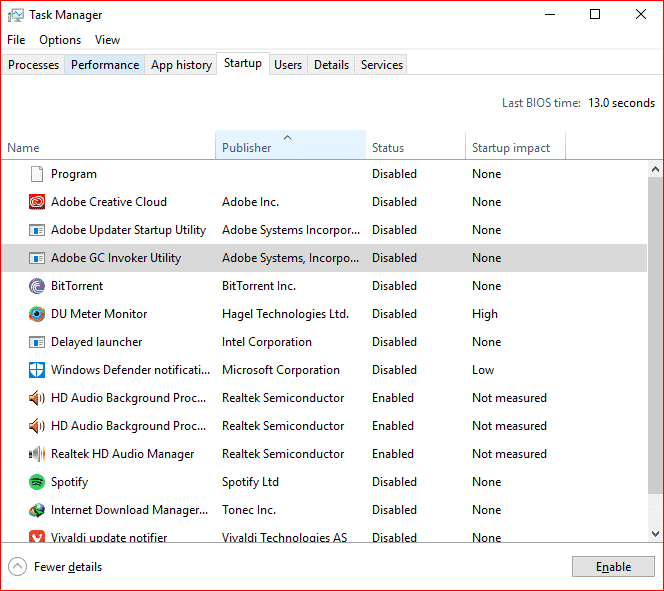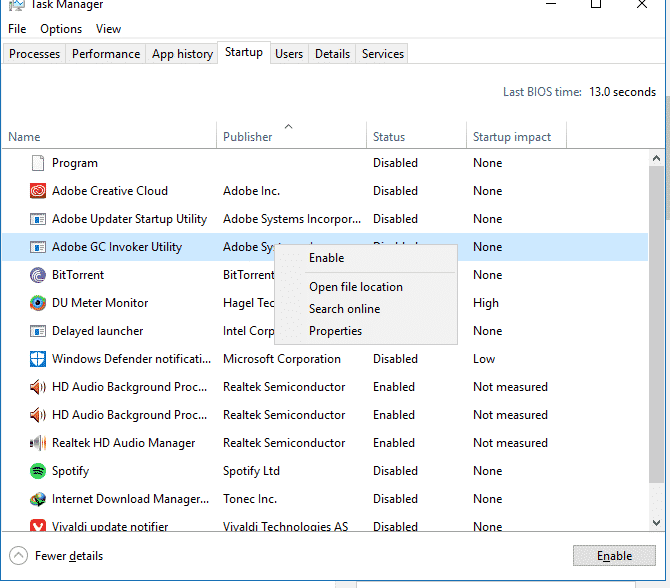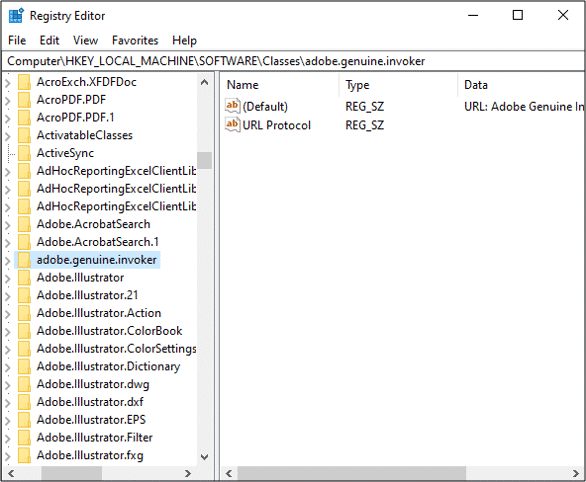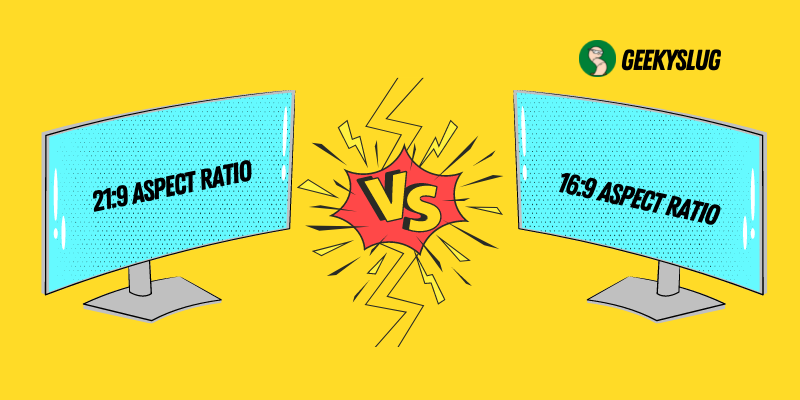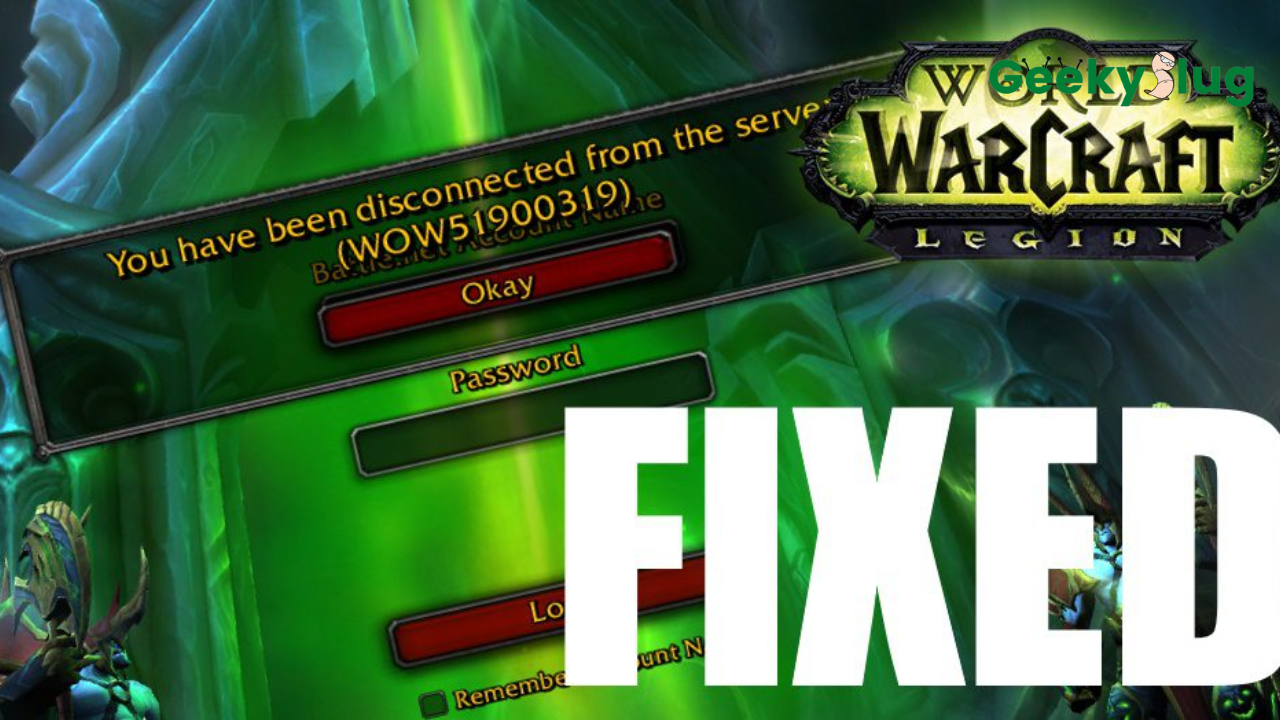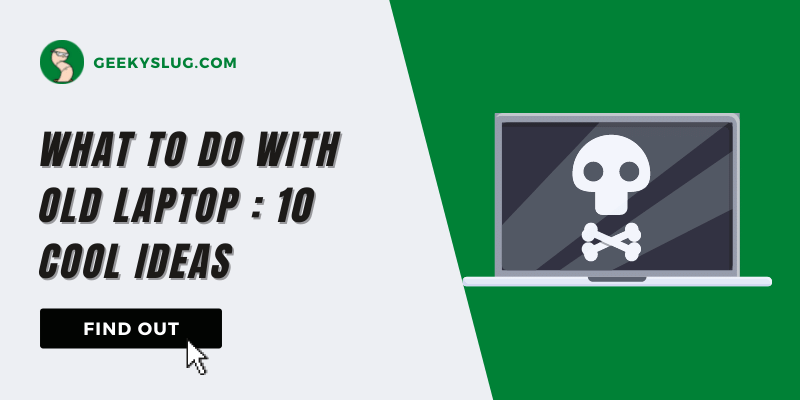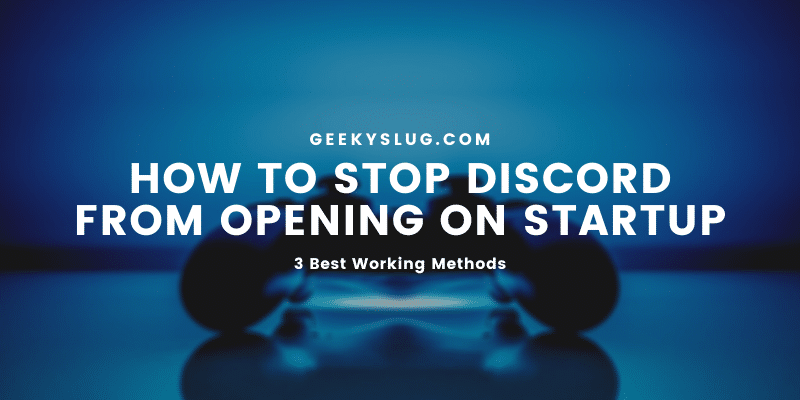GC Invoker Utility – What Is It and How To Fix It
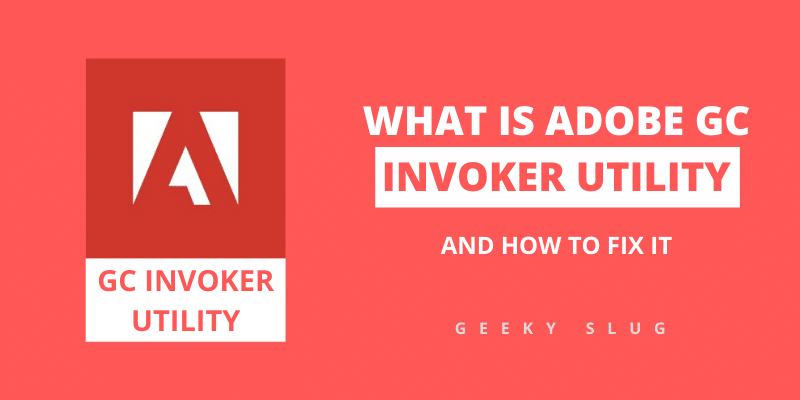
Geekyslug is supported by its readers. We independently analyze, test, review, and recommend the latest tech products—learn more about our process. When you buy something through our links, we may earn a commission.
Adobe GC Invoker Utility: If you’ve installed any Adobe software, you must have noticed adobe GC utility running at startup in the task manager. Are you wondering why this is happening? Why it always launches itself when you start up your PC?
But, if you haven’t installed any adobe software in your PC previously, you must be troubled whether the mysterious adobe process is a hazardous threat to your PC or not, then you are at the right place.
Here, in this article, we are going to discuss everything related to Adobe GC Invoker Utility. We will discuss whether it’s a virus or not, and we will also tell you about how and what should be done to remove it from your PC.
If you are interested to know about all these things, then go ahead and read the whole article. We are sure you’ll get your answers.
What is Adobe GC Invoker Utility?
Before getting started on how to stop this process, let’s grasp some more knowledge about Adobe GC Invoker Utility. This process is caused by Adobe Systems Inc. itself. The file of Adobe GC Invoker Utility has a .exe extension, which means that the file can be executed and run as a system program.
But then the question arrives, is GC Invoker Utility a virus? Well, there have been rumors of it being a virus, but the Adobe Community has officially verified that it is not a virus and causes no harm to our PC. And we should listen to the officials more than just some rumors.
If you want to know some more stuff about GC Invoker Utility, you can find it out by yourself. You can take a look at its properties by following these steps to find out more about GC Invoker Utility:
- At first, open task manager by pressing Ctrl + Shift + Esc on your keyboard.
- Now, since the task manager is opened, click on the Startup option displayed on your screen.
- Now, you will be able to see Adobe GC Invoker Utility on your screen.
- Then, right-click on it and click on Properties.
Is AGCInvokerUtility.exe a Virus?
As we told you earlier, Adobe Community itself has officially verified that it is not a virus, and it does not affect your PC in any way.
But we still wanted to talk about some things that we thought you should know. In your system, the file of AGCInvokerUtility.exe is by default, located at C:\Program Files(x86)\Common Files\Adobe\AdobeGCClient. But why are we sharing this information? Because we don’t want you to delete or edit this file without any prior information even if you find out about its location.
Is it Safe to Disable Adobe GC Invoker Utility?
As we told you earlier, you should not delete or edit files of AGCInvokerUtility, as we don’t want you to interfere with any official files of Adobe Systems. Also, it doesn’t cause any harm to your PC which makes it safe. If by chance you deleted any wrong file, it might cause you trouble using any Adobe application.
But if you are desperate to stop or disable this process and you have no idea how to do it, then you should follow the methods given below. These methods might be able to help you to disable adobe GC invoker utility.
Method 1: Restart the computer in safe mode
This is the very first method we want you to try. In this method, you need to restart your PC in the safe mode. Restarting your PC in safe mode turns off the majority of the third party process, which includes Adobe GC Invoker Utility too. Restarting your PC in safe mode involves different methods than the normal restart we usually do. If you wish to restart your PC in safe mode but have no idea how to do it, follow these given steps to find out how we restart our PC in safe mode:
- Start by clicking on the start menu.
- Now, click on the power option.
- This is an important step, so follow this one correctly. First, click on shift and hold. While holding the shift key, click on the restart
- Now, your PC will restart, but this time you will be displayed several boots.
- Now, select the troubleshooting icon and then select the startup settings.
- Now, choose the advanced options, and then select the reboot options. After that, enter the safe mode with networking.
This way you can restart your computer in safe mood and turn off the third party processes.
Method 2: Delete AGCInvokerUtility.exe
If you don’t want to use the first method, then you should probably head for this one. We know we earlier told you about not interfering with any of the files, but we just wanted you to play safe. We don’t want to you to delete a necessary file and then mess up everything, that’s why we have come up with these steps so that you can execute the file without facing any trouble.
If you’ve already decided to use the first method, then you can skip this part. But if you want to delete the file ACGInvokerUtility.exe, follow these steps:
- First, open run by pressing keys Windows + R.
- Now, search regedit, then hit enter.
This will open the Registry Editor.
- Now, we need to find the ACGInvokerUtility file, so press Ctrl + F to open the search box.
- Fill the search box with ACGInvokerUtility.exe and hit enter to go to the files.
This will take you straight to the file of ACGInvokerUtility.
- Here, right-click on the folder and then select the delete.
Following these steps will help you delete the file, and then you will never face Adobe CG Invoker Utility when you start up your PC.
Conclusion
So far, we discussed a lot of things in this article. We tried to give you the easiest and convenient way to understand everything you needed to know about the Adobe GC Invoker Utility.
We talked about what is Adobe GC Invoker Utility and why does it always launches itself when we start up our PC. We also talked about whether it is a virus or not. We discussed how we should disable this feature and whether it is safe to disable it or not.
Also, the steps that we provided for you to disable ACGInvokerUtility is harmless and can be used without any hesitation. If you have an antivirus, it might try to stop you by marking this action as a threat, but there’s nothing to worry about this.

By Sam Rhodes
Hi, I’m Sam Rhodes, a passionate tech reviewer, and gamer. I started Geekyslug with the motive of sharing my knowledge about tech gadgets like gaming laptops, tablets, graphic cards, keyboards, and whatnot.
I also share troubleshooting guides, helping people resolve issues with their gadgets. When I’m not writing, I prefer playing Valorant, Call of duty, GTA5 or outdoor activities like skateboarding and off-roading on my bike.