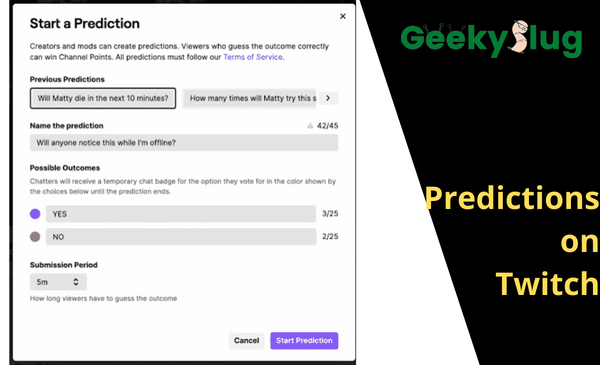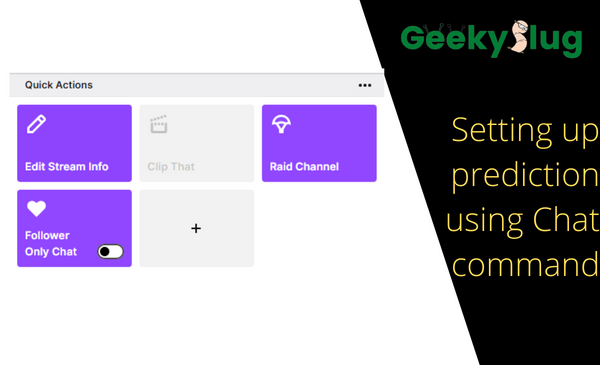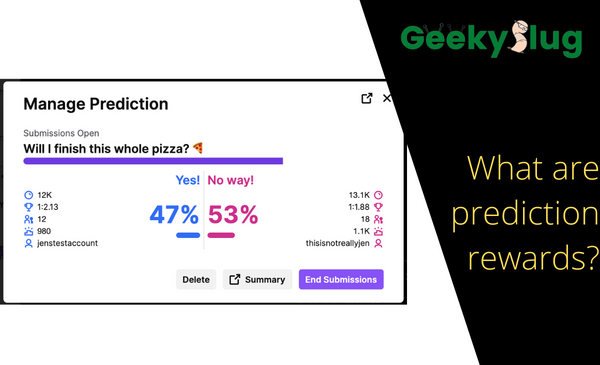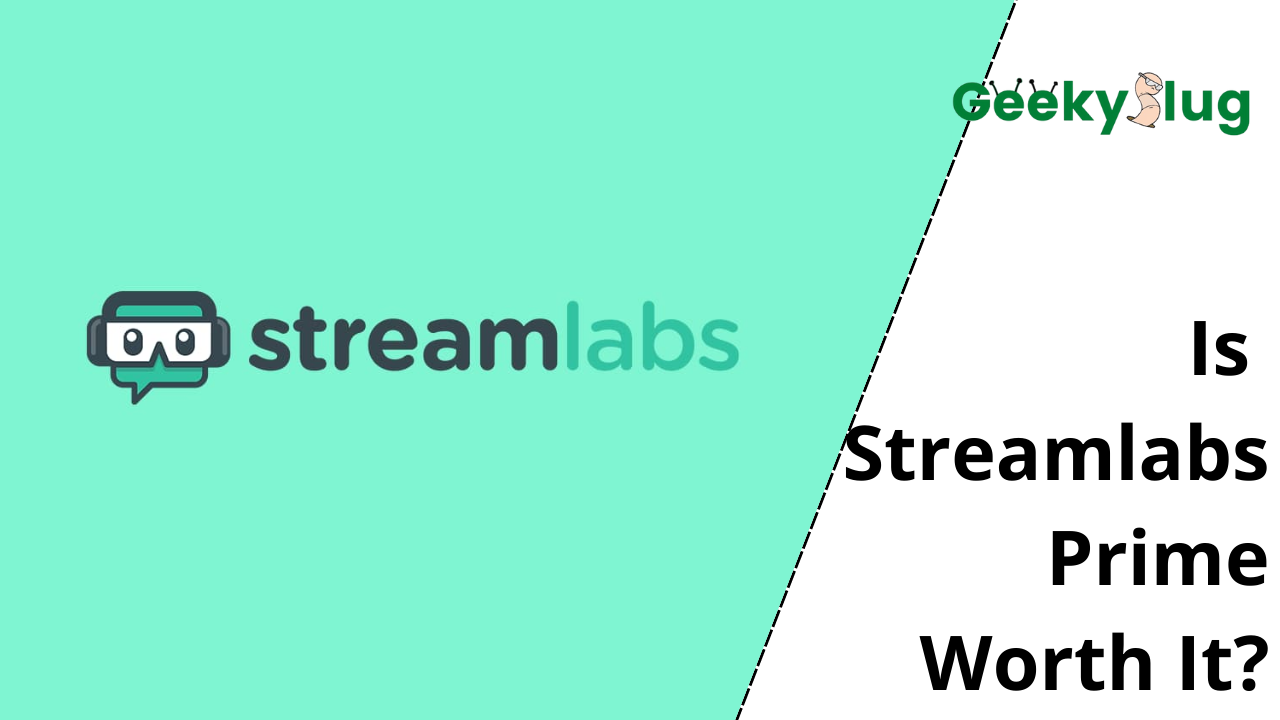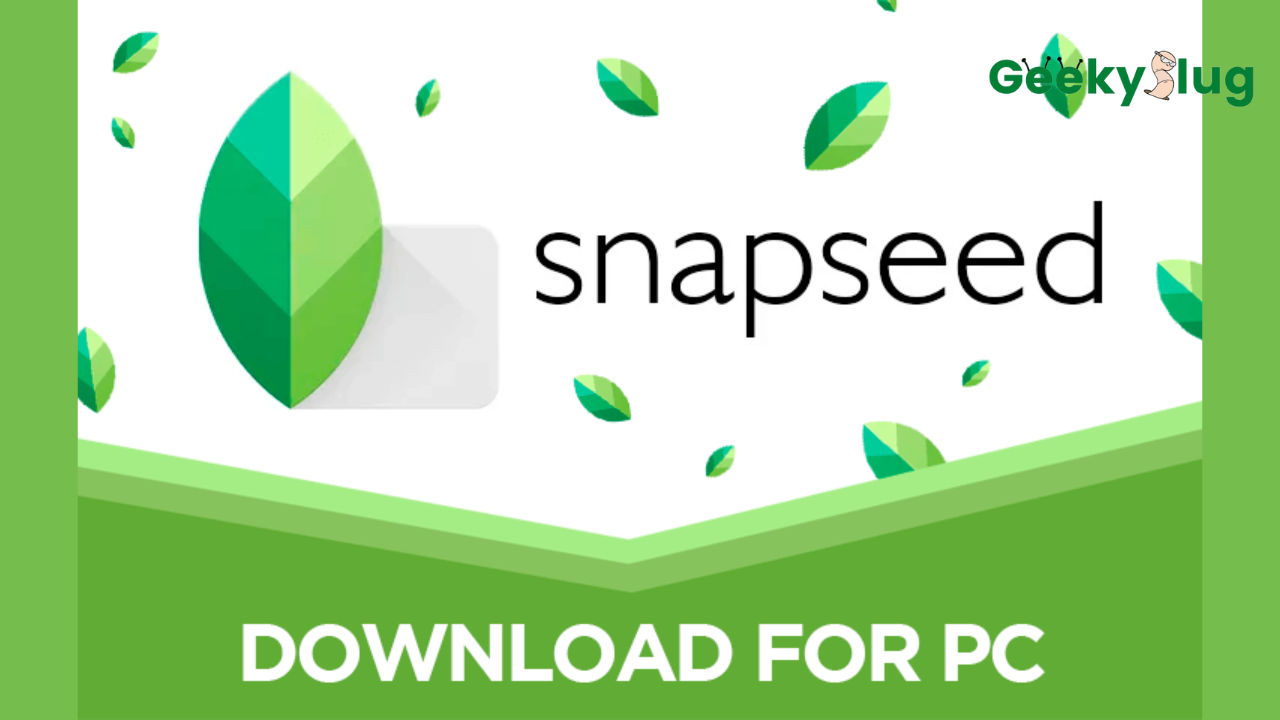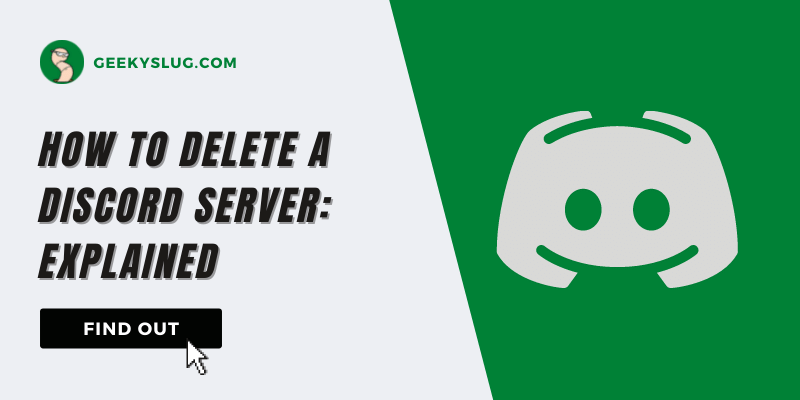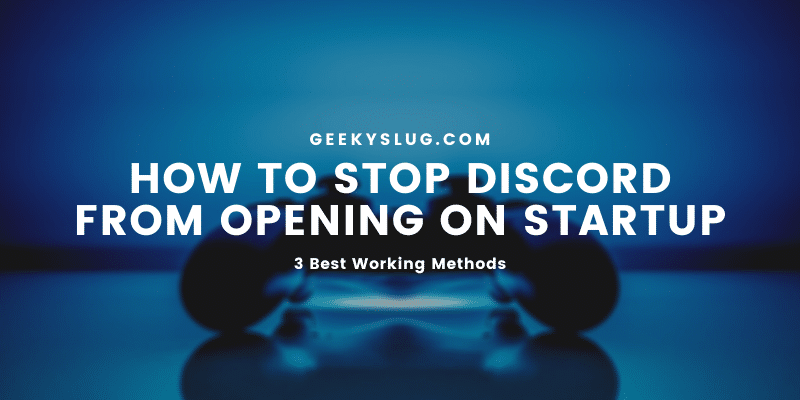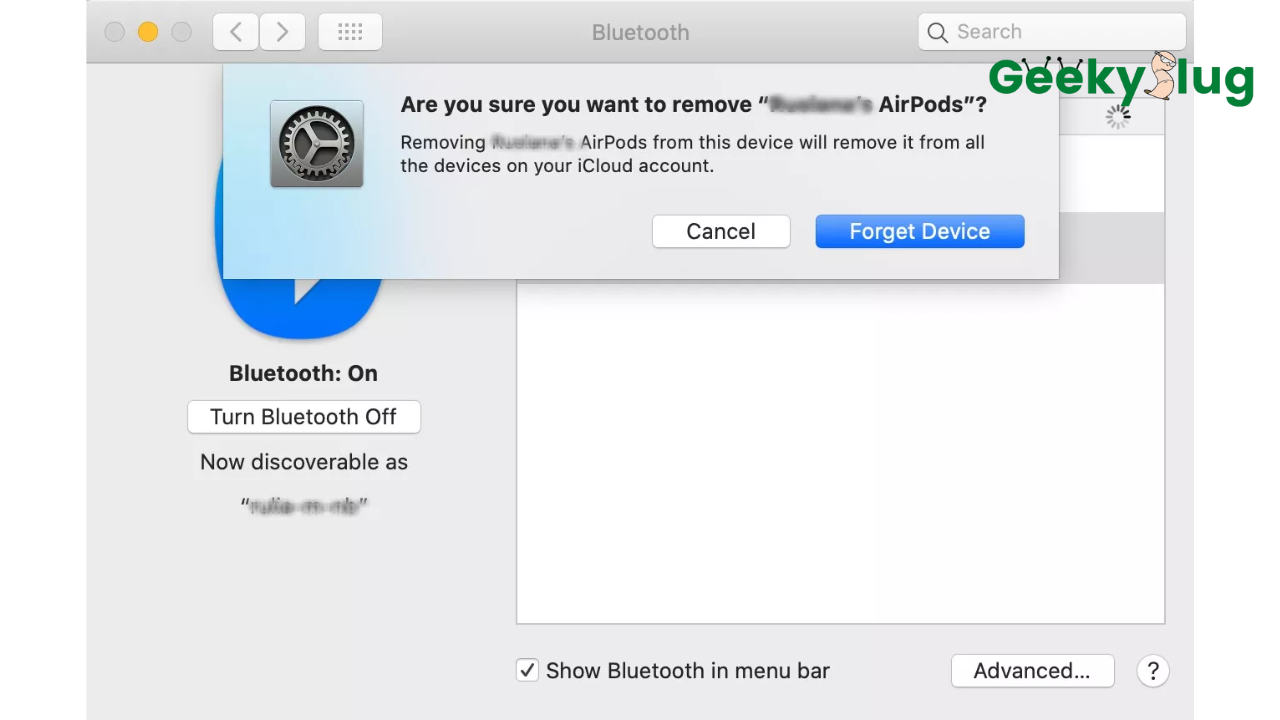How to do predictions on Twitch
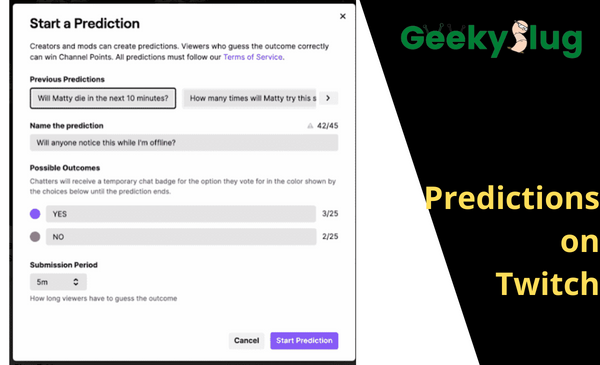
Geekyslug is supported by its readers. We independently analyze, test, review, and recommend the latest tech products—learn more about our process. When you buy something through our links, we may earn a commission.
One of the reasons Twitch is one of the most popular streaming platforms on the internet is because it has a low of fascinating features to keep the viewers engaged with their favorite streamers. And they work continuously to bring new ways to allow a streamer to communicate with the audience. Twitch Predictions is one such feature that is quite popular among the streaming community. This article will help you understand more about them and explain how to do predictions on Twitch.
What are Predictions?
If you’re a twitch affiliate or partner, you have access to the twitch predictions feature on your live streams. With predictions, viewers who watch you can use their channel points to predict or guess the outcome of any situation while streaming in real time. Whether you’re an IRL streamer or a gamer, you can use predictions to allow users to bet their channel points in many fun ways.
For example, a streamer like me who plays Valorant can make predictions like “Will I get a kill with the ULT” or “Will I get 15 kills in the first half,” or an IRL streamer can set up predictions related to things happening around them. Once you start a prediction, a viewer will be able to guess any of the possible outcomes for a limited time. If the guess is correct, they’ll receive a higher number of channel points which one can further use for claiming specific benefits on your streams.
The viewers who participate in Twitch prediction get a specific badge in front of their name in the Twitch chat, which encourages them to engage more in the discussion and makes it easier for streamers to interact with them.
How to do Predictions on Twitch?
There are two particular ways to start a Twitch prediction. One is through the creator dashboard, and the other is through the chat section in your live stream, allowing your mods to create, manage, and end predictions. Here’s how to do predictions on Twitch using the creator dashboard:
- Open up your Twitch creator dashboard by clicking your profile on the top-right of the desktop website.
- Click on the “Stream Manager” option right below the home section under the left sidebar menu.
- Here you’ll find a “Quick Action” option on the right side that allows you to manage streaming tasks like raiding channels, editing stream information, and much more.
- Click on the “Open Quick Action Store” or “+” button, where you’ll find a lot of useful extensions, including the “Start a prediction” feature. Remember that this extension is only available for Twitch partners and affiliates, and a regular user doesn’t have access to it.
Once you’ve added the predictions extension to your dashboard, follow these easy steps to create a new prediction when you’re live streaming:
- Open the stream manager and click on the “start a prediction” option in the quick actions tab.
- Give your prediction a heading or a name.
- Enter the possible outcomes on which the viewers can bet their channel points.
- Set a submission time after which viewers won’t be able to participate in the prediction.
- To distribute the rewards, pick the right outcome and end the prediction.
Setting up prediction using Chat command:
Twitch also has another more straightforward way to create predictions which you and your moderators can use to create and manage predictions without accessing the Twitch dashboard. Here’s how you and your moderators can set up predictions using the Chat command:
- Type “/prediction” in the stream’s chat.
- This will open up the predictions window; click on “start prediction.”
- Similar to the previous method, give your prediction a heading and enter the possible outcomes and the submission time. This window also displays some of your recent past predictions, which you can select to save some time.
- Again, click on “start prediction” and confirm it to complete the prediction setup.
Choosing an outcome:
Once you’re done with your prediction, you can select the right outcome by opening the stream manager tab in your creator dashboard or typing “/prediction” in your stream’s chat. Moderators who’ve not participated in the prediction can also choose an outcome using the chat command.
After opening the prediction window, you’ll see the live predictions, where you’ll find a “choose outcome” option. Make sure the voting time is over before picking an outcome or click on the “end submission” button before choosing an outcome.
When you click the choose outcome option, you’ll have to select the right outcome and click on “complete prediction,” which will distribute the channel points to the viewers who guess the correct result.
Canceling a Prediction:
Suppose you cannot get an appropriate outcome for a prediction or want to cancel a prediction. In that case, you can do so by typing “/prediction” in chat and clicking on the “delete the prediction” option. If you cancel or delete a prediction, Twitch won’t save the viewer’s votes, and all the channel points in the prediction pool will also get refunded to the respected viewers.
Who can participate in predictions?
Anyone watching your Twitch streaming, including non-followers, subscribers, and moderators, can participate in predictions on your stream. As I mentioned earlier, if moderators decide to participate in a prediction, they won’t be able to manage or choose an outcome for it.
What are the prediction rewards?
Twitch predictions are entirely based on channel points. Channel points are a reward system that allows regular viewers and non-subscribers to unlock specific rewards and benefits like emotes and highlighted messages that are only available to subscribers.
Viewers bet channel points to guess the right possible outcome in a prediction. All the additional channel points collected under the incorrect outcome pool are distributed equally among the viewers who guess the correct result. Viewers can further use these channel points to participate in future predictions or unlock particular channel point rewards.
Final Words:
These were two different and easy ways to do predictions on Twitch. It’s one of the easiest ways to engage with your audience and keep them involved in your stream. However, this feature is not available for new streamers and is only unlocked once you become a Twitch partner or affiliate. So, if you are affiliated with Twitch, make sure you take advantage of this helpful feature and implement some unique prediction ideas to boost your Twitch channel’s growth!

By Sam Rhodes
Hi, I’m Sam Rhodes, a passionate tech reviewer, and gamer. I started Geekyslug with the motive of sharing my knowledge about tech gadgets like gaming laptops, tablets, graphic cards, keyboards, and whatnot.
I also share troubleshooting guides, helping people resolve issues with their gadgets. When I’m not writing, I prefer playing Valorant, Call of duty, GTA5 or outdoor activities like skateboarding and off-roading on my bike.