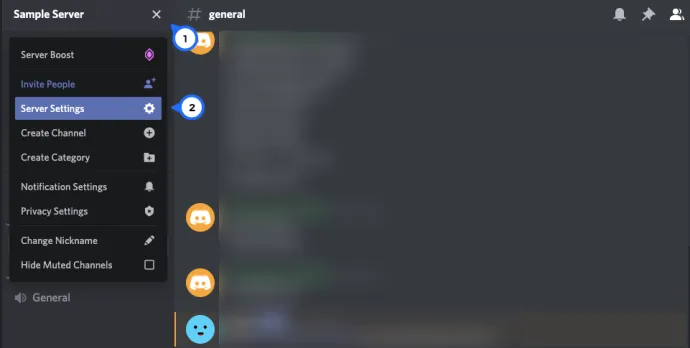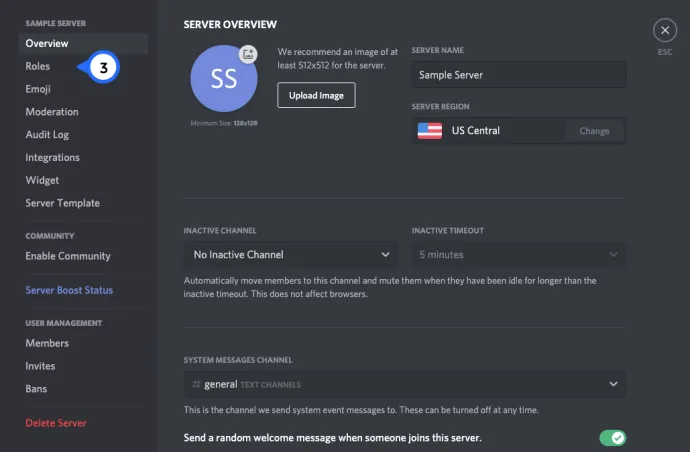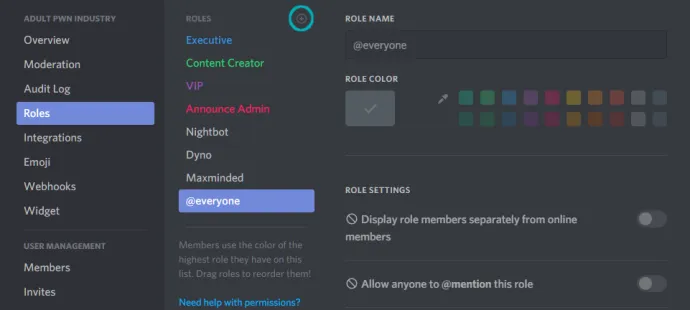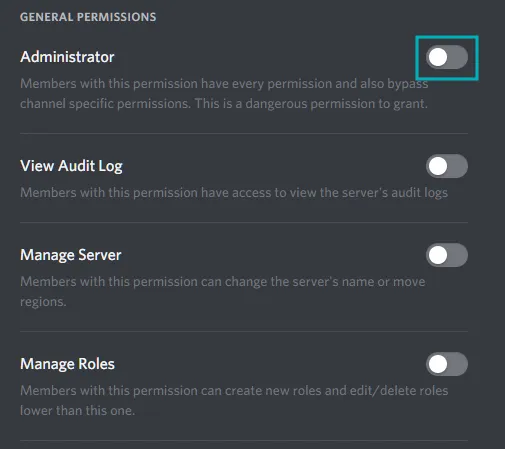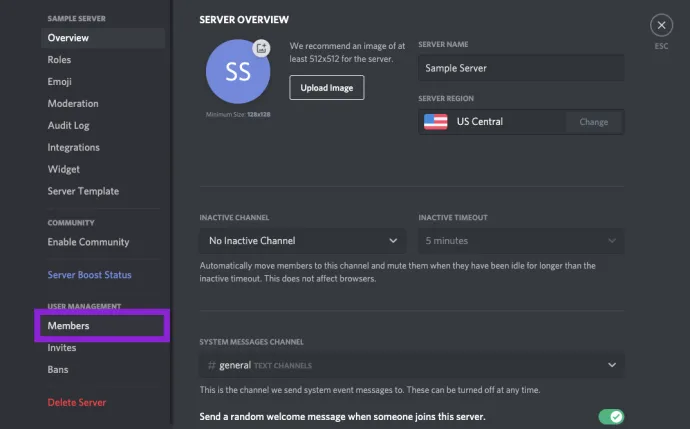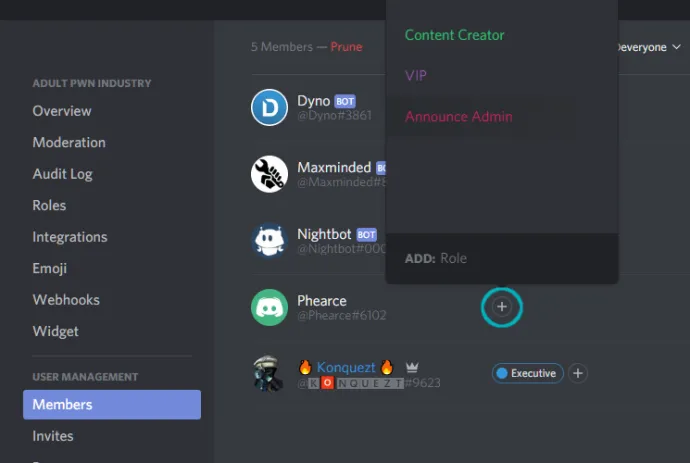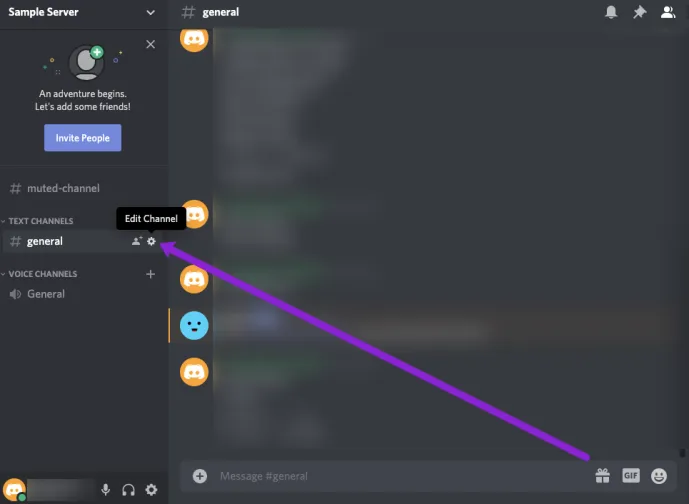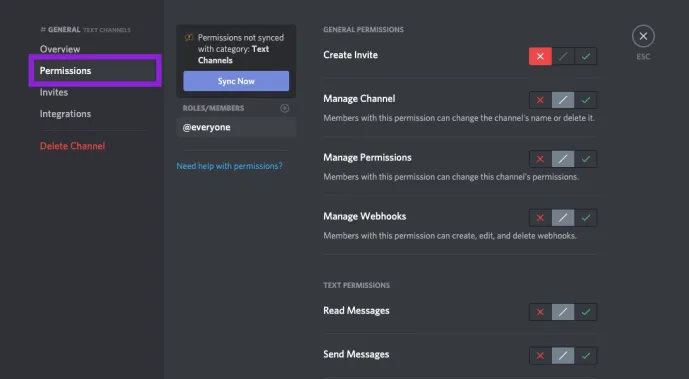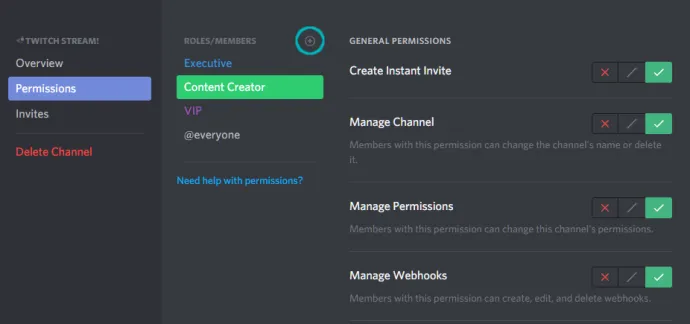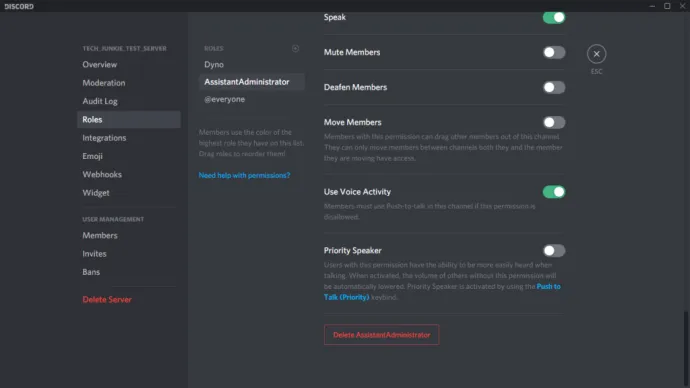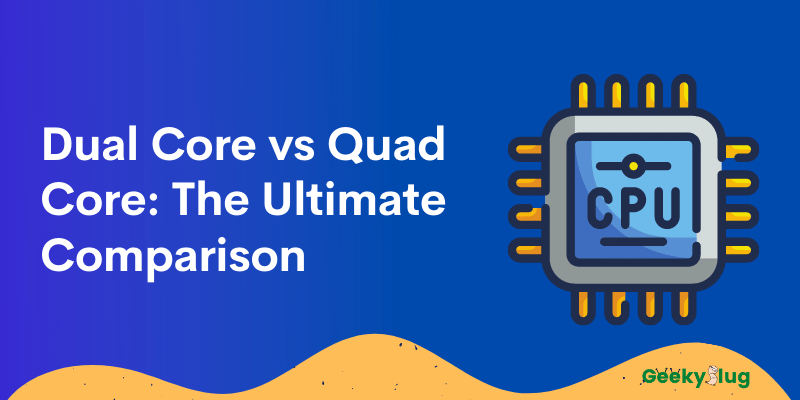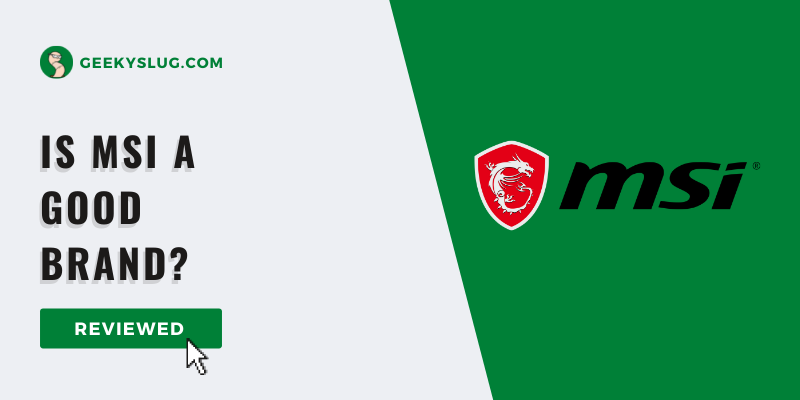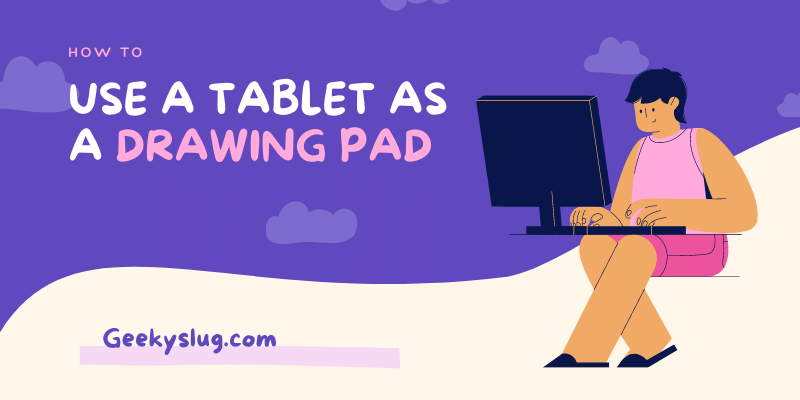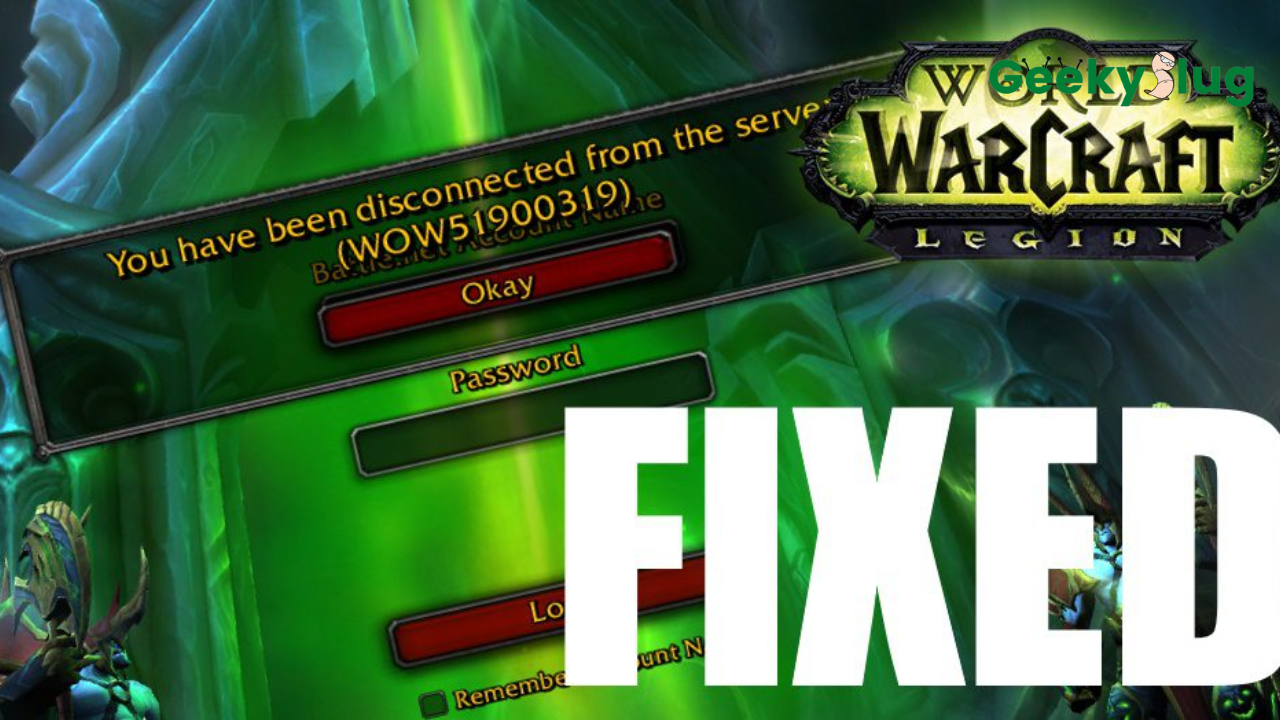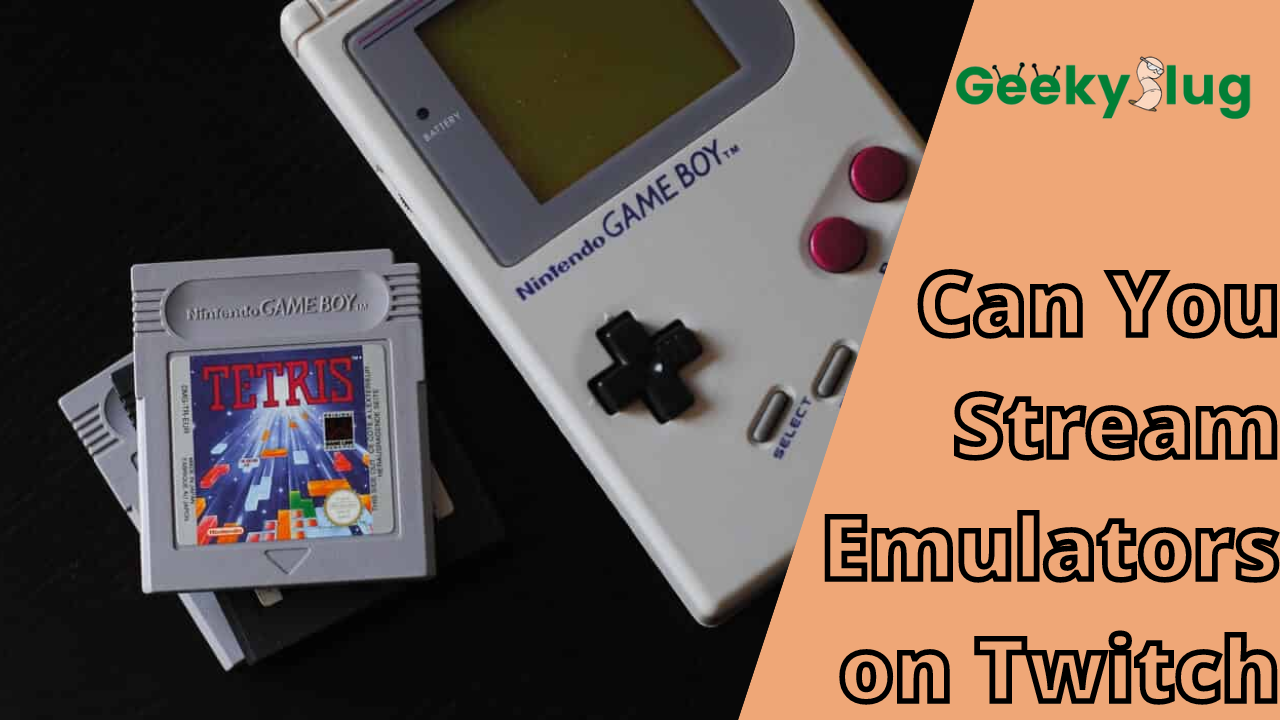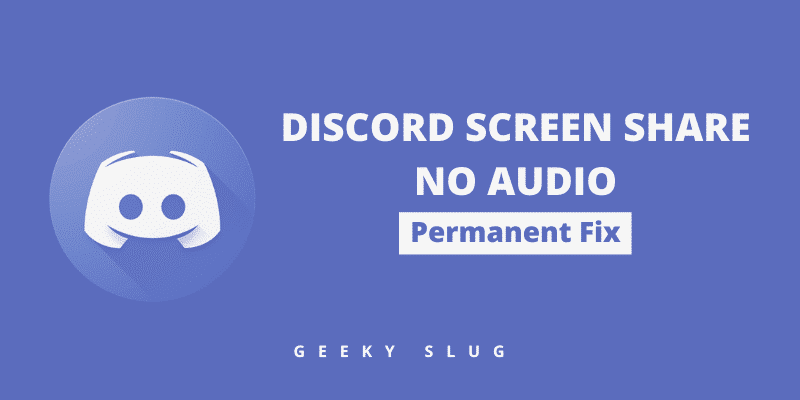How to Make Someone Admin on Discord
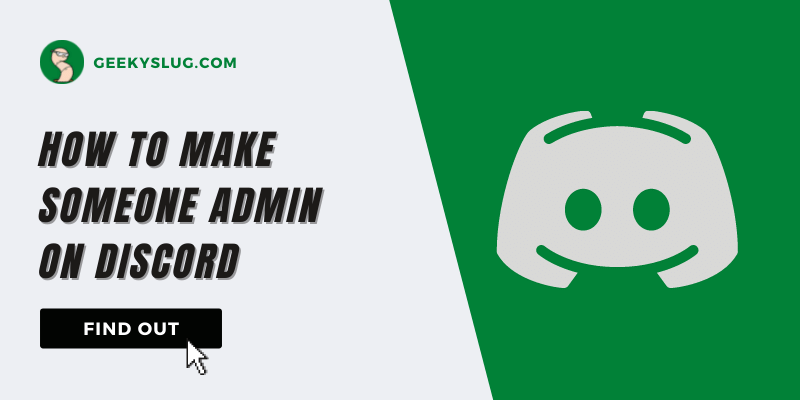
Geekyslug is supported by its readers. We independently analyze, test, review, and recommend the latest tech products—learn more about our process. When you buy something through our links, we may earn a commission.
Throughout the list of chatting applications, we can admit that discord has become a huge impact on the gaming community. Apart from being used by gamers, discord can be used for various other purposes like arranging meetings, calls, making servers, and a lot of fun stuff.
Now that you got a hang of discord and how to make servers and invite friends over, it does get quite difficult to manage a vast server all by yourself.
So in order to reduce the load and make your server more presentable as it goes and to keep it under check, discord allows you to make your trustable friends as a part of the moderator and admin clan!
You can also give various roles with fun names to your friends and moderators to make your server more appealing and engaging so let’s get into it and know How to Make Someone Admin on Discord.
Making A Member An Admin
To make someone admin on your discord server, you need to first set up roles. These roles enable certain permissions to your server members and grant them privileges for them to act as the admin in your server.
Since you as the creator of the server are the admin, you do not have to assign roles to yourself as all the permissions to access your server are already given to you. But if you want to reduce your workload in maintaining a server, you need to create roles and assign them to members.
So first, let’s learn about creating and setting roles on the discord server by following the steps given below:
- To create roles:
- Click on the server name and open Server settings from the dropdown list.
- On the left-hand tab, click on the roles option.
- Next to the ROLES tagline, there will be a + sign so click on it to create a new role.
- Now set a name for the role, assign a designated color from various options.
- To give permissions for the role created, go to roles settings and General permissions.
- Click on the administrator option that will be displayed on top of the list to give the admin permission to the role created.
- Click on save settings and you are good to go.
- To assign roles:
- After creating a role for admin, go to server settings and click on the member option.
- A list of all the members will be displayed with a + mark next to their names.
- Click on the + mark to assign the roles you have created.
This way you can create and assign different roles to server members.
Now the next feature that you may explore is the Channel permissions which you can give to the members. To add permission to channels, follow the given steps below:
- Next to each channel, there will be a gear icon that denotes channel settings. Click on it to proceed.
- Click on the Permissions tab and locate the role option on the right hand.
- Since it will be set on default, you can click on the + icon next to the roles tab and assign the permissions to the roles you have created.
- You can also give specific permissions to different roles under the managing tab by clicking on the checkboxes for the list of features you want to let the role access.
- After making the changes, press the Save Changes option.
Remove A Member from Admin
As easy it is to create and assign roles, if you find that the members are not capable to your liking to manage a server then you can remove them from the admin role as well.
To remove a member from the admin role, follow the steps ahead:
- Click on the server name and open Server settings from the dropdown list.
- On the left-hand tab, click on the roles option.
- Now select the role you want to delete. The permission tab will open on the right side.
- Scroll down and locate the delete role option and click on okay. This will remove the admin role you have created and remove the person as an admin from your server.
Making A Member A Mod
Unlike an admin who may have full control over the server like the owner, moderators come lower in the hierarchy and their job is to moderate the server. They cannot assign roles or grant full permissions to others thus are useful to keep a good check on the server.
The steps to make a member a mod are the same as that of the administrator, instead, you can tweak the permissions settings to your liking and name the role as a moderator.
Remove Mod In Discord Server
Removing mod in discord server is also the same as that of removing the admin status. All you have to do is navigate to the settings of the role via server settings and delete the designated role of the moderator to remove the person from it.
Conclusion
So we have learned through this article how to make someone a mod and admin and remove the roles too. This will help you manage your server and keep the audience engaged and in check so your server flourishes well.

By Sam Rhodes
Hi, I’m Sam Rhodes, a passionate tech reviewer, and gamer. I started Geekyslug with the motive of sharing my knowledge about tech gadgets like gaming laptops, tablets, graphic cards, keyboards, and whatnot.
I also share troubleshooting guides, helping people resolve issues with their gadgets. When I’m not writing, I prefer playing Valorant, Call of duty, GTA5 or outdoor activities like skateboarding and off-roading on my bike.