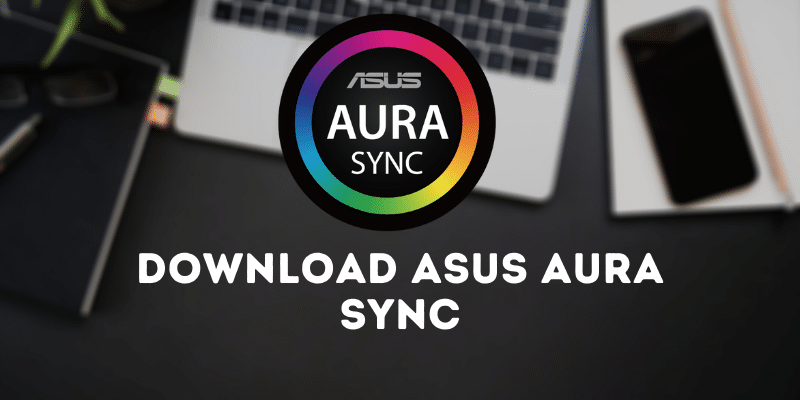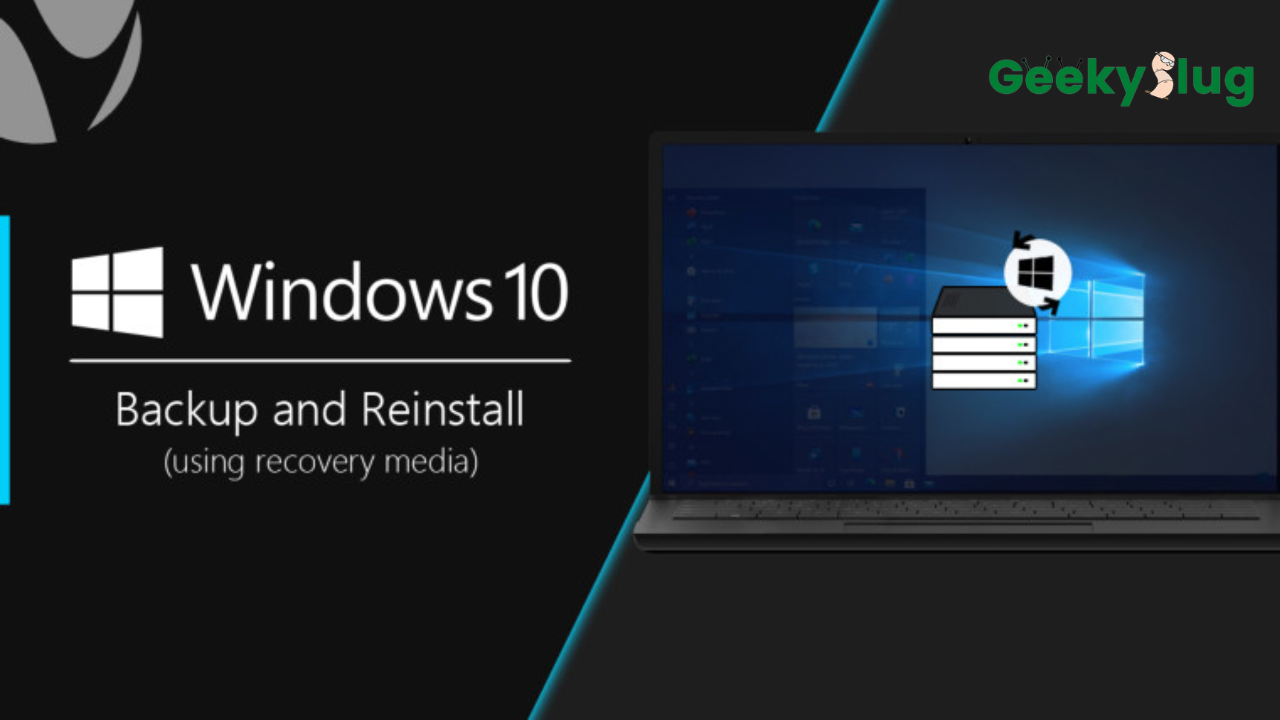How To Set Up Channel Points on Twitch
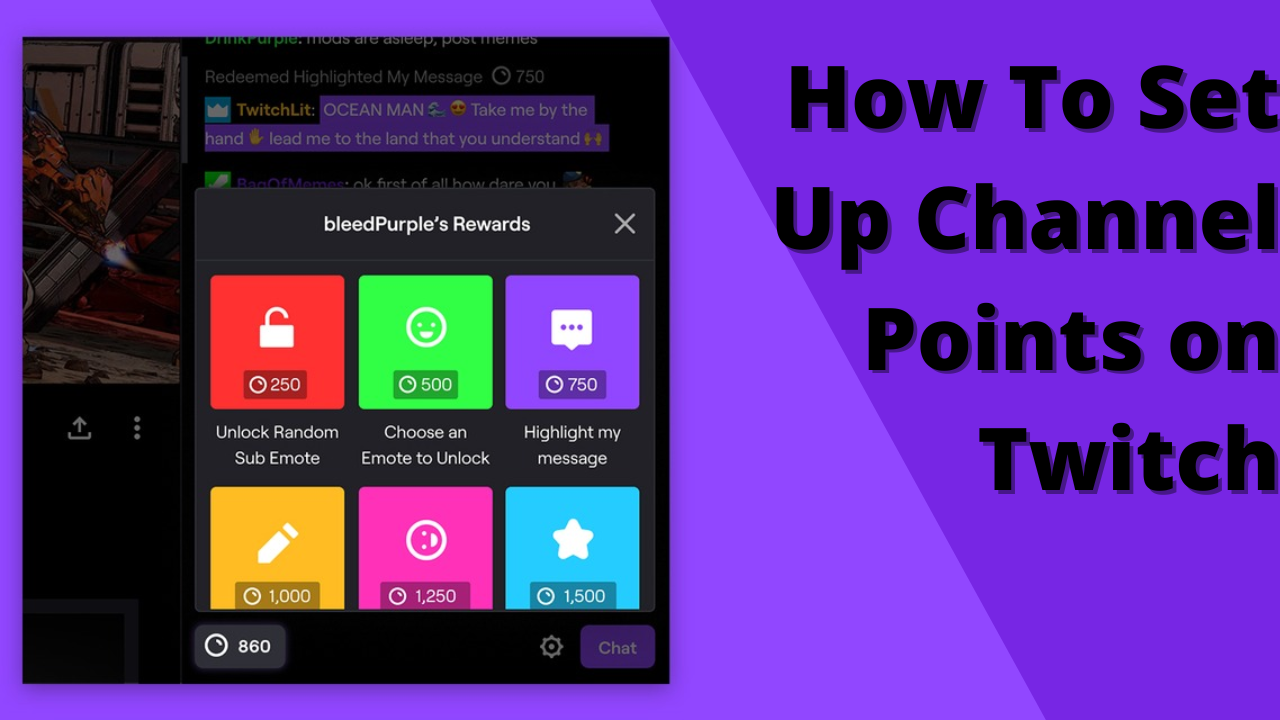
Geekyslug is supported by its readers. We independently analyze, test, review, and recommend the latest tech products—learn more about our process. When you buy something through our links, we may earn a commission.
If you’re a twitch streamer, you may know that the platform offers a number of benefits to the viewers (especially subscribers) who pay or spend time watching their streamers. This includes several emotes, badges, and a lot of other perks. Channel points are great for rewarding regular viewers who watch your stream for a long time and participate in different predictions, raids, and more. Viewers can spend these channel points to enjoy several benefits only available to paid subs of your channel.
In this guide, we’ll help you understand how to set up channel points on Twitch and the several perks you can offer to your viewers using these channel points. This feature is relatively easy to set up and directly provided by Twitch, so you don’t need to worry about using any other third-party software. Let’s get started!
What are channel points, and how do they Work?
Once you enable and set up the “channel points” option on your Twitch, the viewers get rewarded with some specific number of points that are limited and can only be used on your Livestream. As I mentioned earlier, viewers can use these points to avail some unique benefits which are often only available to subscribers.
Some standard rewards include highlighted messages, emotes, and many customizable benefits. So, to ensure that your viewers get the right rewards, you need to put in a bit of work to customize a few settings on your twitch dashboard. You can also refer to Twitch’s channel point guide to further understand the number of points a viewer gets to perform specific actions on your twitch channel. A viewer can be rewarded 10-500 channel points for watching, following, and participating in raids.
How to Set Up Channel Points on Twitch
The first easy step for setting up channel points is to enable them. Here’s how to enable channel points on Twitch:
Click your twitch profile picture on the top-right corner of the homepage and click on the “Creator Dashboard” option. You can click here to visit your twitch dashboard if you’re logged in directly.
Once you open the creator dashboard, click on the “Viewer Rewards” option on the left sidebar, where you’ll find the “Channel Point” feature.
Finally, toggle the switch in front of the “Enable Channel Point” option.
On Mobile:
Enabling the channel points on mobile devices is not very easy as Twitch’s UI is not very mobile-friendly. To do it on mobile, open the below-mentioned link after replacing “username” with your twitch name in your mobile browser. You cannot set up channel points through the Twitch app.
https://dashboard.twitch.tv/u/USERNAME/viewer-rewards/channel-points
How to Customize Channel Points and Set Up Rewards
Alright, so your viewers now receive channel points for watching your streams! But, what do they do with it? Streamers have complete control over what rewards viewers can get; give them an icon and change the required points for all the customized rewards. Here’s how to customize channel points:
- Again, click on the “Channel Points” in your creator dashboard’s “Viewer Rewards” section.
- Press the edit button available in front of the “Customize Point Display” option.
In this section, you can edit and change your channel points name. Make sure you do not violate Twitch Guidelines while keeping the name.
You’ll also get an option on the same page to change the icon of your channel points. You’ll have to upload three different sizes of your icon in the PNG format for it to work.
Customizing the Rewards:
- Click on the “Manage Rewards and Challenges” below the “Customize Point Display” option under the channel point section.
- It’ll show you the list of some of the most used and common rewards, which will also mention the point cost for every benefit.
- You can enable the rewards you like and change the cost for everything per your preferences.Click the edit button against the rewards to explore different settings for each reward.
Adding Custom Rewards:
- Under the “Manage Rewards and Challenges” section, you’ll also find an option to add custom rewards at the top.
- Click create a new custom reward button and give it a unique name.
- You can also add an optional description to describe your reward further.
- Put in the channel points required to redeem the reward.
- Upload your icon images and experiment with other settings if you like.
- Click the save button to complete your custom reward creation.
Setup community goal with channel points
Twitch has recently introduced many new ways to utilize the channel points. Along with rewards, the channel points also allow users to engage with the streamer and other viewers in multiple ways. One such way is community goals that allow all your viewers to redeem their points together for you to do a particular challenge. Here’s how you can set up community challenges using channel points:
- Under the viewer rewards section of your creator dashboard, click on the channel points.
- You’ll find the Community Challenges section under the manage rewards and challenges option.
- Click on “Create a community challenge.”
- Like custom rewards, give your community challenge a unique name and add some description if you’d like to explain the challenge more.
- Input the total amount of channel points the viewers need to contribute for you to do the challenge.
- Also, ensure to input the challenge duration, which you can set up to 30 days.
- You can also edit the icon and background of your challenge.
- Click “create” to complete and set up.
The challenge will appear on your dashboard. Click on “start’ to begin your community goal challenge.
Final Words:
Enabling the channel points on twitch streams is an effective way to keep your viewers engaged. Giving your users unique rewards and challenges keeps them coming back to watch you. In this guide, we’ve discussed how to set up channel points on Twitch, customize them, add custom rewards, and set up community goals using channel points. We hope this channel points guide helped you understand everything you need to know about Twitch channel points.

By Sam Rhodes
Hi, I’m Sam Rhodes, a passionate tech reviewer, and gamer. I started Geekyslug with the motive of sharing my knowledge about tech gadgets like gaming laptops, tablets, graphic cards, keyboards, and whatnot.
I also share troubleshooting guides, helping people resolve issues with their gadgets. When I’m not writing, I prefer playing Valorant, Call of duty, GTA5 or outdoor activities like skateboarding and off-roading on my bike.

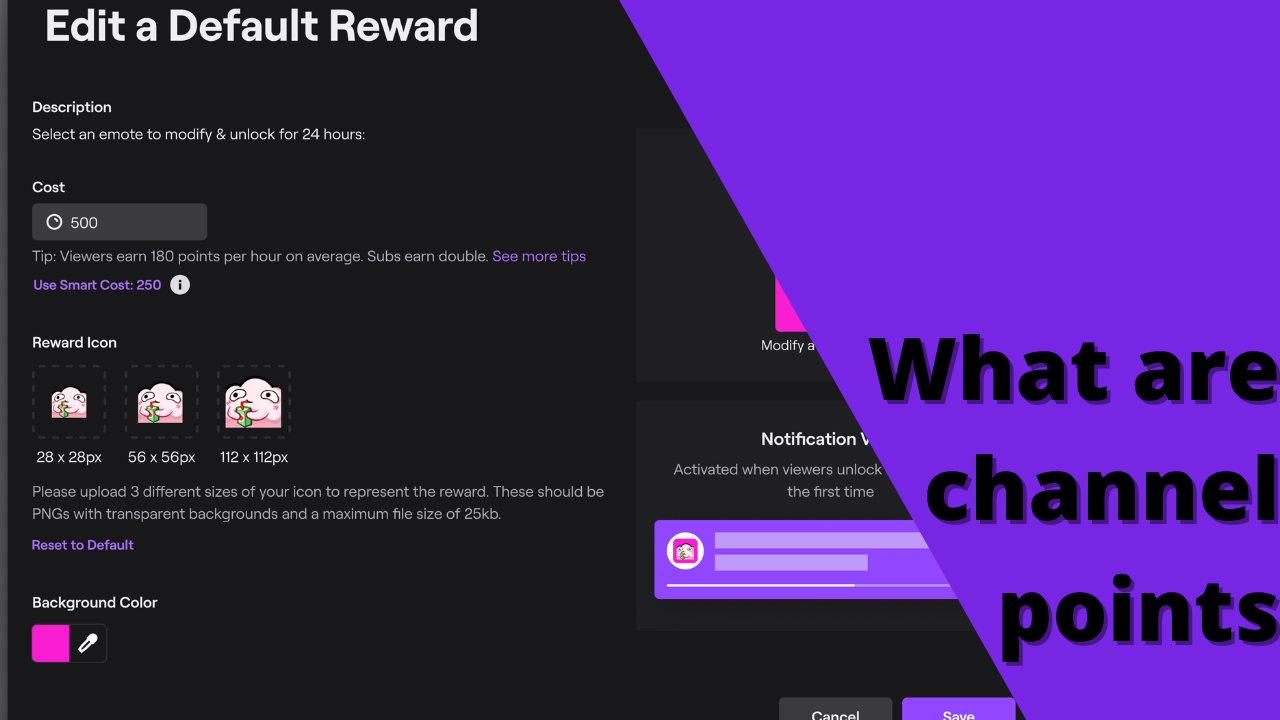
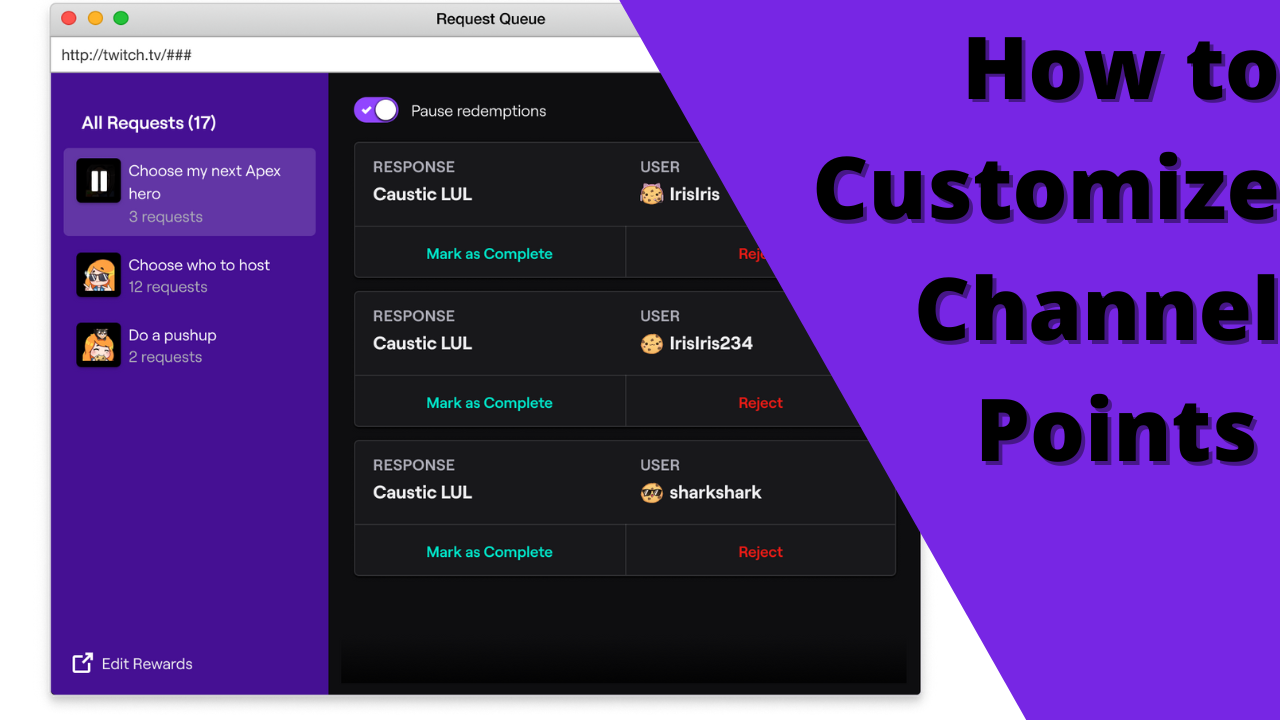
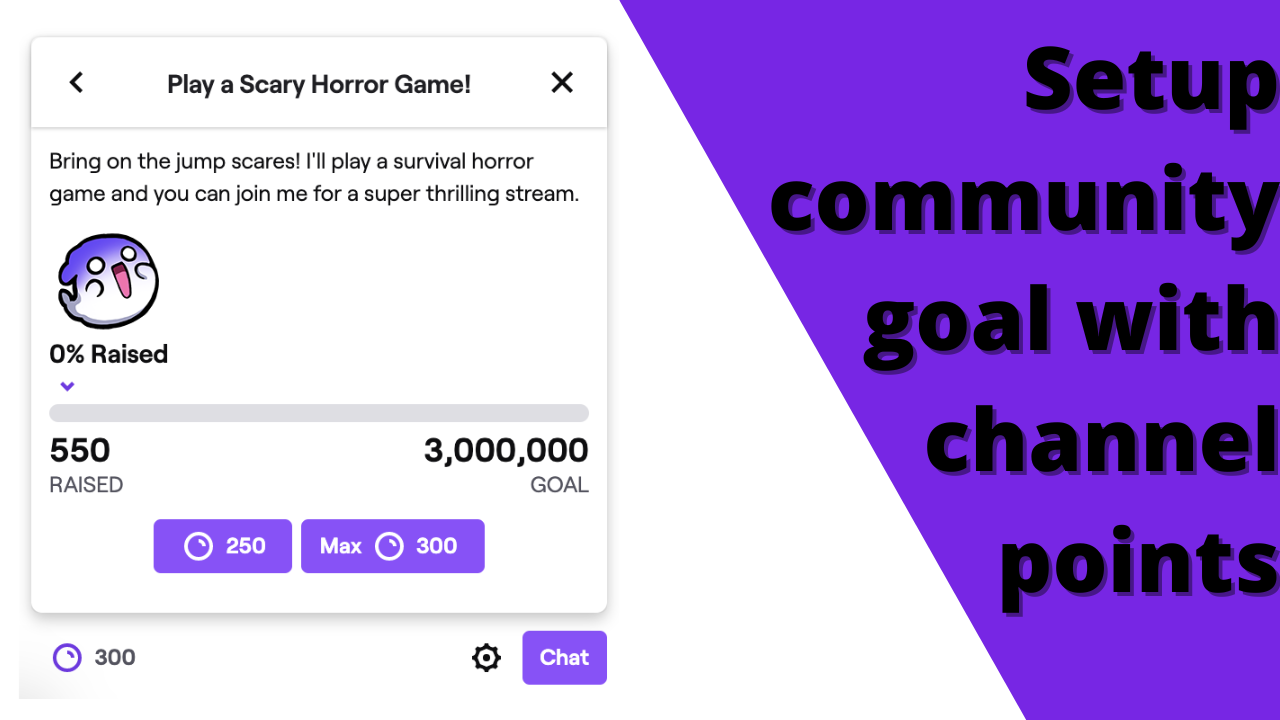

![[updated] gigabyte app center download for windows 1087](https://geekyslug.com/wp-content/uploads/2021/07/Updated-Gigabyte-App-Center-Download-for-Windows-1087.png)