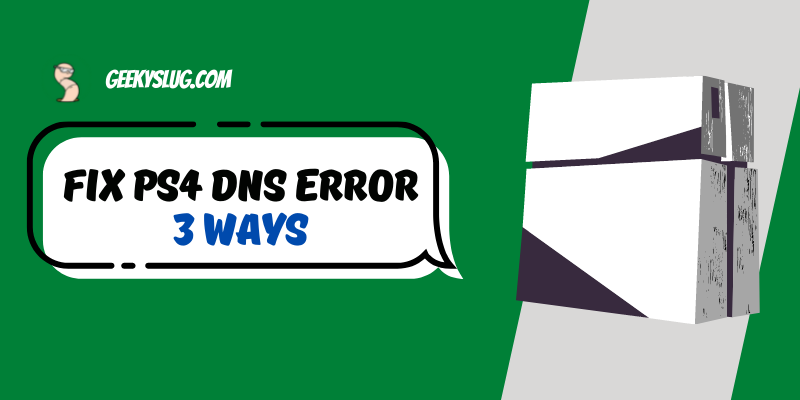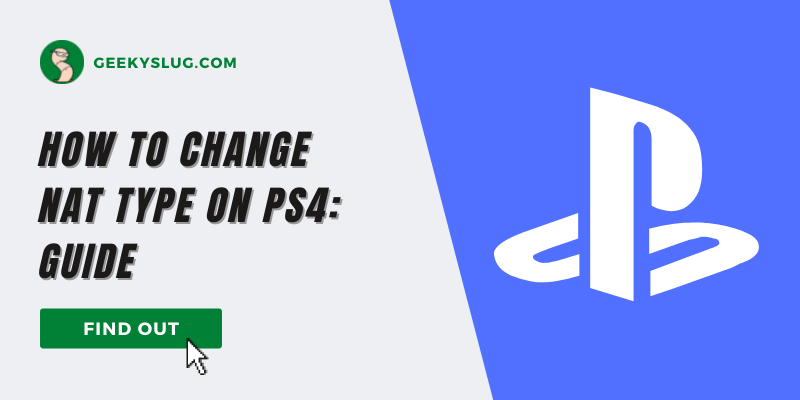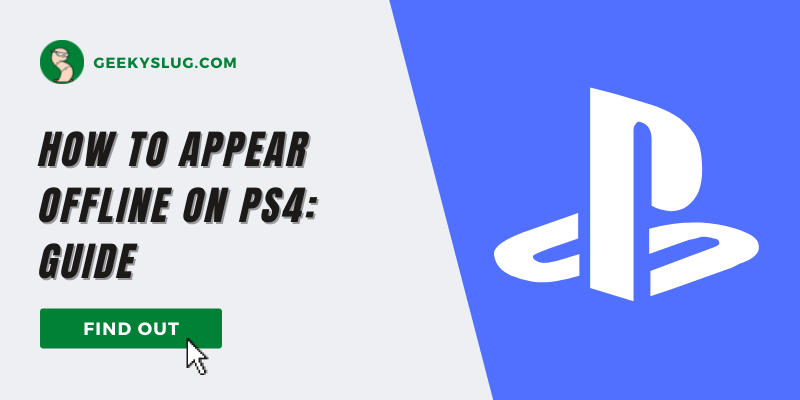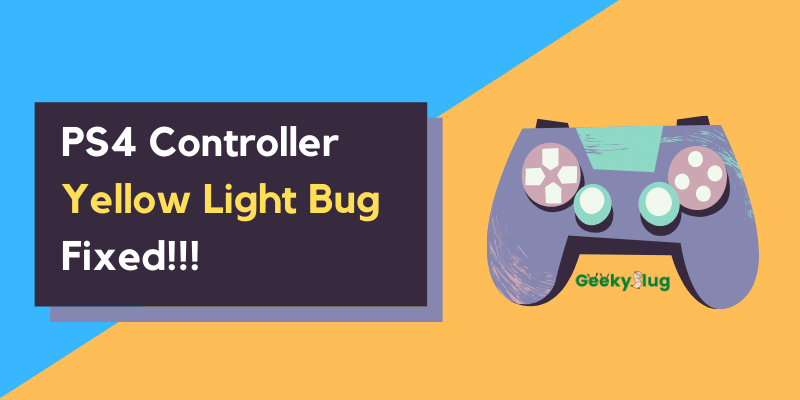How To Turn Off PS4 Controller: A Complete Guide For PS4 Players
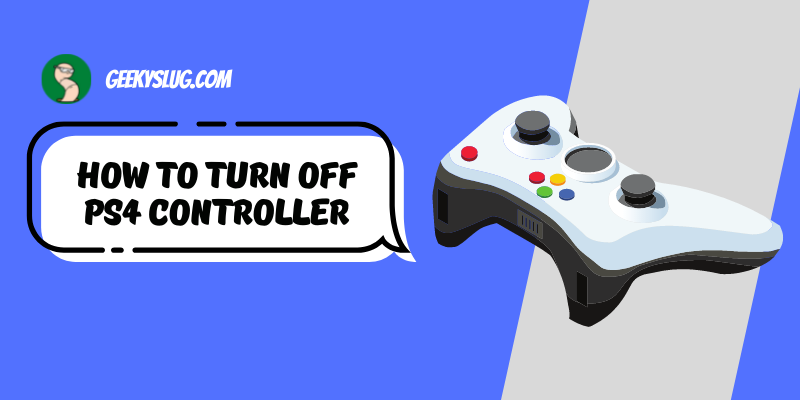
Geekyslug is supported by its readers. We independently analyze, test, review, and recommend the latest tech products—learn more about our process. When you buy something through our links, we may earn a commission.
The PS4 controller should be the best friend of your console. To freely play games across your PS4 and to navigate through your PC, the controller becomes very much a useful tool to carry out these things.
But again, you’d want to occasionally turn your controller off to save some power and for it to run out of battery quickly. Since the power of a controller lasts for about 8 hours, it is better to conserve it when not in use than to drain it out completely.
This guide will take you through all the possible methods on how to disconnect the PS4 controller from PS4. Check the following steps given below and find out how to turn off your PS4 controller.
How to Turn Off PS4 Controller on PC
It’s a fast and effective way to easily turn your PS4 controller off when not in use. Simply press down the PS button that is present on the controller between the two analog sticks for about 10 seconds and wait for it to power off.
An alternative to this super quick method if your PS4 controller fails to disconnect is to press the PS4 button and wait for the Quick Menu Option to open up on the screen. Now, navigate to the Sound/Device option and click on “Turn off Device.” From the list of options, select DualShock 4, and your controller should disconnect from your PS4.
How to Turn Off PS4 Controller Manually
Due to its multifunctional nature and access to the internet, the controller can be used for other purposes too like surfing the web browser on your PC or opening any application.
You can manually disconnect the PS4 controller from PS4 by following the given steps:
- Press and hold the PS button on your controller.
- Select ‘configure computers’ and press X.
- Scroll the list and select the option to shut off the computer.
- Select the DualShock 4 option and press X from your controller.
- Your PS4 controller should have turned off.
How to Turn Off PS4 Controller with Console
You can also use your console to turn off your PS4 controller when not in use and to preserve some energy for future usage. You can do this by carrying out the following steps:
- Using your controller, open Settings on your console.
- Select save settings on battery.
- In power-saving settings, pick the option of set time before your controller switches off.
- Select the option “when the controller is flipped off” from the list of options.
This way you can carry out the process of how to turn off a PS4 controller using your console.
How to Turn Off PS4 Controller Automatically
This solution will tell you how to turn off the PS4 controller automatically which will also save a lot of time for you if you cannot manually shut it down due to some controller issue.
Just follow the steps given below to disconnect your PS4 controller automatically:
- Press and hold the PS button on your controller until the Quick Menu pops up on the screen.
- Select the sound/device option from the list.
- Select the set timer option and choose your preferred time for the controller to turn off after.
This will automatically shut your controller down for the amount of time you have selected. You can also manipulate the brightness of your controller light to conserve some battery life when you follow this method.
How to Turn Off PS4 Controller without Console
To turn off the PS4 controller on PC without using your console, you can carry out few steps listed below:
- Turn your console on and connect your controller to your PS4 via a USB cable.
- Select settings > devices > bluetooth devices.
- Select the controller option to view the status of your controller including battery life.
- Press the triangle button for few seconds and wait for the light to turn from blue/white to red/blue. This will ensure that your PS4 controller has disconnected from your PS4.
How to Turn Off PS4 Controller by Setting Timer
Setting up a timer for your controller is a good way to save battery life and to use your controller for a prolonged time. You need to keep in mind that this option is not feasible when your controller is connected to your PS4 via a cable. If that is the case, then you must first connect your controller through Bluetooth to your PS4.
Next, you can carry out the following steps to turn off your PS4 controller using a timer:
- Select configurations on your console.
- Select the Power saving setting option.
- Select set timer before controller shuts off option.
- Select the favorable time after which your controller will disconnect from PS4. Now your controller will turn off after the specified time of non-usage.
How to Turn a PS4 Off Using the Quick Menu
This method is similar to how to turn off the PS4 controller using a timer or automatically using the Quick Menu option. Follow the given steps below in order to turn the PS4 controller off via the quick menu option:
- Connect your PS4 controller to the PS4 via a USB cable or BlueTooth connection.
- Press and hold X from the various buttons present on your controller.
- When the Quick Menu opens, scroll down the list of options.
- You can set a timer or timing for which your PS4 controller will be disconnected or you can simply click on the option to disconnect your controller in the devices option.
How to Turn a PS4 Off Using the Power Menu
The power menu is one method to disconnect your PS4 controller from your console. Follow the steps mentioned to turn your PS4 controller off:
- Select the power option present on the top of your screen.
- From the list, select Turn off PS4 to turn the console off.
Once your console is turned off, it will turn off the PS4 controller as well.
My PS4 Controller Won’t Turn Off
If you face trouble turning off the PS4 controller, then there might be some underlying issues with regards to your controller or any connection crisis from your PS4 console.
In such a case, you can rebuild the database of your console to remove any corrupted files that may be hampering the performance of your controller and console and barring you from turning your PS4 controller off.
If the problem still persists, you can give a factory reset to your PS4 controller by pressing the reset button present on the backside of the console using a hairpin or a toothpick. Once your controller is reset, you can easily connect your controller to your console and proceed with this guide on how to turn off a PS4 controller.
If none of the following help you to turn your PS4 controller off, you can just take out the battery from your controller and replace it with a new one in case of any faulty connection or issues.
When you need to turn your PS4 controller on, you can simply press the PS button between the joysticks and wait for your controller to sync with your console, this will be shown to you by a solid white or solid blue light.
Conclusion
We discussed in this article the various ways on how to turn off the PS4 controller which may save your time and efforts and the battery life of your controller as well. This way, you can enjoy a bit more of your game amusements and not have your controller die out early or in between a match.
So the next time you cannot figure out how to disconnect the PS4 controller from the PS4, you can just give this a read and try out few methods that may work out for you and relieve you of your problem.

By Sam Rhodes
Hi, I’m Sam Rhodes, a passionate tech reviewer, and gamer. I started Geekyslug with the motive of sharing my knowledge about tech gadgets like gaming laptops, tablets, graphic cards, keyboards, and whatnot.
I also share troubleshooting guides, helping people resolve issues with their gadgets. When I’m not writing, I prefer playing Valorant, Call of duty, GTA5 or outdoor activities like skateboarding and off-roading on my bike.