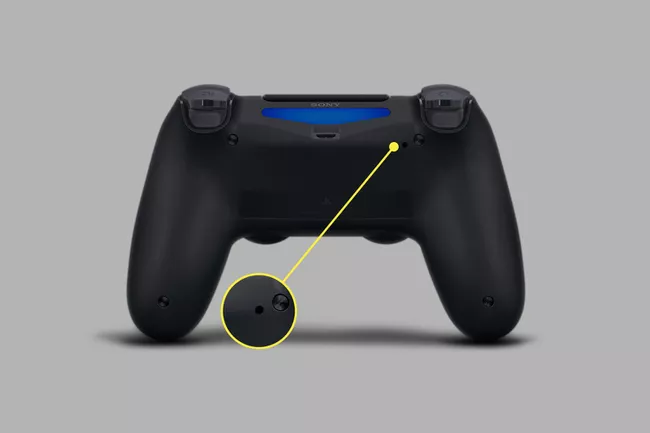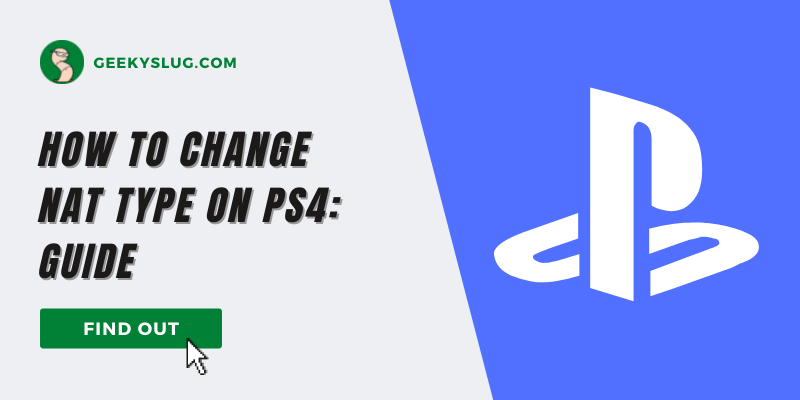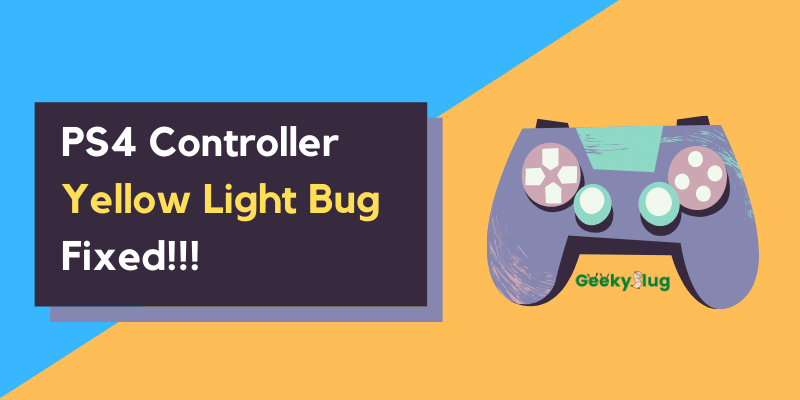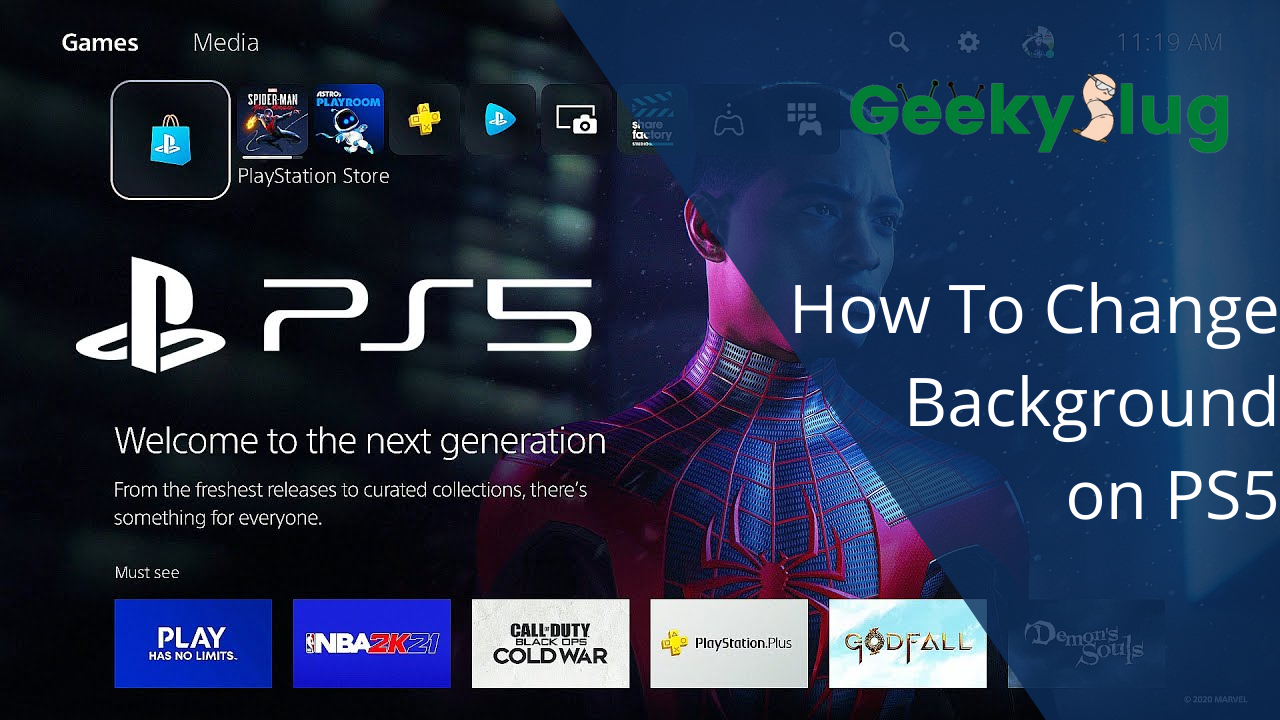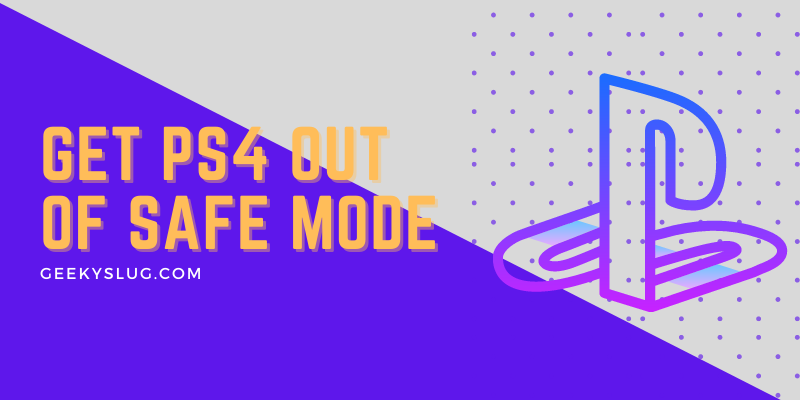How To Fix PS4 Controller Blinking Blue Light

Geekyslug is supported by its readers. We independently analyze, test, review, and recommend the latest tech products—learn more about our process. When you buy something through our links, we may earn a commission.
There are various ways for a device to indicate that it can no longer be operational or is facing an internal problem. In the PS4 console, this is generally indicated by a blinking blue light which is commonly known as the “Blue light of Death.”
Such an issue is a common functional error faced by a good population of console users regarding either their console or the controller blinking blue light.
The following article will give you a complete guide on why such an issue occurs and how to fix the problem.
Possible Causes for PS4 Controller Blinking Blue Light
There is not a specific cause for such a problem to occur with your PS4 controller or console flashing blue. Mostly, it is assumed that the problem arises with your console unable to connect or is not properly powered on.
If your PS4 controller is flashing blue and turning off, it may be an indication that your controller is failing to connect with your controller and has some syncing problems.
Few reasons for the PS4 blue light of death which can be made through assumptions are listed below:
- Hard drive problems.
- Faulty power cables or source issues.
- Graphics card not working properly.
- Incompatible devices.
- The software is not functional.
- Connectivity issues.
How to Fix Ps4 Controller Blinking Blue
Here, we will discuss the various methods to try and fix the PS4 blue light of death. These steps can be easily carried out at home and hopefully, the solution will help you fix any underlying issue in your console.
1. Reset controller
Sometimes, the controller may not work due to some bugs and starts blinking blue light, however, this can be fixed by resetting the controller. It is easy to reset a PS4 controller, here’s a quick guide on how to do it.
- Turn your controller upside down.
- Locate a small hole at the back. The reset button will be present inside the hole.
- Taking a toothpick, gently press into the hole to the button inside and hold for a few seconds.
- Wait for the controller to be reset and then resync it again by pressing the PS and share button together.
- Once your controller is connected, it will no longer blink the blue light.
But if your PS4 controller is still blinking blue light, try the next solution.
2. Pair in Bluetooth mode
If your controller is unable to pair with the console, it will most likely start blinking blue. To fix this situation, you can simply try to pair it via Bluetooth by pressing the PS button and share button together. Once your controller is successfully synced, the PS4 blinking blue light will automatically stop.
3. Troubleshoot software
To fix the PS4 blinking blue, you can try troubleshooting the software via the safe mode. This will certainly fix any underlying software problems that may result in the blue light flicking in the console.
You can do this by following two methods:
Rebuild the database
- Connect your controller to the console and enable safe mode by pressing the power button until you hear two beep sounds.
- From the list of options select the REBUILD DATABASE option.
- Press x from your controller and wait for the PS4 to restart after rebuilding.
Restore default settings
- Connect your controller to the console and enable safe mode by pressing the power button until you hear two beep sounds.
- From the list of options select the RESTORE DEFAULT SETTINGS option.
- Press x from your controller and wait for the PS4 to restart after the setting is done.
This way the PS4 blue light flashing and turning off may be solved.
4. Update firmware on the TV
There may be times when your TV may face connectivity issues and may be unable to sync with your console due to which it may blink blue. This problem can be fixed by updating your TV firmware.
You can do this by following the given steps:
- Go to Settings on your TV.
- Select Setup/Customer support.
- Select software update and press OK.
- Wait for your TV to update and give it a restart.
Updating TV firmware helps remove all the bugs that were present in the previous version, the chances of fixing ps4 controller flashing blue light will be less, but it is still worth a try.
5. Check the hard drive
Another method to fix the PS4 controller flashing blue is to check onto the hard drive whether it has some inlaid defects or not.
If you are confident enough in your technical skills, you can easily disassemble your PS4 controller or console and check for the alignment of the hardware. If there is a faulty CMOS chip, then you can replace it with a new one.
Loose cables should be properly fixed to not have any electrical supply problem which may cause connectivity mishaps.
6. Check the power supply
The inadequate power supply can cause a connection crisis between the console and controller due to which the PS4 flashes blue light and turns off. In order to fix this simple problem, disconnect your PS4 after turning it off and check for any loose connection in the wiring or bad power socket.
If you notice that your cables have rotten away and are no longer functional, replace them with new ones. After assuring that a perfect connection is made, restart your PS4 and the problem should not occur again.
7. Update your controller driver on your PC
You can either update your controller driver that may be present in a folder in your PC/MAC or can reinstall the driver via the Playstation page. This may give a good reboot to the controller and might also solve any syncing issue between the controller and console.
This will hopefully eliminate the PS4 blue light of death.
You can carry out this process by connecting your controller to the PC via a USB hard drive and checking for a software update under disk management. If your software is up to date and the problem persists then you may go ahead and reinstall the software.
8. Try another controller
The final method to do by yourself is to try a new controller and set up a new connection with your console. By doing this, there are more chances for the PS4 blinking blue light to be eliminated.
You can use the new controller to establish a connection with your console by pairing up the device with it and resetting the defaults for the original controller that may be faulty.
Once the connection is made, you can reconnect your previous controller. If it successfully syncs with your console, the PS4 controller flashing blue light will stop and it will show a constant blue or white light.
9. Get professional help
Now, this is the only way to solve your PS4 flashing blue and turning off if all the other methods listed above do not work. Most probably, there might be some internal issues with your console which can only be identified and fixed by a technical professional. If again the problem persists, then it’s time for you to buy a new console.
Conclusion
The PS4 blue light of death itself is a problematic situation that any console player would never want to experience. We have discussed the few problems that may have caused your PS4 to blink blue light and have highlighted all the methods we can conduct to fix the issue.
Therefore, one must always be alert of such issues and not take them lightly as they may cause major problems to your console if ignored in a long run.

By Sam Rhodes
Hi, I’m Sam Rhodes, a passionate tech reviewer, and gamer. I started Geekyslug with the motive of sharing my knowledge about tech gadgets like gaming laptops, tablets, graphic cards, keyboards, and whatnot.
I also share troubleshooting guides, helping people resolve issues with their gadgets. When I’m not writing, I prefer playing Valorant, Call of duty, GTA5 or outdoor activities like skateboarding and off-roading on my bike.