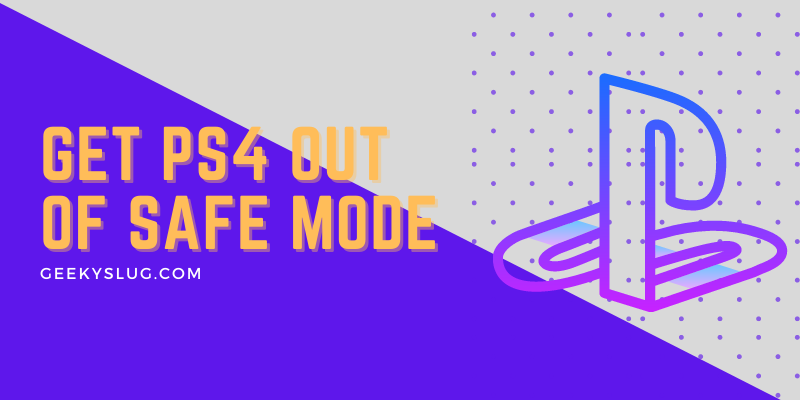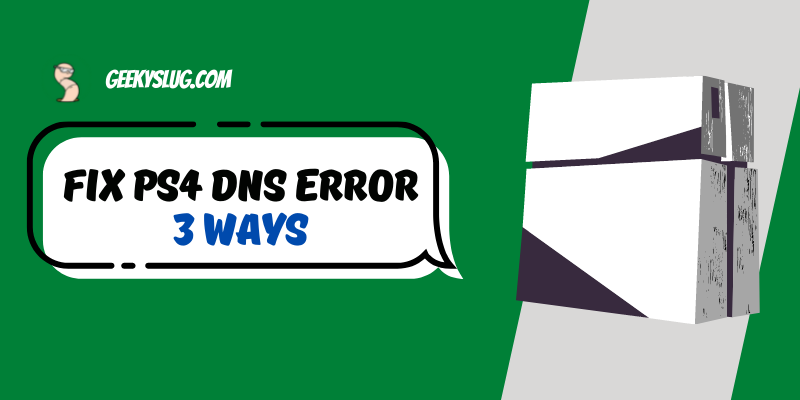How to Change NAT Type on PS4
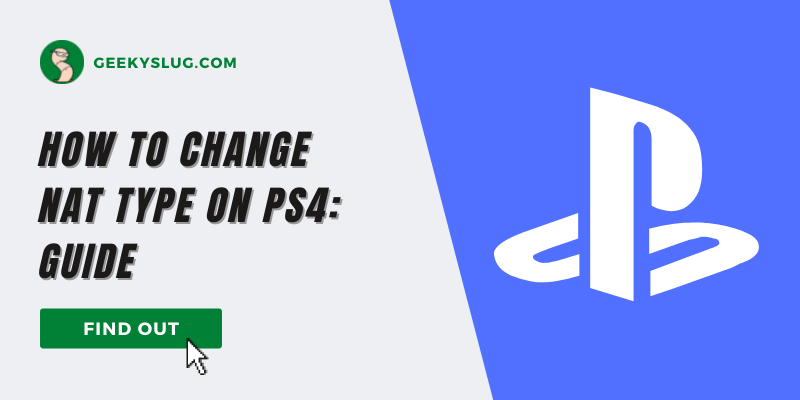
Geekyslug is supported by its readers. We independently analyze, test, review, and recommend the latest tech products—learn more about our process. When you buy something through our links, we may earn a commission.
Have you ever experienced random connection fluctuations while playing games on your PS4? It may be quite troublesome when there are unwanted flukes in your network connection or high pings which can give you a hard time in the middle of a match.
This issue of disconnection and pings can be very much related to the NAT type on your PS4. The Network Address Translation is responsible for translating multiple IP addresses of your devices into one single address.
If you have trouble connecting to your router then you can read through this article on how to change the NAT type on PS4 and resolve the issue.
What Is NAT Type?
Before heading forward and changing the NAT type on your PS4, we should get to know the different types of NAT that exist. Let us list them down to have a basic knowledge of the NAT types:
- NAT TYPE 1: It is an open type of NAT connection that directly links your console to the internet. The NAT type 1 will assure you of a speedy connection with minimum lag and smooth gameplay but it leaves your PS4 vulnerable to hackers and is a less secure type when it comes to your PS4.
- NAT TYPE 2: Also called the moderate type, it connects your PS4 to the internet via a router. This NAT type will ensure more security to your PS4 but you will experience occasional disconnection problems and lagging during gaming.
- NAT TYPE 3: this type of NAT connection gives more importance to your console’s security which may lead you to have a lot of connectivity issues as well as ping spikes and random lags. This type of NAT connection is not recommended if you’re prone to gaming a lot.
Further, we shall talk about the main pros and cons of NAT and why it is an important point to be kept in mind when using your PS4:
Advantages Of NAT:
- Reuse the IP addresses.
- Assures a good security system for your private networks on your PS4.
- Conserves IP address space so multiple users can use limited IP addresses linked to your PS4.
- Is flexible in nature so internet access is smoother.
Disadvantages of NAT
- Some devices may face problems with connection when using a NAT-type network.
- There may be connection delays in your private network when using NAT.
- There may be IP address configuration loss in connected devices.
- It consumes space as it is a memory-based device thus can lead to a clogged hard disk and less available space.
How To Find Your PS4 NAT Type
It is easy to access your PS4 NAT type from your PS4. Simply look through the steps to check which type of NAT is set on your console:
- Go to Settings on your console.
- Select Network option.
- Click on View Connection Status.
- At the bottom of the page, you will be able to view your NAT type.
How To Change Nat Type Ps4
Changing the PS4 NAT type requires you to set up some settings in the admin panel. This is very different from setting up a wireless network connection to your router. Changing the NAT type on PS4 does not sound as easy as it seems to be as it requires additional setting changes. Listed below are 3 solutions to get NAT type 1 on PS4:
Steps for Changing NAT type on PS4
Solution 1: Enable DMZ In Router Settings Page
This method can be applied to change the NAT type on PS4 to NAT type 1 or NAT Type 2. It is quite a lengthy process so it is required some patience and attention while carrying out the following steps:
- Through your web browser, gain access to your router’s admin panel.
- Enter the default IP address 192.168.1.1 to connect to your router.
- If the IP address does not match then check for the IP address on your router’s device panel.
- Log in to your router via username and password.
- Under the Administration section, look for the Universal Plug and Play option. (if it is not present under the given section, check under the other settings option.)
- If the UPnP option is disabled, enable it. After it is switched on, you can assign the NAT type to your DMZ on the router settings page.
- This will leave your PS4 vulnerable as it will leave you PS4 with the least amount of Security.
Solution 2: Forwarding ports for ps4
The alternative method to the DMZ enabling NAT type 2 on PS4 is by forwarding the ports. The initial steps are the same as to enable DMZ but the final parts vary. You can follow the guide mentioned to forward ports on your console:
- Through your web browser, gain access to your router’s admin panel.
- Enter the default IP address 192.168.1.1 to connect to your router.
- If the IP address does not match then check for the IP address on your router’s device panel.
- Log in to your router via username and password.
- Under the Administration section, look for the Universal Plug and Play option. (if it is not present under the given section, check under the other settings option.)
- If the UPnP option is disabled, enable it.
- Now you need to forward various ports to your PS4 depending on the router manufacturer and the model.
- Referring to a guide of different ports, you can make the entire process a bit simpler to follow.
- To maintain a static IP address, you can assign it to your console.
- You can refer to the guide provided by SONY to forward your ports to the devices.
- Follow the portal numbers which you get from your PSN services to connect to your PS4: TCP: 80, 443, 3478, 3479, 3480, and UDP: 3478, 3479.
- After forwarding the ports, give a restart to your console.
- Go to network and settings to check if the ports have been forwarded properly and the connection is not spiking.
- You will be able to see the change of your NAT type to Nat type 2.
Solution 3: Enable UPnP In Router Settings
This process is the same as the initial steps of the previous two methods discussed. If your UPnP setting is not enabled then you may face problems in changing NAT type to 1 on your PS4. We will again list down the steps to enable the UPnP option to help you change the NAT type on your console:
- Through your web browser, gain access to your router’s admin panel.
- Enter the default IP address 192.168.1.1 to connect to your router.
- If the IP address does not match then check for the IP address on your router’s device panel.
- Log in to your router via username and password.
- Under the Administration section, look for the Universal Plug and Play option. (if it is not present under the given section, check under the other settings option.)
- If the UPnP option is disabled, enable it.
Bottom Line
It may seem to be a hassle at first to change the NAT types on your PS4 but with the instructions given in the article, we hope that the issue is resolved and you can enjoy gaming with a speedy connection and minimum network lags. We discussed here the three methods to change NAT type on PS4 by enabling the DMZ, switching on UPnP, and manually forwarding the ports to your router and hope one of the methods works for you with ease.
FAQs On How To Change Nat Type On PS4
How To Change Nat Type To Open on Ps4?
To change the NAT type to open on PS4, you need to log in to your router via their page and enable the UPnP option. After doing so, you can save your NAT type changes and open the settings option on your PS4. Select the network tab and click on the Test NAT type option. This way you can change the NAT type on your PS4 to open type if it is on Type 2 or Type 3.
How To Change Nat Type on ps4 Black Ops 3?
If your NAT type is moderate or strict on Black Ops 3, then you can change it to Open by making changes in the NAT type via the IP address that your PS4 is using to connect the game with.
How To Change Nat Type on Mobile Hotspot Ps4?
With a VPN, you can modify the type of NAT that’s assigned to your hotspot. This method will allow you to bypass network restrictions without leaving your connection vulnerable to delays and lags.
What Nat Type Is Best for Ps4?
The best NAT type suggested by Sony themselves for PS4 is the NAT type 1 or the Open type that ensures the best network connection and the least amount of lags or ping spikes. The con of this network is less security.
How To Get ps4 Nat Type 2 on Ps4?
Simply log in to the router page using a browser. Select the DMZ option on the page and choose an IP address from the range which the router permits. Login to your ps4 and assign the same IP address to your ps4 via network settings. This will put your ps4 in NAT 2 TYPE.
Related:

By Sam Rhodes
Hi, I’m Sam Rhodes, a passionate tech reviewer, and gamer. I started Geekyslug with the motive of sharing my knowledge about tech gadgets like gaming laptops, tablets, graphic cards, keyboards, and whatnot.
I also share troubleshooting guides, helping people resolve issues with their gadgets. When I’m not writing, I prefer playing Valorant, Call of duty, GTA5 or outdoor activities like skateboarding and off-roading on my bike.