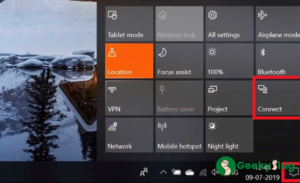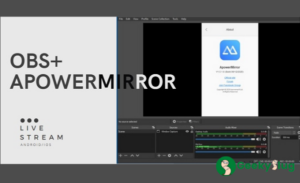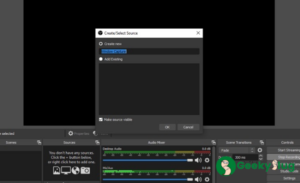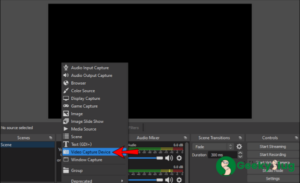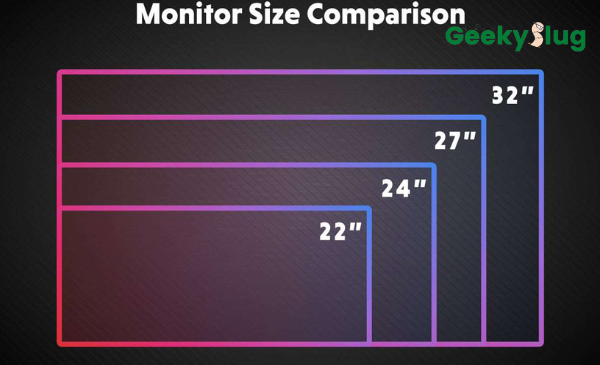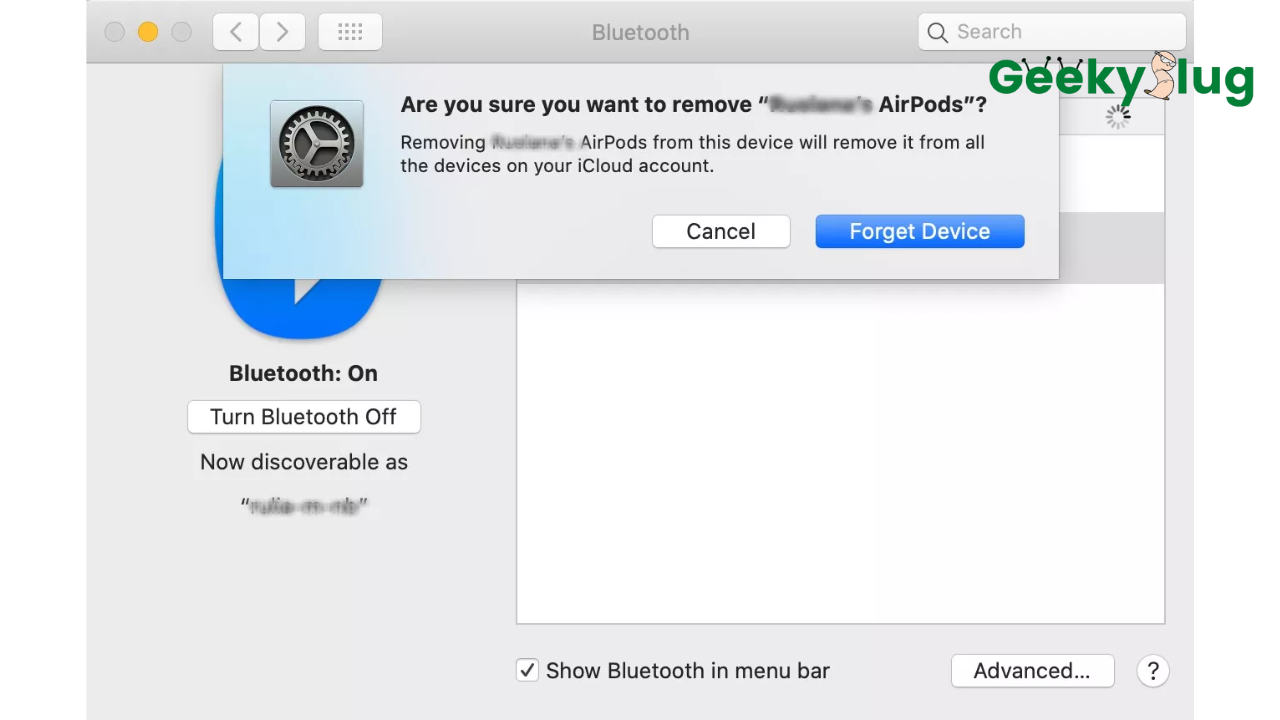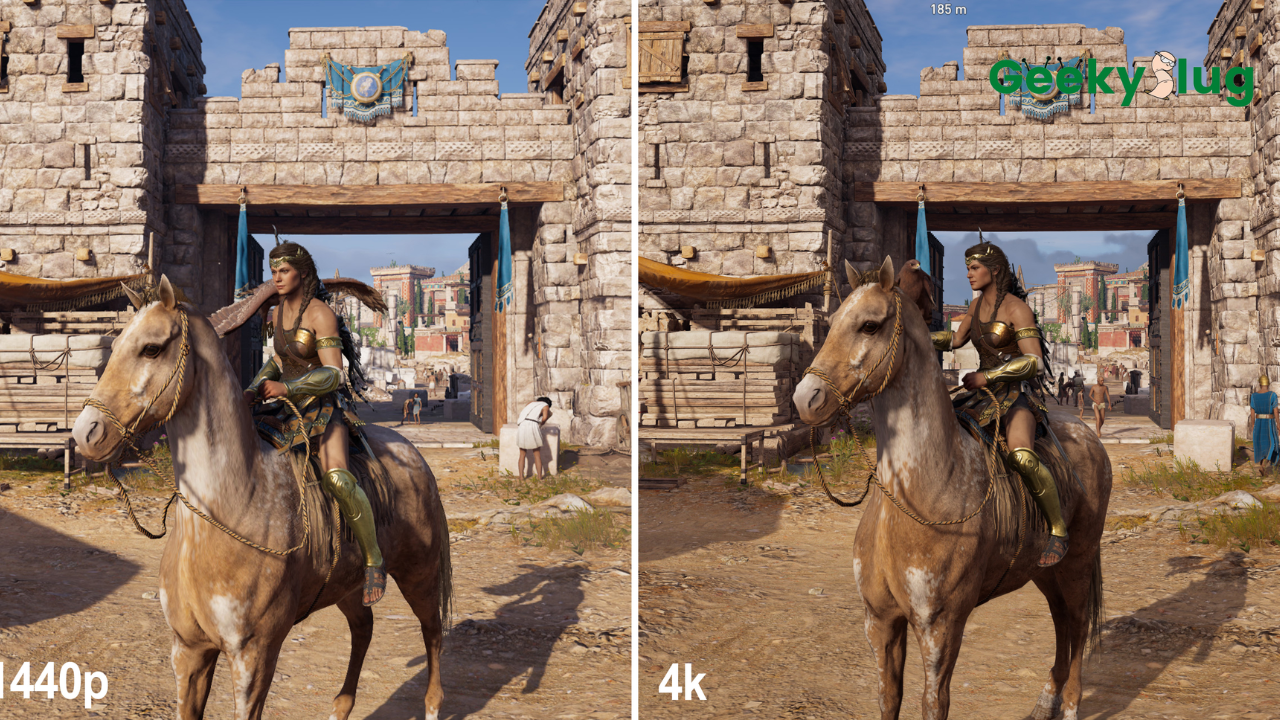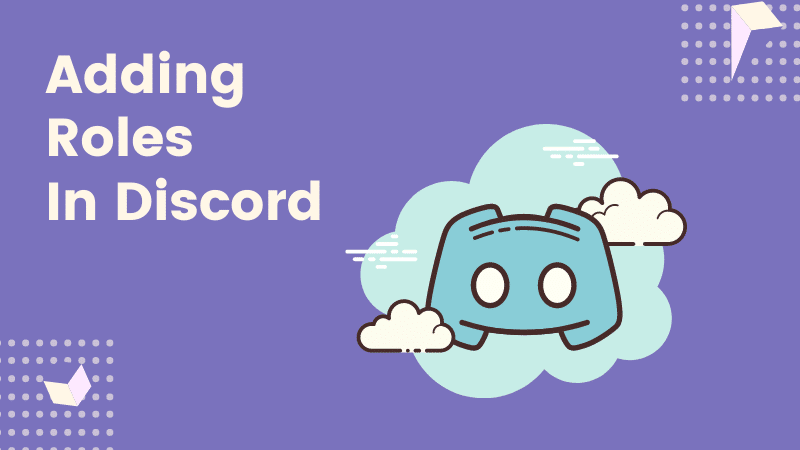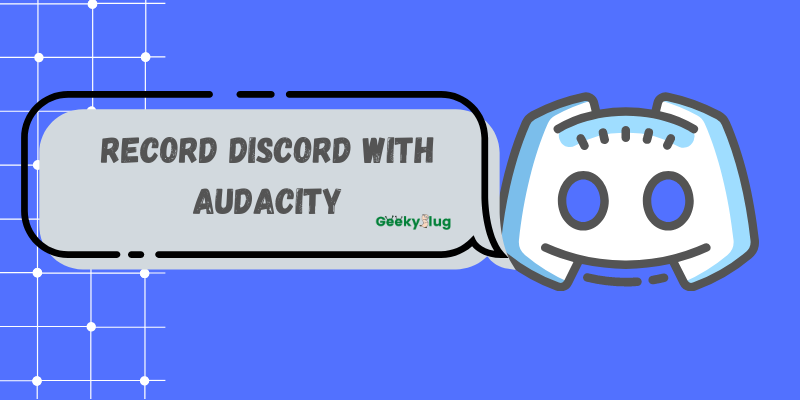Can you use a firestick on a laptop

Geekyslug is supported by its readers. We independently analyze, test, review, and recommend the latest tech products—learn more about our process. When you buy something through our links, we may earn a commission.
Owning a firestick is like owning a mini entertainment pack inside your pocket. It is convenient and easy to use. You can connect it with a monitor with an HDMI input source, and enjoy watching your favorite content.
But, can you use a firestick on a laptop? That sounds quite weird because watching content on laptop is super easy, but if you are thinking of doing it as an experiment, then let me tell you, it is possible to connect a firestick to a laptop, but that’s not as easy as squeezing a lemon.
To find out the secret of connecting laptop to a firestick, follow this guide.
Can You Use Fire Stick On A Laptop?
Yes, you can use a firestick on a laptop, but the process is quite complex. Plus, you must have the right equipment for it.
Nevertheless, once you have understood how to connect a firestick on a laptop correctly, you can stream TV shows and series in the middle of anywhere.
Especially if you love to travel and work simultaneously on a laptop, you can take quick breaks and connect your firestick to the laptop for uninterrupted enjoyment.
To achieve this goal, the only condition is that there should be stable internet connectivity, preferably a Wi-Fi connection and an HDMI input port in your laptop. The latter part is where most laptops show problems.
Because they are designed only to accept video coming in from an external source, video capture using a fire stick becomes a troublesome task.
So, although it is possible to use a firestick on a laptop, you must tie down your shoes and be ready to take on a little adventure before you can finally unlock seamless video streaming on a laptop.
How to Connect Laptop to Firestick
Connecting a laptop to a Firestick is not a straightforward process. Still, if you are willing enough to take some trouble, then all you need is some time and effort to learn the methods that can help you stream flawlessly using a firestick on a laptop.
In the section below, we have tried to make it as simple as possible for you to understand better. So, you can check out the following two methods to get the answers to ‘how to connect a laptop to a firestick.
Buy a laptop that comes with HDMI input
The most significant part of the answer to whether you can use a Firestick on a laptop is first to determine whether your laptop has an HDMI input.
If not, you must first buy a laptop with an HDMI input port. These include gaming laptops. Now, there are some drawbacks to this method. The most prominent one is the fact that they are very hard to find.
Using a Firestick on the go with gaming laptops is not convenient for two reasons. Firstly, they’re a little heavy to carry around. And secondly, since they’re mainly designed for gamers. So, all Firestick users might not find them entirely helpful.
Hence, it’s not wrong to conclude that, in a way, both laptop and a Firestick can perform the same function.
Use a video capture device
The simplest (and a little expensive!) method to connect the Amazon Stick to your computer monitor or laptop is to buy a video capture device. Since most laptops do not have an HDMI input port, connecting it to an external HDMI video capture device makes it compatible with your amazon fire stick.
The primary function of this device is to convert the content that the firestick needs to display into a format that your laptop can easily recognize. It utilizes the USB 3.0 port (which is readily available in all laptops) for connecting to the firestick.
However, different video capture devices function differently. While on the one hand, some may allow direct connection to a laptop by simply plugging in the Amazon stick. Others require an HDMI splitter to proceed further. In the second case, you have to follow an additional step.
Firstly, the firestick must connect to the HDMI splitter. After that, connect it to the video capture device, and only then will your laptop be able to display its contents.
Additionally, there may also arise a need for downloading specialized software that can run the processed video content while using some video capture devices.
Connecting Using OBS (screen mirroring)
Another method to connect firesticks to your laptop is by using OBS, a very famous live streaming software. In this method, you will need to have a:
- OBS is installed in your system.
- Now connect the capture card to any of the USB ports on your laptop.
- The second step is to launch the OBS and select a source. This can be done by clicking on the small “+” icon on the sources box.
- Then click on the video capture option, give it a name, say, HDMI, and click ok.
- Now select the USB Video option in the property settings dialogue box which appears right after the 3rd step.
- Don’t forget to select the audio source as the custom audio source, that’s the last option (See image above).
- Now go to settings > audio > select the audio source attached to your laptop. Click apply and then ok.
- Now click on advance settings, the settings icon on the master audio channel bar. You’ll now see three options, the custom source you made above is what you have to tweak in this step.
- In the audio monitoring section, change the last option to monitoring and output.
- Make sure your laptop is already connected to the television or monitor with a firestick. You can now mirror the content on your laptop without audio loss.
Note💡: It is not possible to connect firestick to laptops directly because both of them is an output device, therefore, it is only possible to mirror the content on a laptop using the above method.
Connecting a firestick to a computer monitor
If you do not own a television, then the Amazon fire stick can readily help you convert your computer monitor into a TV.
When your monitor has an inbuilt HDMI port:
For those monitors that already have an HDMI input, connecting a firestick is simple. You can directly connect the fire stick to it through a plug-in and start streaming. But before you do that, you must check that your monitor has two of these things:
- A minimum 720p screen resolution
- HDCP support
The quality of the video content displayed on the screen depends on its resolution. That is why having a resolution of at least 720 p is important to watch the videos in good picture quality.
HDCP support does the decryption of the data present on the firestick so that your monitor can easily process all videos. Hence, it enables you to watch everything you want without any hindrances.
Any monitor that fulfills the above requirements can be easily connected to a firestick. Yet, if you are planning on buying a new monitor for binge-watching then you must make sure that it contains both features to be compatible with a firestick.
When your monitor does not have an HDMI port:
Some personal computers do not come with an inbuilt HDMI input port. Therefore, the process of connecting a firestick to a computer monitor is exactly the same as that used for connecting it to the laptop. It can be summarised in 2 steps:
- First, directly plug your fire stick into the HDMI video capture device.
- Then connect the video capture device to your computer using the USB 3.0. Port. You will need a USB cable for this.
The HDMI video capture device contains an audio-video capture card that converts the information stored on your firestick into active signals that your computer monitor can process and display.
Using a VGA adaptor is also an excellent method to connect your firestick to your computer monitor if it does not have an HDMI input port. The monitors of older models contain VGA ports that allow connection to a VGA adaptor. You can also connect external speakers to this device in case there are no speakers on your monitor.
Since a large part of watching videos is having sound clarity that is why you can purchase an HDMI sound extractor for a monitor that has neither an HDMI input port nor inbuilt speakers.
Verdict
Although it can be fun to connect a firestick to a laptop, we recommend not doing it since the process is very time-consuming and a little complicated. Instead, you can use your web browser to directly log in to your favorite video streaming websites and enjoy streaming.
Nevertheless, in the above blog, we have tried to simplify all processes you can use if you really want to connect your firestick to a laptop. However, as long as you have Wi-Fi connectivity or high-speed internet, you can directly stream all video content on your web browser since there is no change in services whether you are using a fire stick or not.

By Sam Rhodes
Hi, I’m Sam Rhodes, a passionate tech reviewer, and gamer. I started Geekyslug with the motive of sharing my knowledge about tech gadgets like gaming laptops, tablets, graphic cards, keyboards, and whatnot.
I also share troubleshooting guides, helping people resolve issues with their gadgets. When I’m not writing, I prefer playing Valorant, Call of duty, GTA5 or outdoor activities like skateboarding and off-roading on my bike.