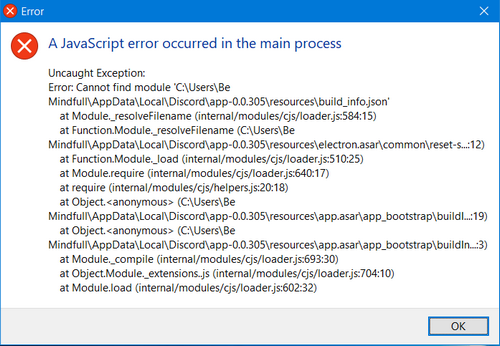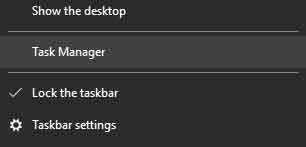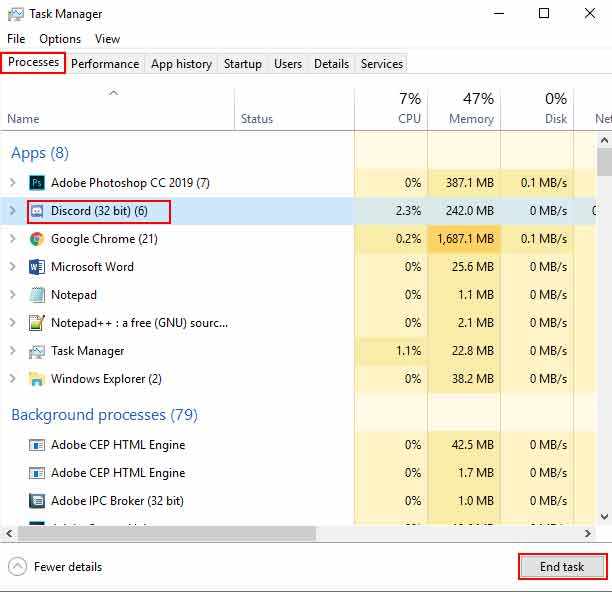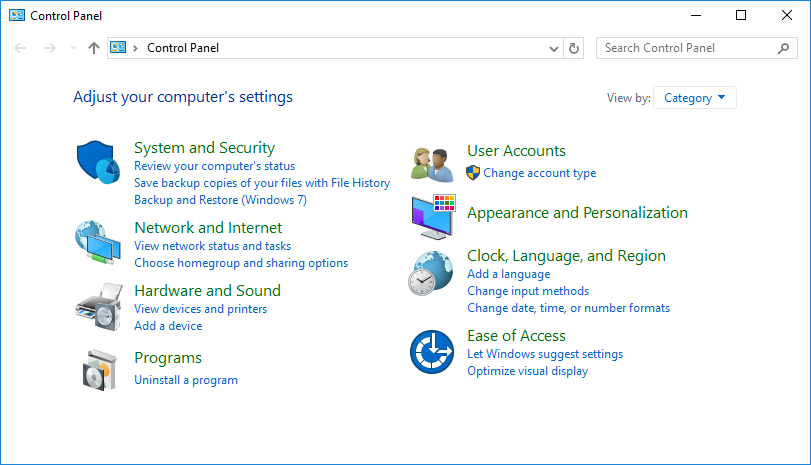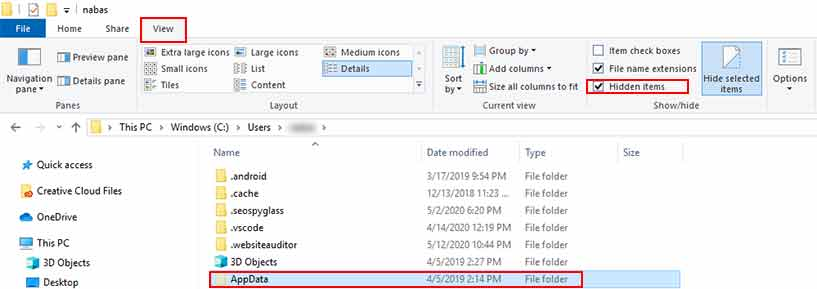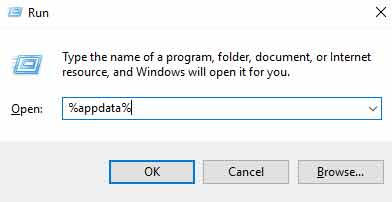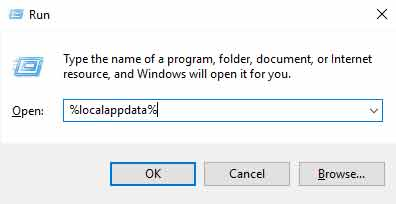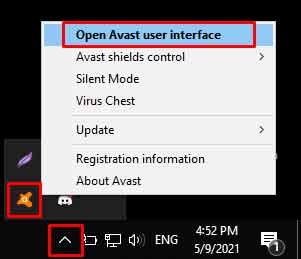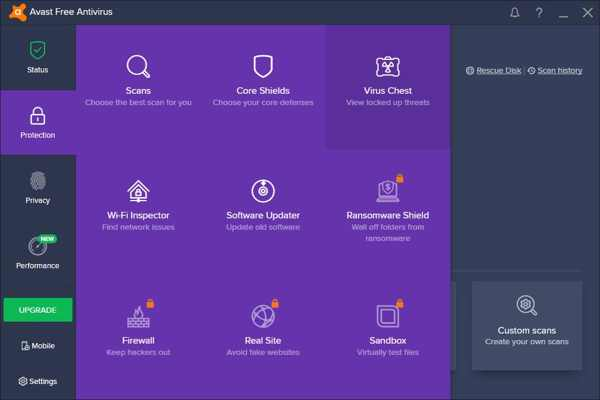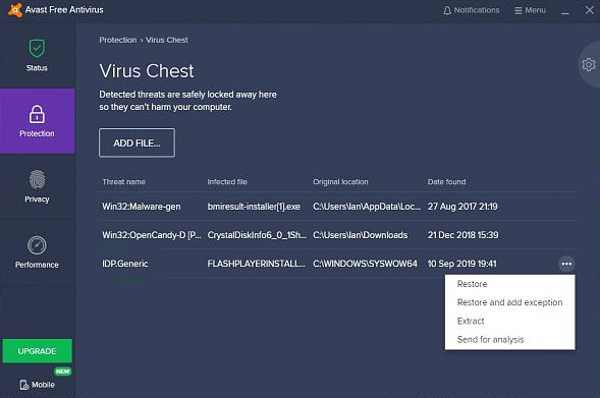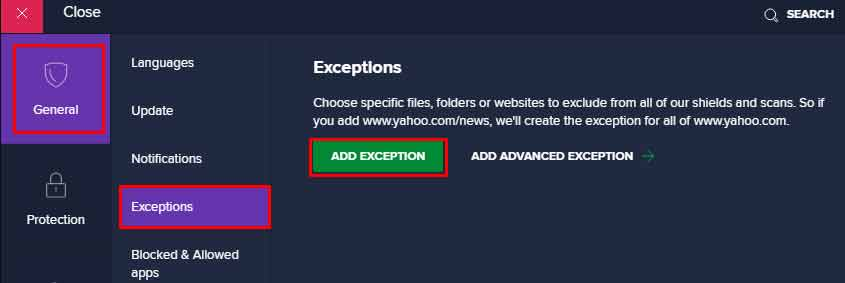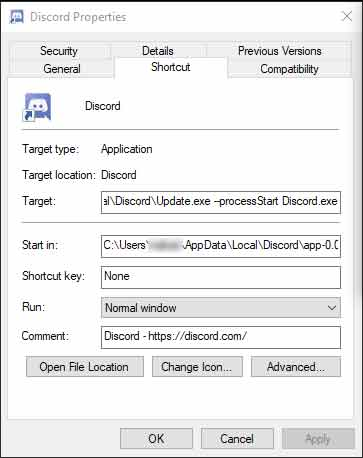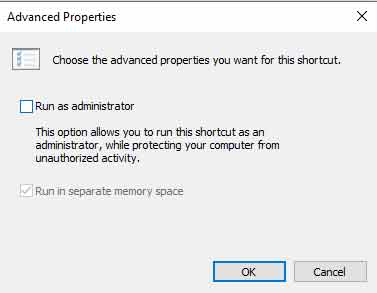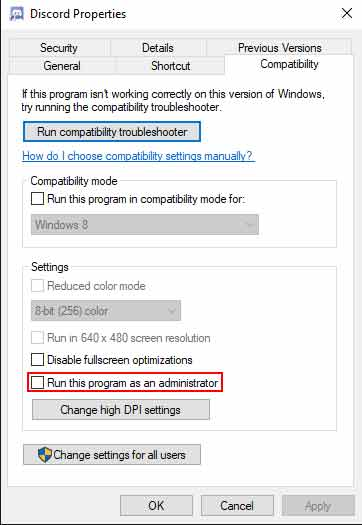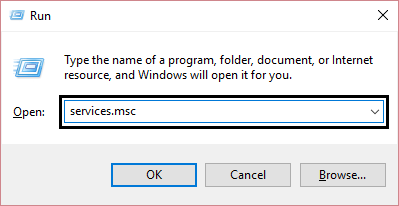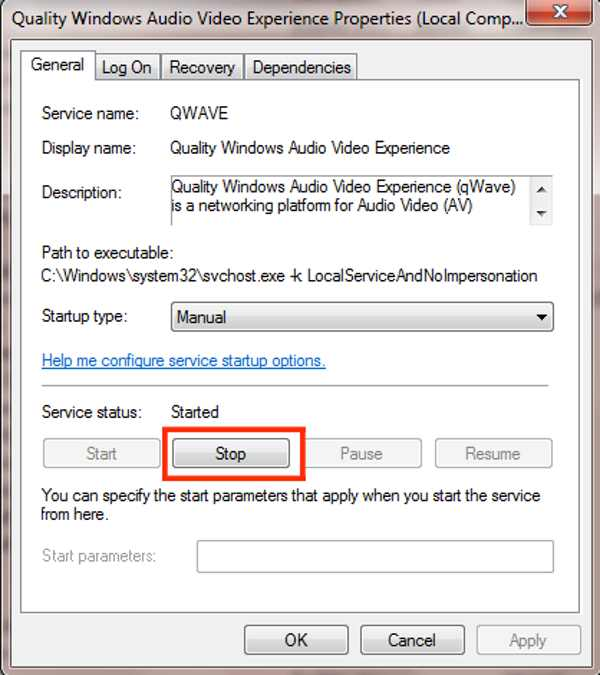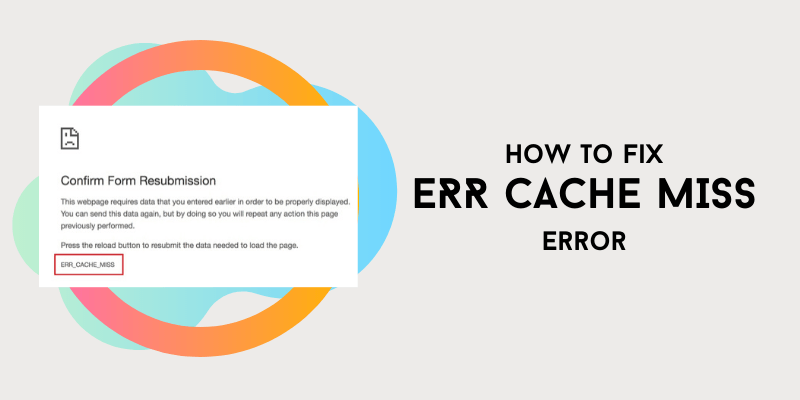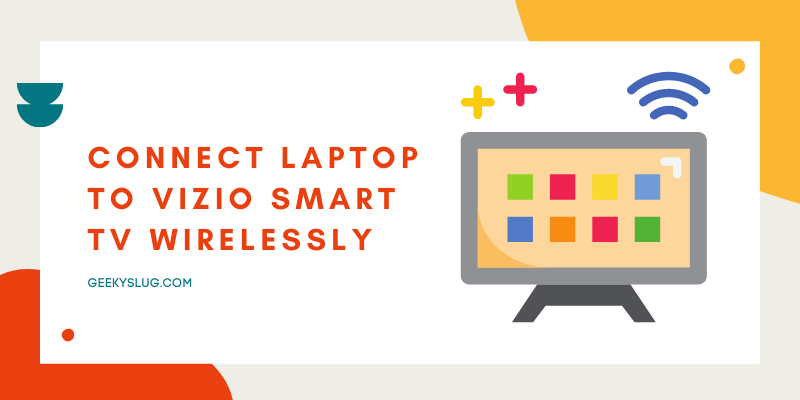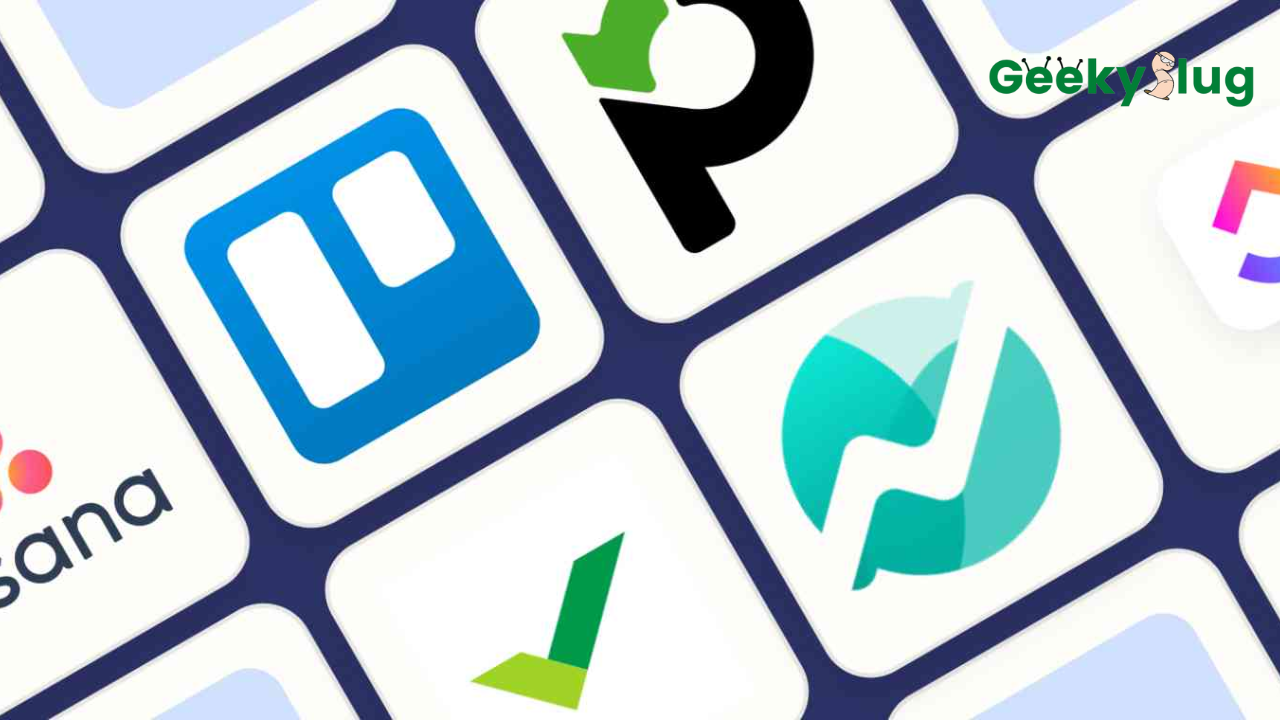Discord Javascript Error: 7 Ways To Fix It
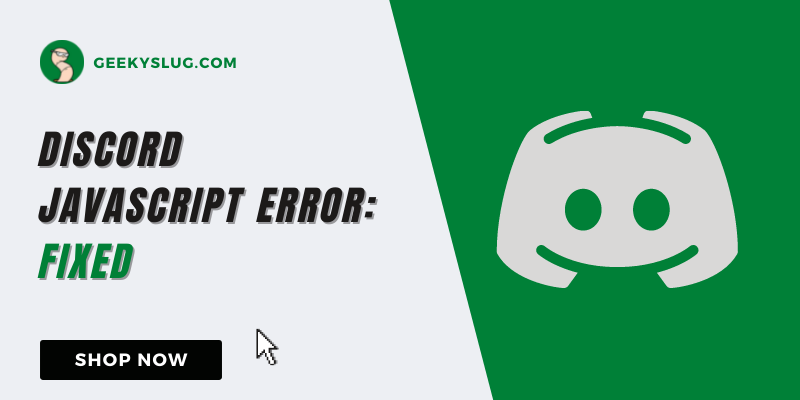
Geekyslug is supported by its readers. We independently analyze, test, review, and recommend the latest tech products—learn more about our process. When you buy something through our links, we may earn a commission.
Discord has been a crowd favorite for its easy-to-use features and long reachability. With its growing popularity amongst the gaming community, Discord has taken over Skype to be a must-using app for chatting and sharing images, etc.
But again, like any other app, it can also face issues regarding Javascript errors. In this article, we will talk about Discord Javascript Error and 7 effective methods to solving it.
What is JavaScript Discord Error?
The Javascript Discord Error usually pops on the windows screen due to some unknown reason that has yet to be properly figured out.
Some reasons we can assume for this kind of error that frequently occurs for a lot of users is the antivirus software blocking files that are important for the installation process that may prevent discord from opening.
Such an issue has neither been explained by the Discord support group either so we can only carry out the methods listed in this article to come up with a solution.
What causes Discord JavaScript Error?
Now 3 reasons have been assumed to cause the Discord JavaScript Error which prevents you from using the application whenever you try to launch it. The reasons are listed as follows:
- The antivirus software of your computer blocking important installation files for discord.
- Administrator permissions are enabled for discord and you are running it as an administrator.
- Windows Audio Experience service fails to work.
How to fix Discord JavaScript Error?
You can fix the discord Javascript error by following these 7 effective solutions listed below:
1. Remove Discord process from Task Manager
The first thing you need to take care of is to remove Discord from the task manager. This is important to do so as it may prevent you from deleting discord by displaying the message that discord is still running. This step can certainly eliminate the Javascript error so follow the guide on it:
- Right-click on the taskbar.
- Select the task manager option.
- Select the process tab.
- Click on discord and then select the end task option.
2. Delete Discord files from %appdata% and %localappdata%
If you have tried to uninstall discord and still the javascript error pops up, there are chances that you have not performed the deep cleaning by deleting the extra files which may be preventing you from doing much about the error. This is quite an effective method if your antivirus software is not causing the issue of javascript error.
To do so, follow the steps written ahead:
- Make sure you have logged into your PC as an administrator to delete the files.
- From the start menu, navigate to the control panel.
- Select uninstall a program from the list of options that will be displayed on the windows screen.
- Locate the discord app and click on uninstall.
- A pop-up window will appear to uninstall the app and select “completely uninstall discord from windows.”
- Click on the finish button after the uninstallation process ends.
- Now open windows explorer and select This PC.
- Navigate to the file by following this : (C:\Users\YOURUSERNAME\AppData\Discord).
- If you cannot see the AppData file, select the Hidden files option to reveal any hidden files from the view tab.
- After you have end discord in the task manager, you need to delete the extra files from AppData. To do so, press the Windows+R key to open the Run dialog box.
- Type %appdata% in the dialog box and click on the ok button.
- This will open a folder where the discord files will be located. Right-click the folder and delete it.
- Press the Windows+R key to open the Run dialog box again.
- Now type %localappdata% in the dialog box and select the ok option.
- Again, navigate for the discord files, right-click and delete them.
After you have completely removed discord from your PC, go to their official website and download the app again. Upon installation, you will no more experience the discord javascript error and can launch the app with no restrictions.
3. Closing all Discord Processes to fix Discord Javascript Error
You can close all the discord processes directly from your task manager before running the application again. For doing this, you need to simply right-click on the taskbar to open task manager. From there, all you have to do is press the process tab and locate the discord file.
After you have done so, click on the end process option and your discord process will automatically terminate. Now give a restart to your app and check whether the javascript error still pops up on the screen or not.
4. Whitelist Discord installation files
Antivirus installed on your PC gives you that peace of not having your computer infected by any virus which can potentially destroy your software in minutes.
The antivirus software has a thing to block certain files during the installation of discord which may prevent you from running the app and thus encountering the Javascript error now and then. This antivirus usually targets the discord voice application files and may need some whitelisting in order to make discord work without any script error popping up.
Different antivirus software has different ways to whitelist the particular files so we will be discussing here how to do so in Avast antivirus:
- Right-click on the AVAST desktop icon and run the AVAST user interface.
- On the right panel, you will see an option called protection under it you will see the Virus chest option which you have to select to proceed.
- Now find all the files related to discord in the virus chest and hover over the files where the three dots are present.
- Click on the three dots and select the option of restore and add an exception to whitelist all the files related to discord.
- Repeat the steps for all the discord files and restart the installation of discord.
If you do not wish to keep doing this process over and over again every time you install discord, you can simply relocate all the files under the exception file of your antivirus to not have to go through this repetitive trouble. To do so, follow the steps mentioned:
- Run the AVAST app.
- Select the menu option and go to settings.
- Navigate to the general option and select it.
- Click on the exceptions tab and select add exception.
- Here add all the discord files and save them.
5. Run Discord without Administrator Privileges
It is not recommended to use discord as an administrator as it may cause the javascript error to occur frequently. Users have reported that removing the administrator privileges has made their discord run smoother as compared to keeping them on.
To remove the administrator privileges, follow the steps provided:
- Right-click on the discord app icon and navigate to properties from the dropdown list.
- Select the shortcut tab and click on the advanced tab.
- A pop-up window will show the checkbox of run as an administrator. Deselect it and press okay.
- Now locate the compatibility tab and repeat the same step as mentioned above.
This will return your discord application without running as an administrator and may eliminate the javascript error. Try to run your app again to check for the problem.
6. Change settings in Windows Audio Video Experience service
If you are running discord on your Windows 10, then you can tweak some settings to remove the javascript error.
To do changes in the windows audio-video experience service settings, just follow the simple steps mentioned ahead:
- Click on the start menu of your windows.
- Navigate to computers and right-click on the option to select the manage option in dropbox.
- Select the server manager option and press add features.
- In the add features tab, locate the quality windows audio video experience option.
- If the box is unchecked, click on it to checkbox and press next.
- Select the QWAVE option and confirm the installation.
- Wait for the installation to finish and reboot your system.
Now run your discord to check for the javascript error occurring or not.
7. Uninstall and reinstall the Discord
There might be chances that your discord has not updated and remains in the older version due to which you have encountered the javascript error. You can resolve it by reinstalling the newer version of the app from their website.
Here we have listed the steps on how to reinstall discord to remove the discord javascript error:
- Make sure you have logged into your PC as an administrator to delete the files.
- From the start menu, navigate to the control panel.
- Select uninstall a program from the list of options that will be displayed on the windows screen.
- Locate the discord and right-click on it to uninstall the app.
- Go to the official website of discord and install the latest version of the app.
- After installation runs the app to check whether the problem occurs or not.
Conclusion
We have discussed all the relevant methods that will ensure you that you do not face the discord javascript error again and can access discord without facing the issue. Following the steps mentioned in this article will surely rid you of any script error.
We hope this article has cleared your doubts regarding what the error is about and how to fix it with ease!
Related Discord Guides:

By Sam Rhodes
Hi, I’m Sam Rhodes, a passionate tech reviewer, and gamer. I started Geekyslug with the motive of sharing my knowledge about tech gadgets like gaming laptops, tablets, graphic cards, keyboards, and whatnot.
I also share troubleshooting guides, helping people resolve issues with their gadgets. When I’m not writing, I prefer playing Valorant, Call of duty, GTA5 or outdoor activities like skateboarding and off-roading on my bike.