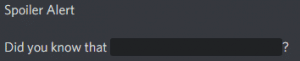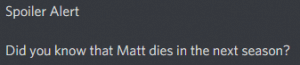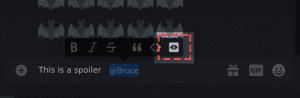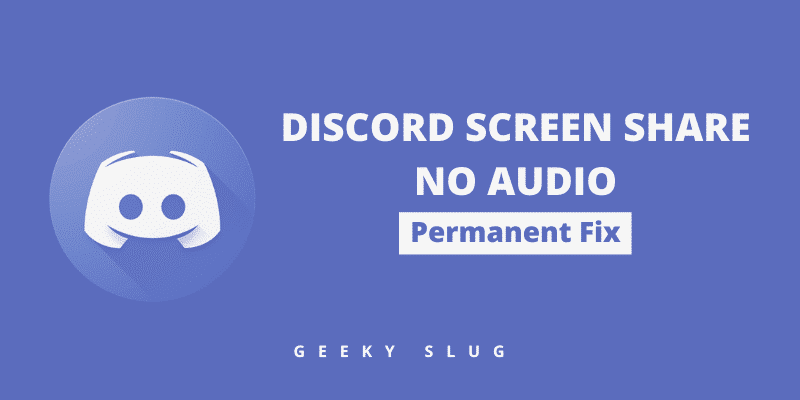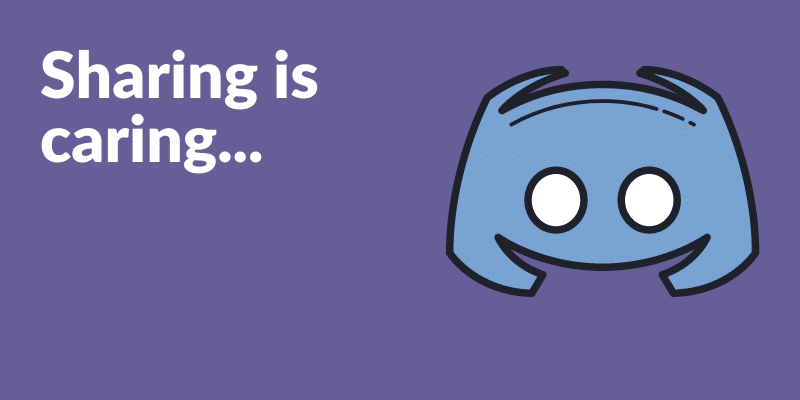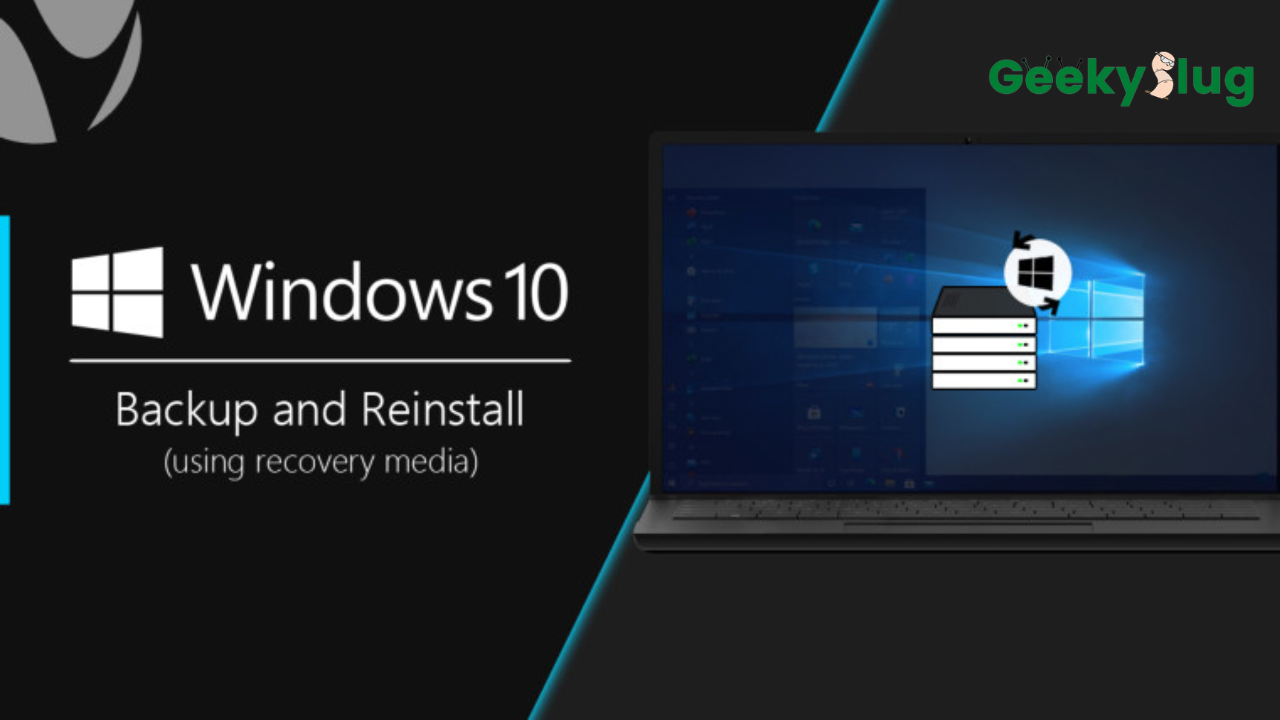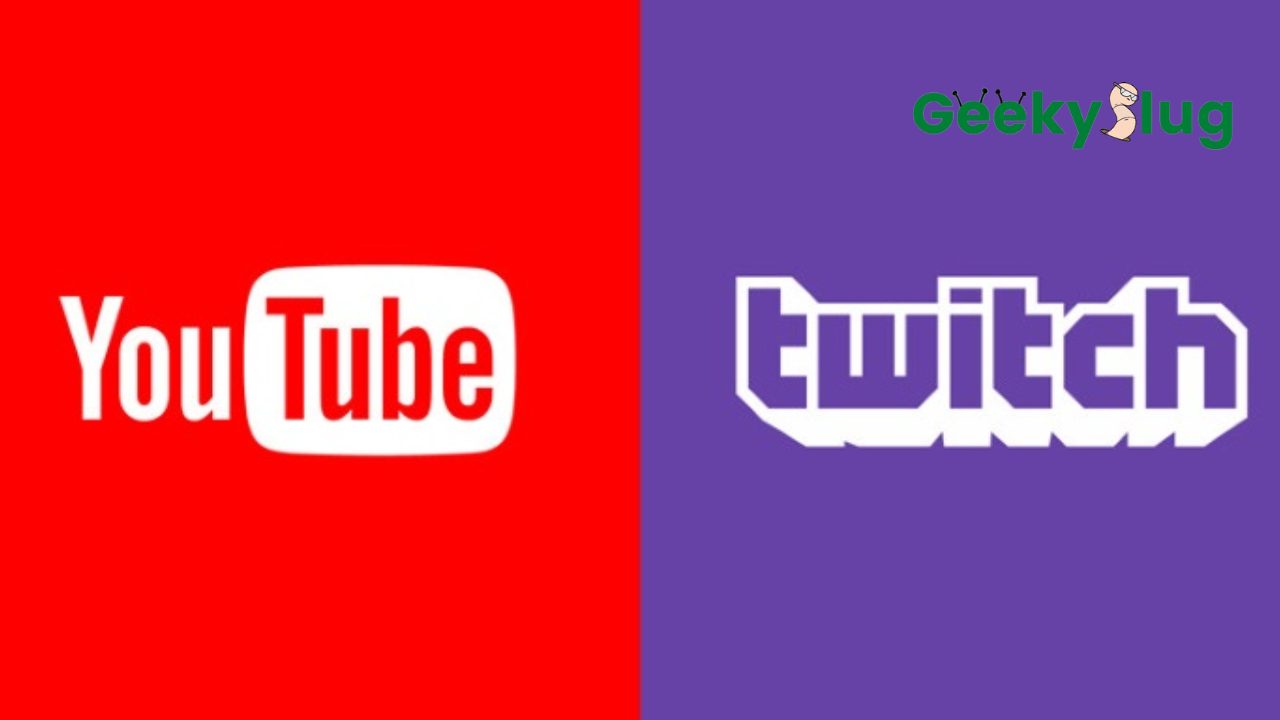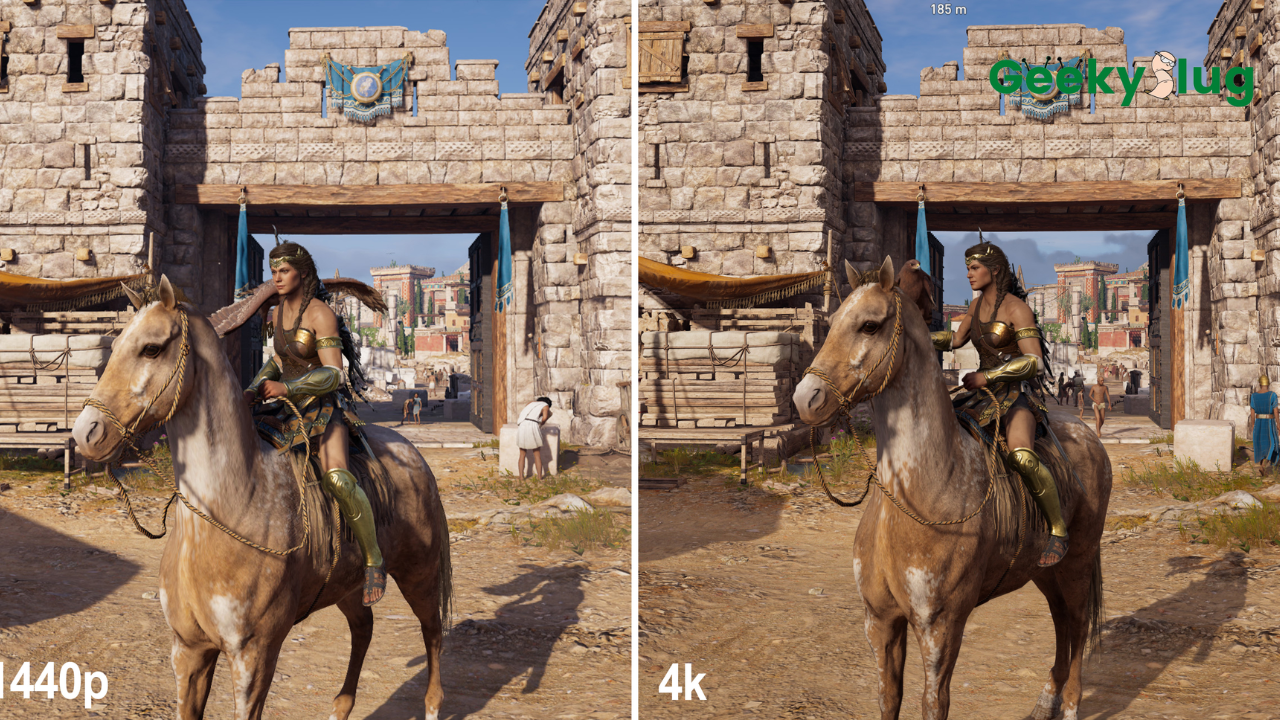How to do Spoilers on Discord – The Ultimate Guide
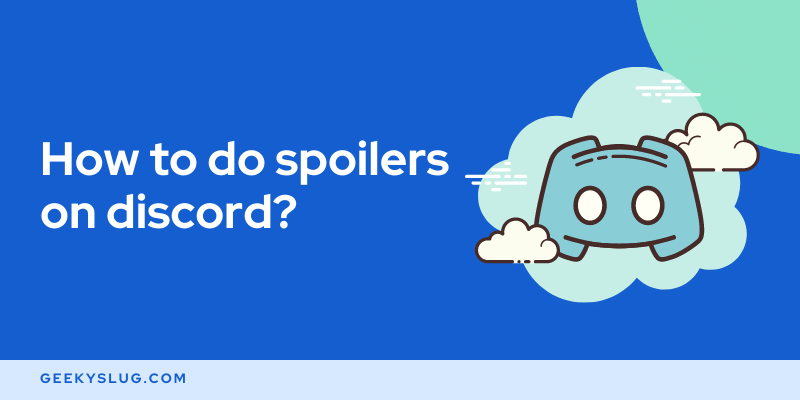
Geekyslug is supported by its readers. We independently analyze, test, review, and recommend the latest tech products—learn more about our process. When you buy something through our links, we may earn a commission.
Spoilers are no doubt the perfect way of ruining a thrilling new season of your favorite TV show right? But as obvious, no one wants a show or a movie spoiler waiting to deprive them of the fun and experience. Even messages can act as spoilers. But in case you don’t know to How to do Spoilers on Discord, this article is for you.
You can quickly mark a message as a spoiler on Discord by wrapping your text with the pipe character (||). Example – ||This is a spoiler||. You can also use the Discord interface option Mark as Spoiler to send a spoiler text.
If you did not know anything about Discord spoilers and the above-mentioned steps went way above your head, then do not worry. In this article, we are going to share everything about Discord spoilers, how to do spoilers on Discord, and How to read spoilers sent by others.
Below is an example of how a text with and without a spoiler tag looks like.
How to do spoilers on Discord
If you are a member of any fan club server on Discord, then the Spoiler feature might come in handy. This will prevent you from sending any message that might act as a spoiler for others.
You can quickly use the spoiler tag and cover the message so that other members do not see it right away.
You can use Discord spoilers on both your computer and your smartphone. We have divided the section to provide guides on both devices.
Discord Spoilers on PC
There are two ways of sending spoiler texts on the Discord desktop client or the web platform. Refer to the sections below.
Using Spoiler Tag
As you might already know, Discord uses a special markup language for text processing called Markdown. You can use the spoiler tag in Markdown to send a spoiler message.
All you need to do is wrap your text with the pipe (||) character ||like this||. When you hit send, the processor will notice that the message is a Spoiler and will render it accordingly.
Using Discord Interface
Discord also provides an easy-to-use interface to its users. To make Discord Spoilers quick and easy, Discord provides an option to mark a text as a spoiler.
Right-click on the text that you want to mark as a spoiler. A small menu will appear in front of you. Click on the option that says Mark as Spoiler.
That’s how easy it was to send a Spoiler message on Discord.
Discord Spoiler Tag Android
Sending spoiler texts on the Android application is a piece of cake. Just like on PC, there are two ways to send a Spoiler text on Discord.
Using Spoiler Tag
To use the Discord spoiler tag Android, you need to wrap your message with the || character ||Like this||. When you hit send, the message will automatically get converted into a Spoiler text.
Using Discord Interface
Discord also has a clean application interface in the smartphone app. You can easily access the small menu by holding the text message for some time. When the menu appears, simply tap Mark as Spoiler to send the message as a Spoiler.
Discord Image Spoilers
In addition to text messages, Discord also provides image spoilers. If there is an image that might be a spoiler for some members, you can send it as a spoiler image.
While sending an image on Discord, you get a prompt that has an option of Mark as Spoiler. Simply check that option and hit send.
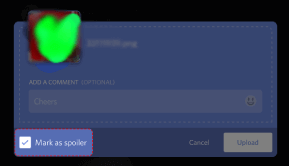
Wrapping Up
So that was our take on How to do Spoilers on Discord. Discord spoilers are an amazing way of preventing spoilers in a server. Almost anyone can learn how to do spoilers on Discord.
To send a spoiler message on Discord, wrap your text with the pipe (||) character and hit send. Your message will be sent as a Spoiler. This method works on both desktops and smartphones.
Related Articles:

By Sam Rhodes
Hi, I’m Sam Rhodes, a passionate tech reviewer, and gamer. I started Geekyslug with the motive of sharing my knowledge about tech gadgets like gaming laptops, tablets, graphic cards, keyboards, and whatnot.
I also share troubleshooting guides, helping people resolve issues with their gadgets. When I’m not writing, I prefer playing Valorant, Call of duty, GTA5 or outdoor activities like skateboarding and off-roading on my bike.