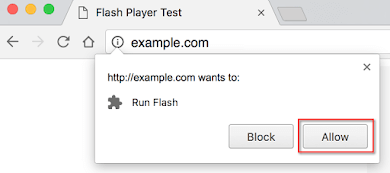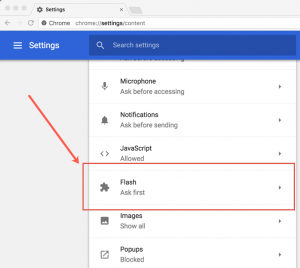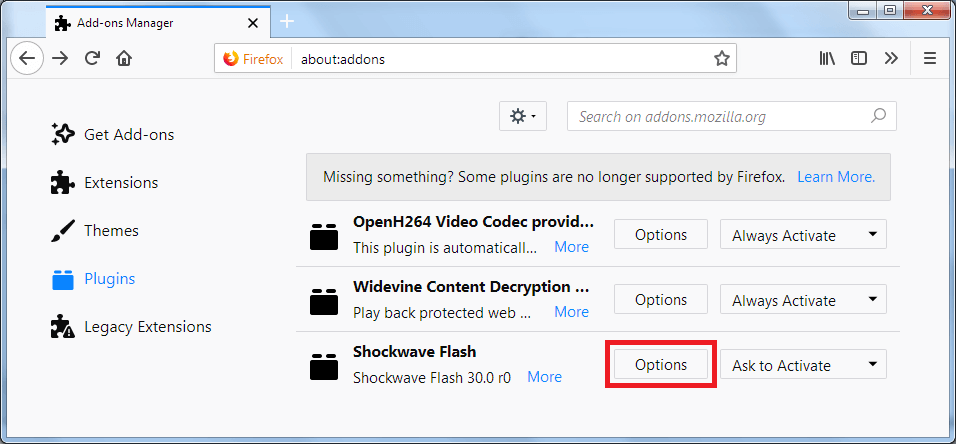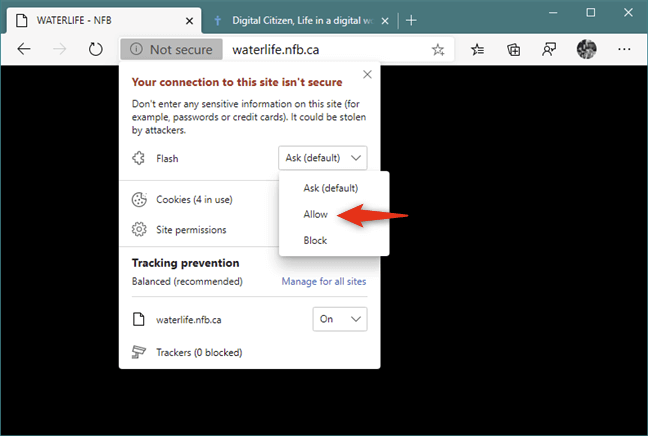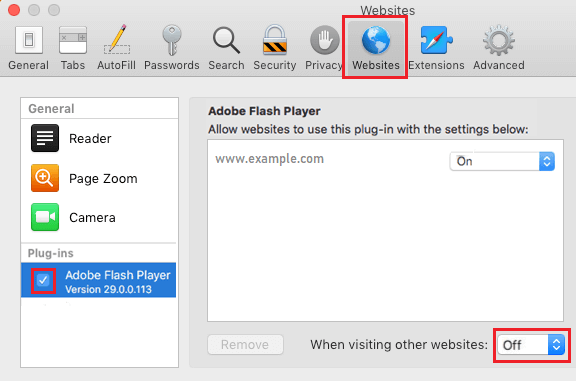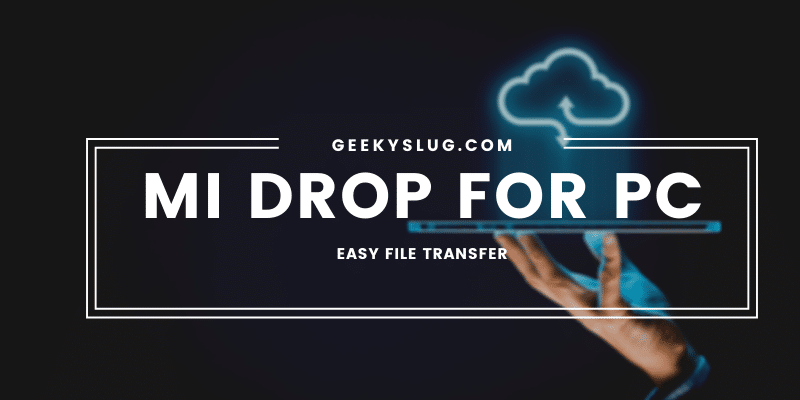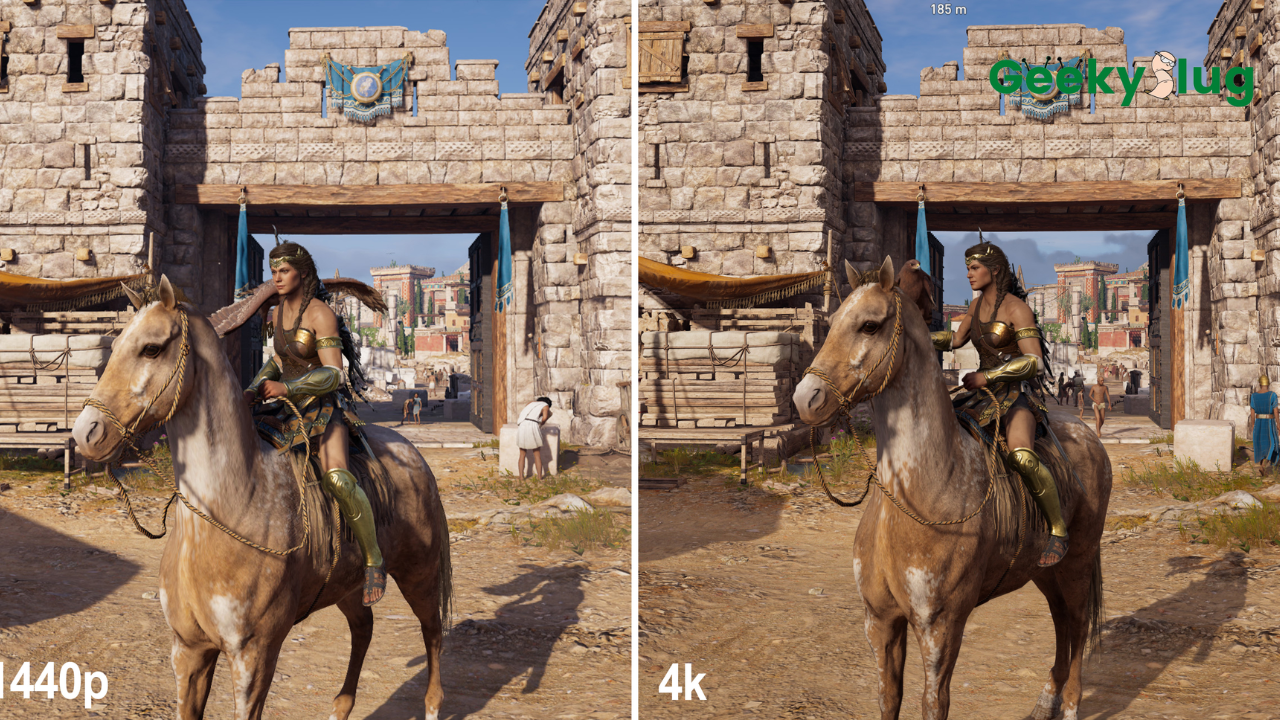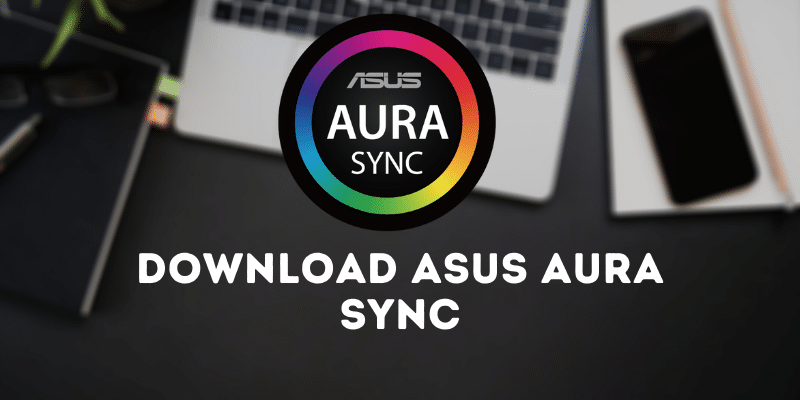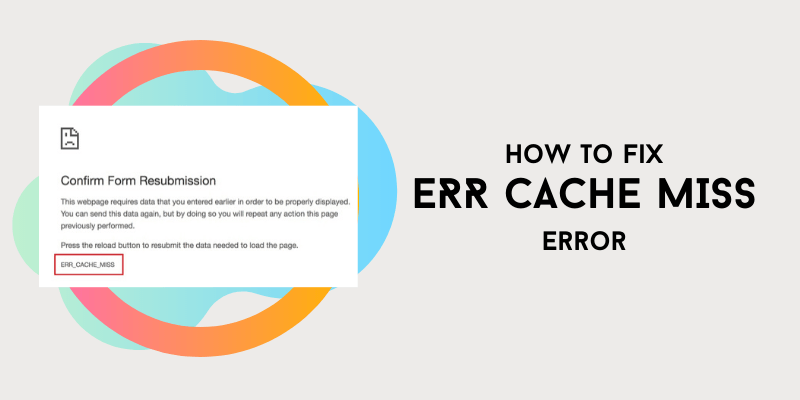How to Unblock Adobe Flash Player – Chrome/Firefox/Safari/Edge

Geekyslug is supported by its readers. We independently analyze, test, review, and recommend the latest tech products—learn more about our process. When you buy something through our links, we may earn a commission.
Adobe Flash Player is an important component in modern-day web development. It is because of Flash players that users are able to play media and games in their browsers. But as most browsers are blocking Flash support from 2020, users who still need to use the feature often wonder How to Unblock Adobe Flash Player in their browser.
To disable Flash Player in your browser, head over to Settings. Then scroll down and select Advanced. On the next screen, click on the option that says Site Settings. You’ll find a list of permissions, find Flash, and enable the option so that it says Ask First.
If the above statement seems a bit loosely described to you, then do not worry. Because in this article, we will be sharing everything related to Unblocking Flash Player. We have mentioned various step-by-step guides to unblock flash in different browsers.
Click on the links below to jump to a specific section of the post.
How to Unblock Adobe Flash Player
As you might know, a number of internet browsers have stopped their support for Flash content on the websites. Well-known browsers like Google Chrome and Microsoft Edge have done the same and Firefox will no longer support flash content from 2020 as well.
But this does not mean that you can’t use flash content provided on the websites. This is why you might be seeing an error that states “Adobe Flash Player is Blocked”. The browsers have just blocked the content as of now and users can easily unblock it with a few clicks.
1. Enable Flash Player in Chrome
Google Chrome is one of the few browsers that have disabled the rendering of flash content on websites. To unblock Adobe Flash in Chrome, follow the below-given steps.
- Launch Google Chrome and click on the three-dot icon on the top-right.
- Click on the option that says Settings.
- From the list of options, select Site Settings located under the Privacy and Security section.
- Scroll down and click on the entry under the Content section that says Flash.
- You’ll see that by default the option will be set to Block sites from running Flash. Toggle the button so that it is set to Ask First.
Google Chrome will now ask for your permission before playing Flash content provided by websites.
2. Unblock Flash Player in Firefox
Firefox hasn’t disabled Flash content in its browser but it will definitely stop the support anytime in 2020. Still, if flash is disabled in Firefox, you can easily unblock it by following the steps below.
For enabling flash support in Firefox, you will have to download the official Adobe Flash Player from the website.
- Download the official Adobe Flash Player setup from the link provided above.
- When the setup is downloaded, click on it to initialize the setup process.
- Follow the instructions and install Adobe Flash on your system.
- Now, launch Firefox and click on the three horizontal lines icon at the top right.
- Select Add-ons from the list of options.
- Click on the option that says Plugins on the left section of the screen.
- You’ll notice an entry that says Flash. Configure the default settings so that it is set to Always Activate.
Firefox will now play flash content on any website automatically.
3. Unblock Flash Player in Microsoft Edge
Microsoft Edge is similar to Google Chrome in many ways. If you know how to disable flash player in Chrome, then you won’t find it difficult to do the same in Microsoft Edge.
However, for those who don’t, refer to the below-given steps to learn how to do it.
- Launch Microsoft Edge and click on the three-dot icon on the top-right section.
- Select the Settings option from the list.
- Scroll down and click on the Advanced Settings option.
- On the next screen, you’ll find an option that says Use Adobe Flash. The option will be disabled by default. Click on the option to enable it.
Microsoft Edge will now load all the flash content on websites with ease.
4. Unblock Flash Player in Safari
Follow the below-given steps to unblock flash support in Safari.
- Launch Safari on your system and head over to Safari > Preferences.
- Select the Websites section and locate Flash Player in the list of plugins.
- Click on the Flash Player option and enable it to allow websites to show flash content.
Safari will not load all the flash content on websites easily.
Wrapping Up
So that was our take on How to unblock Adobe Flash Player in browsers. We mentioned three guides for unblocking the flash player in Google Chrome, Microsoft Edge, Safari, and Firefox.
To unblock the flash player in your browser, head over to the Settings option and click on Advanced Settings. There, you will find an option named Site Settings. Select the option and scroll down to find the Flash option. Click on that and enable the option.
Internet Browsers will soon stop their support for flash content on the internet. If you are a web developer, it is advised that you stop using flash for your websites.

By Sam Rhodes
Hi, I’m Sam Rhodes, a passionate tech reviewer, and gamer. I started Geekyslug with the motive of sharing my knowledge about tech gadgets like gaming laptops, tablets, graphic cards, keyboards, and whatnot.
I also share troubleshooting guides, helping people resolve issues with their gadgets. When I’m not writing, I prefer playing Valorant, Call of duty, GTA5 or outdoor activities like skateboarding and off-roading on my bike.