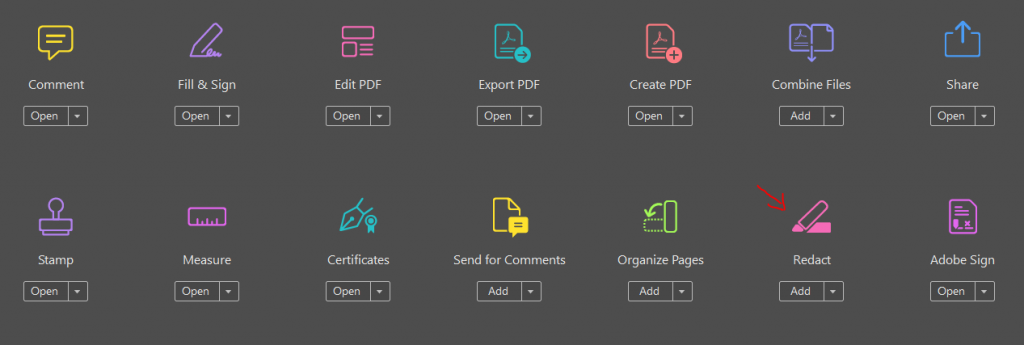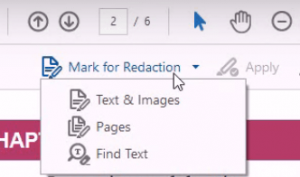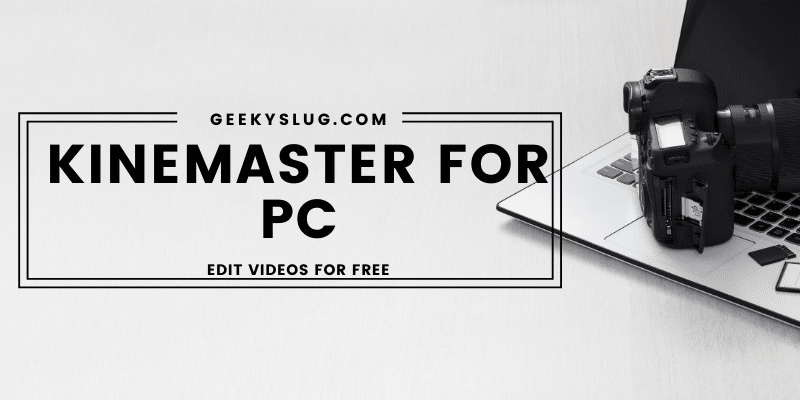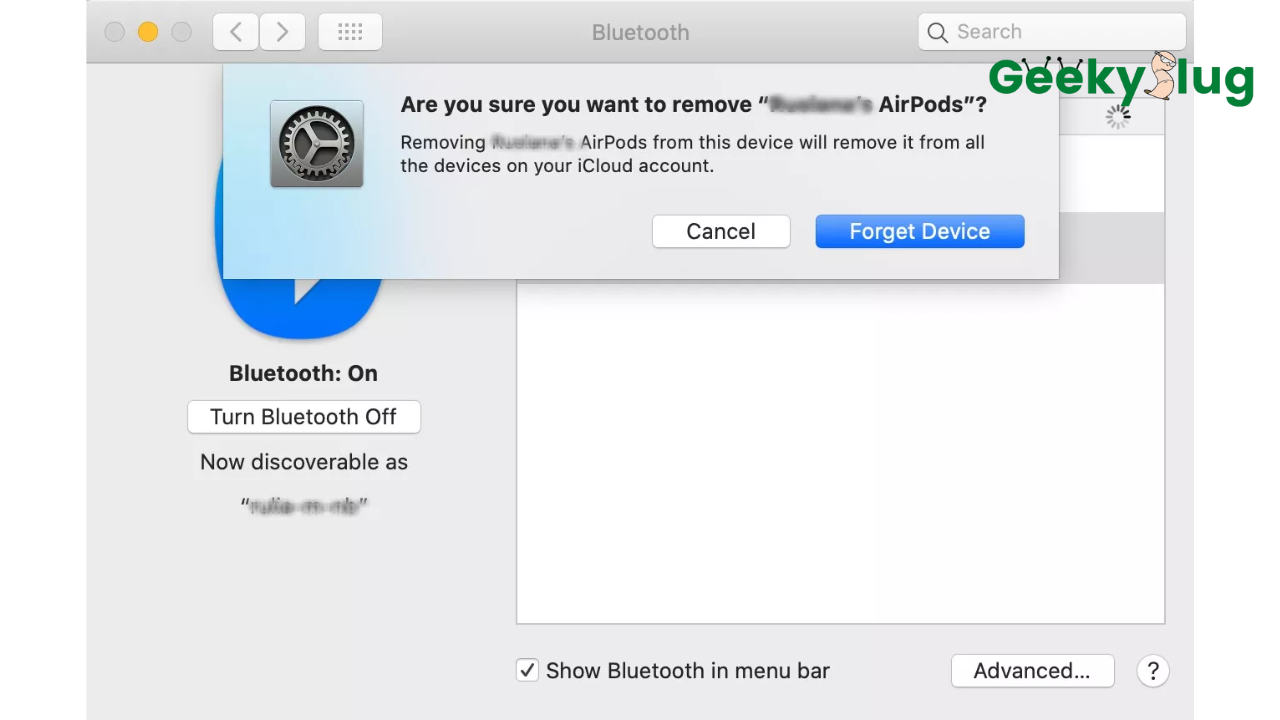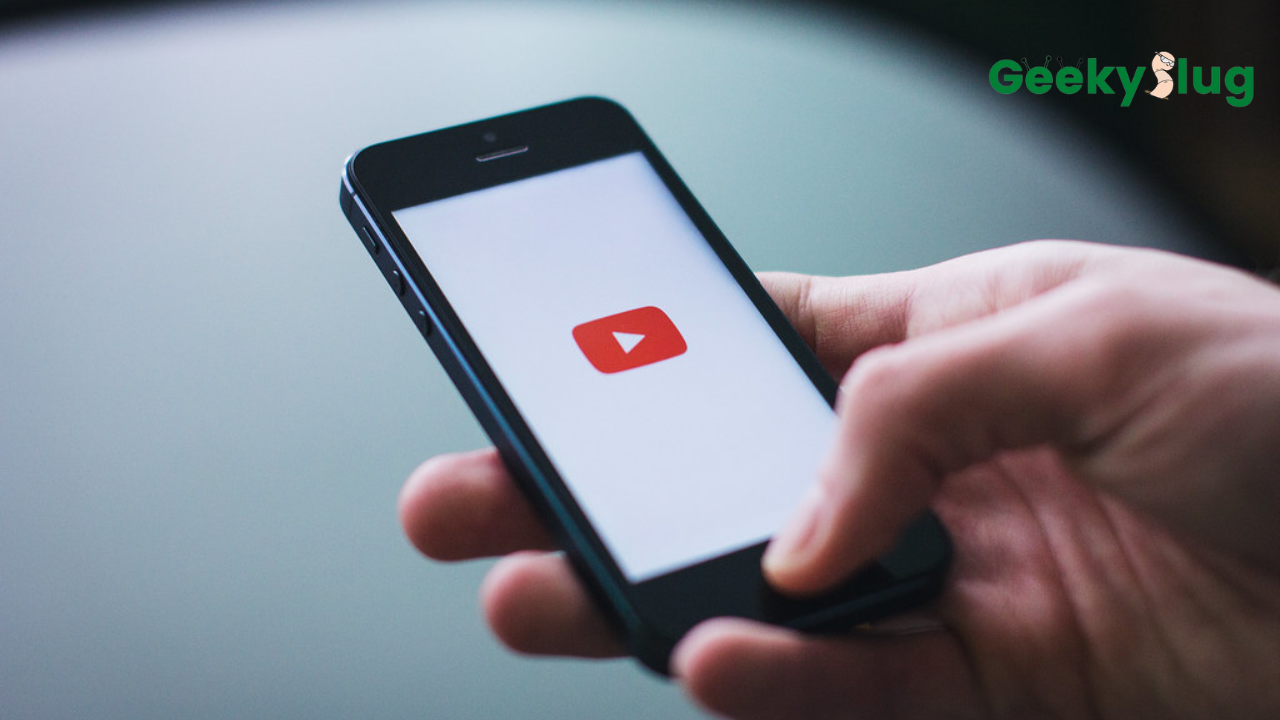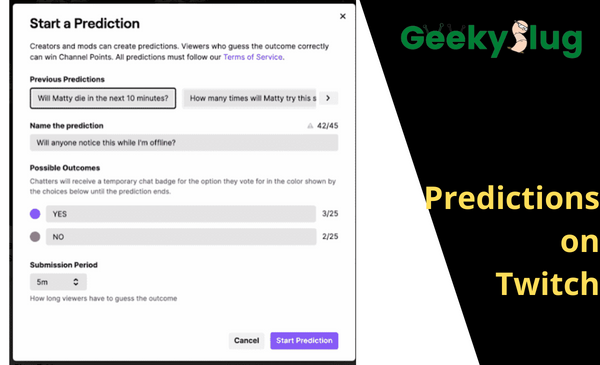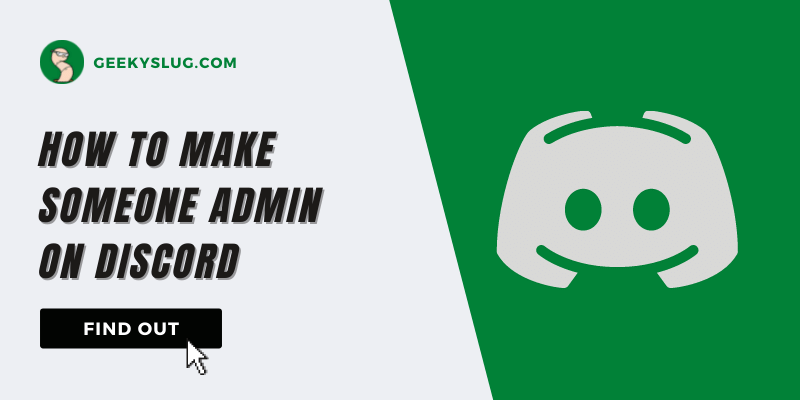How To Redact in Adobe – Redact Text, Images, and Pages

Geekyslug is supported by its readers. We independently analyze, test, review, and recommend the latest tech products—learn more about our process. When you buy something through our links, we may earn a commission.
Alright, PDFs are one of the best ways to store and share documents, images, and text related files. Almost everyone has come across PDFs at least once in their lifetime. Many users notice redacted text and images in a file and often wonder How to Redact in Adobe.
To redact a piece of text in Adobe, select Tools > Redact and then click on Mark for Reduction from the secondary toolbar. Then, select the text that you want to redact in Adobe. Export the document with the redacted text.
Redaction in Adobe is a fabulous way of concealing confidential detail or data in a PDF. This feature might come in handy while sharing a receipt or some corporate document with someone.
In this article, we will be sharing everything related to Redaction in Adobe like How to redact text in Adobe Acrobat, How to redact pages, and images in Adobe for free. We have provided step-by-step guides with illustrations to prevent confusion.
Redact PDF
A lot of users do not know about the redaction feature that Adobe Acrobat provides to its users. To put it simply, Redaction is the process of concealing sensitive data from a PDF file. This sensitive data can be anything such as phone numbers, receipts, or any names.
A redacted document looks like this.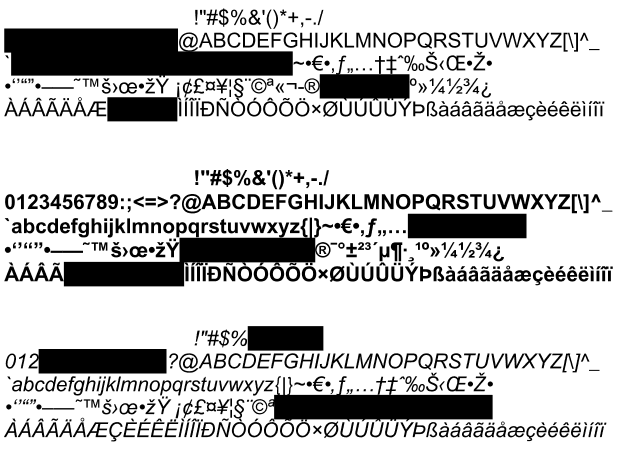
How to Redact in Adobe for Free
Adobe Acrobat offers a lot of features for Redaction. Users can redact text, images, and even complete pages using the software.
Redact Text in Adobe
If you want to know How to redact text in Adobe, check out the steps below.
- Launch Adobe Acrobat and open the desired PDF.
- From the Tools menu, select Redact.
- Click on Mark for Redaction from the secondary Redact toolbar.
- Select Text and Images.
- Now, select the text that you want to conceal in the PDF. The selected text will be marked with a red boundary.
- Hover over the selected text to preview how it’ll look after redaction.
- When you are done, Export the PDF to save the changes.
That’s how easy it was to Redact Text in Adobe.
Redact Image in Adobe
If you have got sensitive images in a PDF that you do not want others to see, then this section is for you. Follow the steps below to learn how to redact images in Adobe Acrobat.
- Launch Adobe Acrobat and open the desired PDF.
- From the Tools menu, select Redact.
- Click on Mark for Redaction from the secondary Redact toolbar.
- Select Text and Images.
- Now, select the image that you want to hide. The image will be marked with a border.
- You can hover over the image to preview how it’ll look after redaction.
- When you are done, quickly Export the PDF to save the changes.
That’s how easy it was to redact images in Adobe for free.
Redact Pages in Adobe
For those users who want to redact entire pages using Acrobat, we have mentioned various steps below to guide you.
- Launch Adobe Acrobat and open the desired PDF.
- From the Tools menu, select Redact.
- Click on Mark for Redaction from the secondary Redact toolbar.
- Select Pages.
- You can either select Mark Current Page for Redaction or you can enter a range of pages to mark for redaction.
- Choose according to your needs and click Ok.
- When you are done, Export the PDF to save the changes.
That’s how you redact complete pages using Acrobat.
Redact a Word in Whole PDF
If you want to redact a specific word or words in a PDF, then this section is there to help you out. Follow the steps below to do the same.
- Launch Adobe Acrobat and open the desired PDF.
- From the Tools menu, select Redact.
- Click on Mark for Redaction from the secondary Redact toolbar.
- Select Find Text.
- Enter the word or phrase that you’d like to redact.
- You can either select all the words or select partial words for reduction.
- When you are done, Export the PDF to save the changes.
That’s how you redact a specific word using Adobe.
Wrapping Up
So this was our take on How to redact on Adobe. We mentioned step-by-step guides on redacting text, images, and pages using Adobe Acrobat.
To redact text in Adobe, select Tools > Redact and then click on Mark for Reduction from the secondary toolbar. Then, select the text that you want to redact in Adobe. Export the document with the redacted text.
Redaction is a fabulous way to hide confidential data from a PDF Document.

By Sam Rhodes
Hi, I’m Sam Rhodes, a passionate tech reviewer, and gamer. I started Geekyslug with the motive of sharing my knowledge about tech gadgets like gaming laptops, tablets, graphic cards, keyboards, and whatnot.
I also share troubleshooting guides, helping people resolve issues with their gadgets. When I’m not writing, I prefer playing Valorant, Call of duty, GTA5 or outdoor activities like skateboarding and off-roading on my bike.