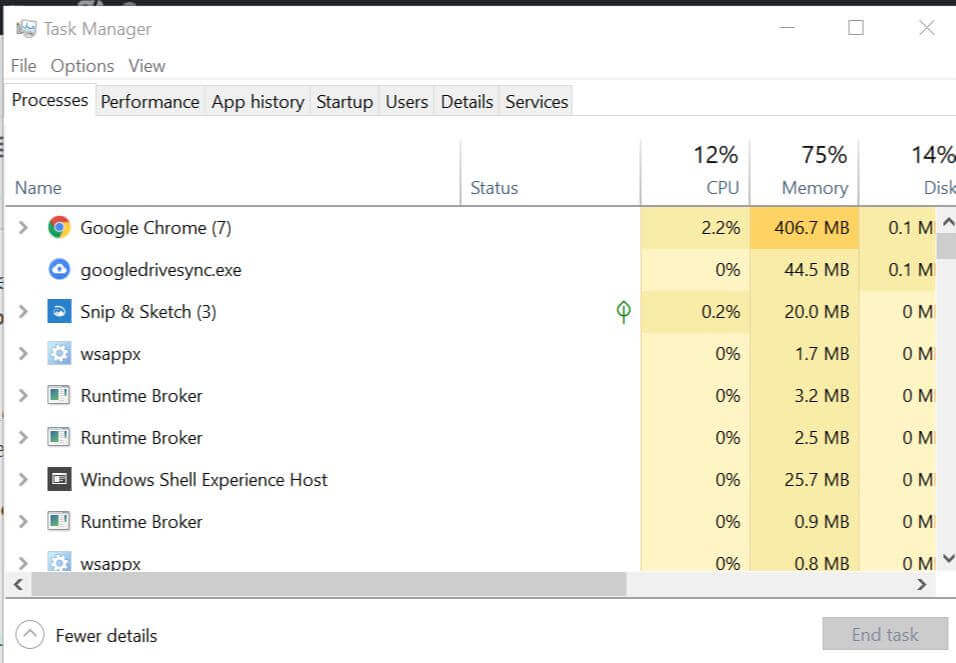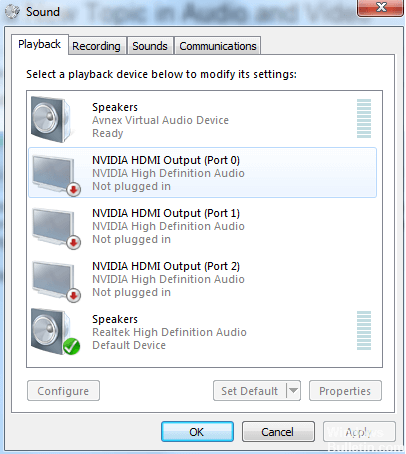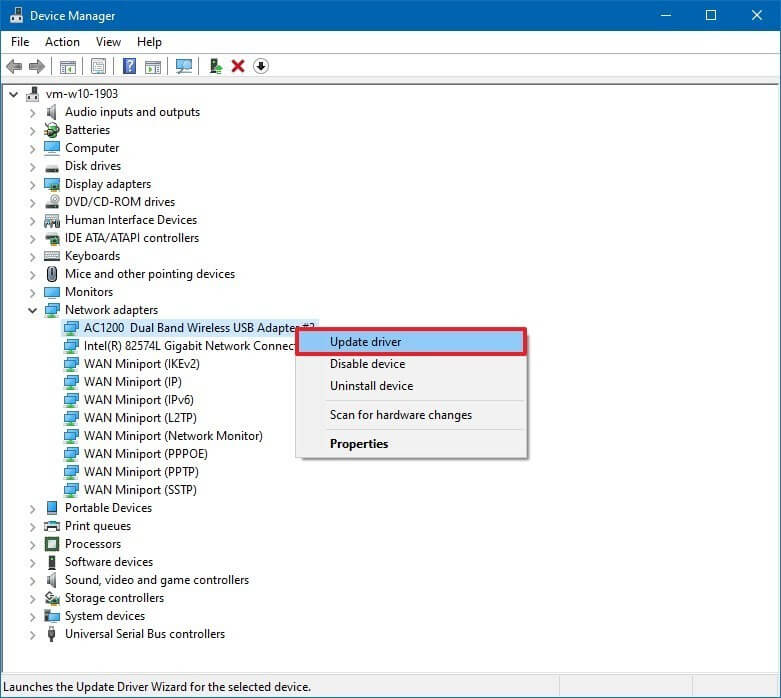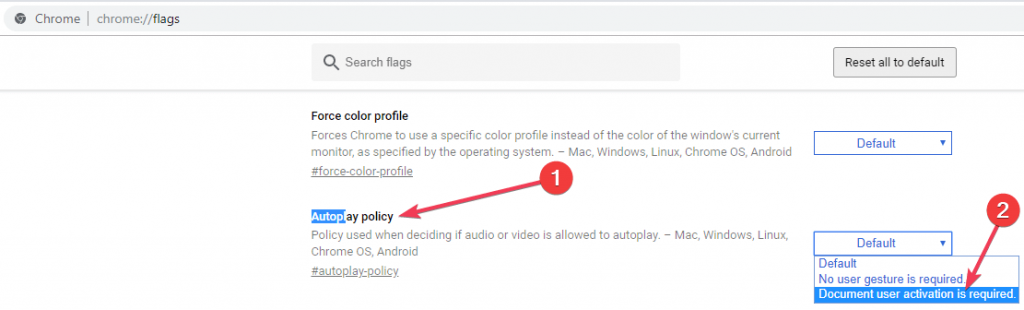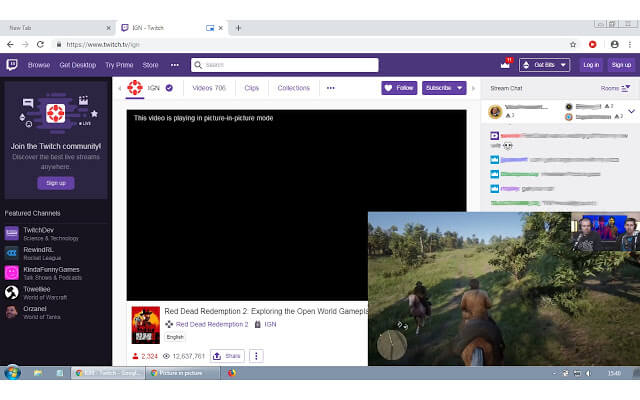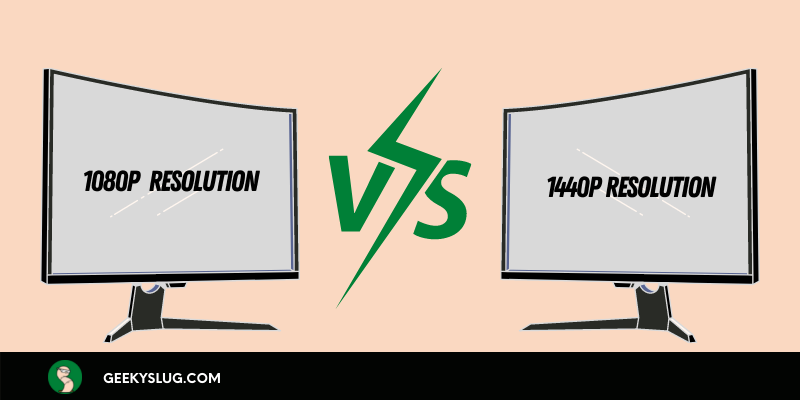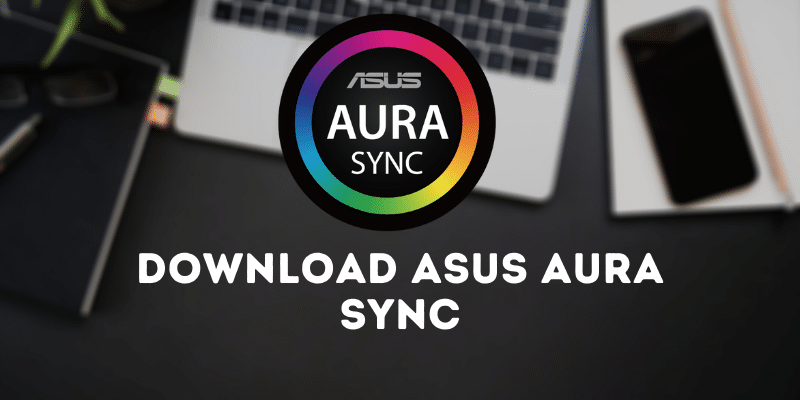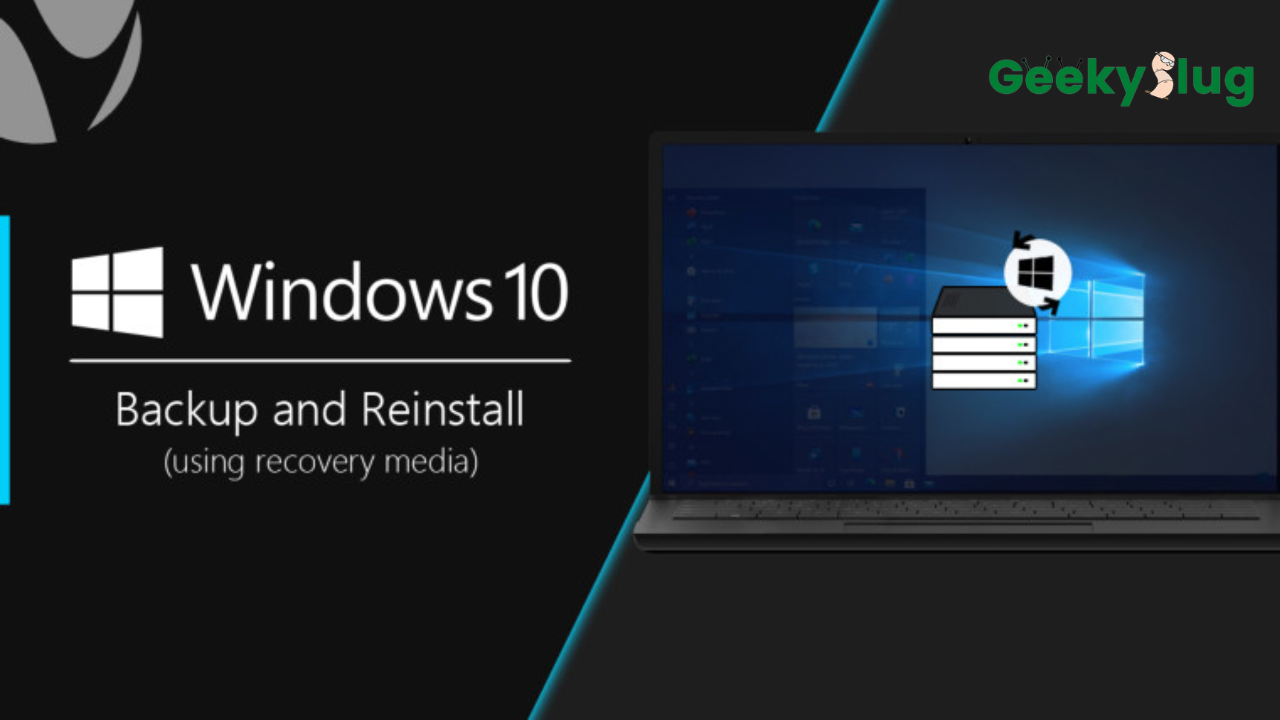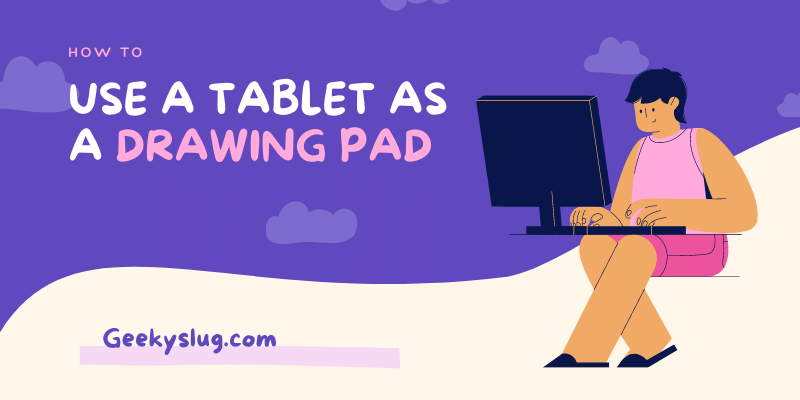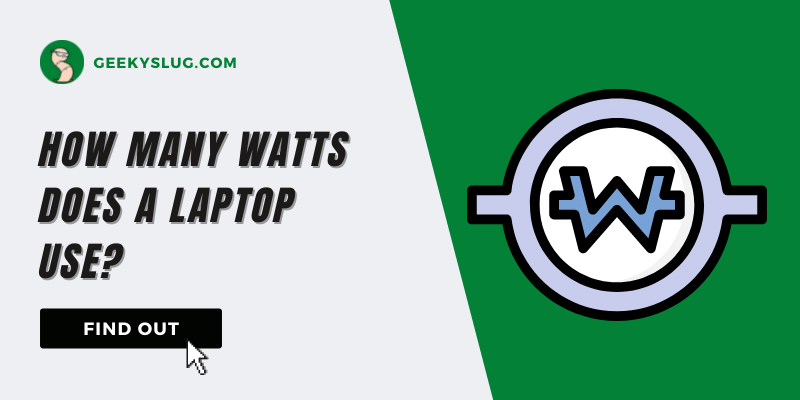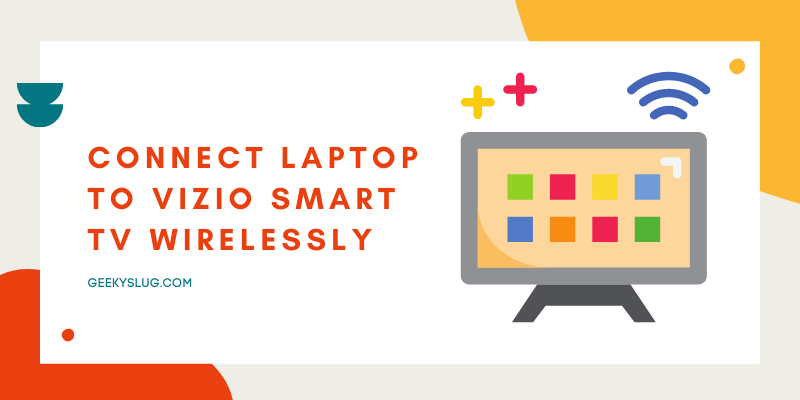How To Fix Twitch Error 4000 Permanently
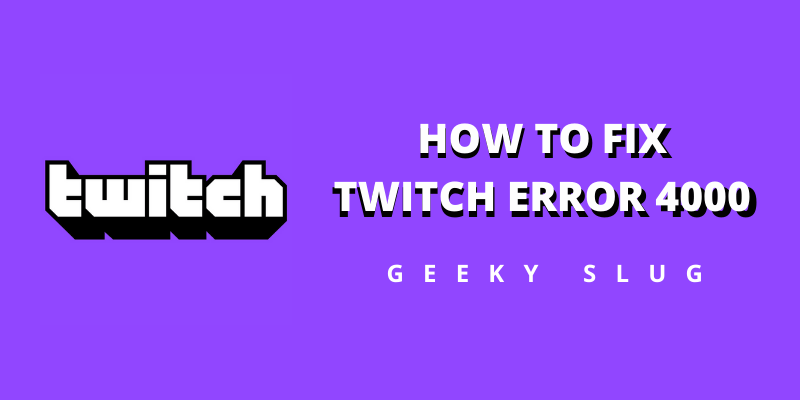
Geekyslug is supported by its readers. We independently analyze, test, review, and recommend the latest tech products—learn more about our process. When you buy something through our links, we may earn a commission.
Twitch Error 4000: Alright, it must be noted that the gaming industry in today’s era is at its peak. Almost everyone enjoys a game or two in their free time. While some of them do it for refreshment and recreation, others have developed a profession around games. Competitive Gaming, eSports, live streaming, etc are the ways that these people earn money from.
The game streaming community has now become much crowded. With so many platforms to stream games for free, gamers are off to no rest. Youtube, Twitch, and Discord are some of the leading streaming platforms on the internet. Thousands of gamers are streaming their favorite games on these platforms every day.
With a huge audience, every streamer can get a part of that big chunk. Twitch is an amazing video streaming platform that has a large amount of audience as well as streamers. Many users watch and stream their favorite games on this platform.
However, some of them face issues while streaming the video on their browser. This issue is the Twitch Error 4000 Resource Format Not Supported error. It notifies that the system’s resources are not enough for Twitch to stream the specific video.
If you are one of them, then we have discussed everything related to the Twitch Error 4000 Resource Format Not Supported Error, why is it caused, and how to fix it.
What is the Twitch Error 4000
Twitch Error 4000 Resource Format Not Supported is a very common error that is caused by the lack of system resources available for Twitch. The majority of times, the Twitch Error 4000 shows up when the user tries to stream the video from their browser. And this error occurs mainly because of the insufficient audio or video resource provided by the system to the browser.
When Does Twitch Error 4000 occur
Before knowing how to fix the Twitch Error 4000 Resource Format Not Supported, one must know why the error is caused. There are a variety of reasons for this error. We will discuss each one of them in detail.
Invalid Cache and Cookies
Invalid Cache and cookie files on the system might cause the Twitch Error 4000 on your system. The faulty files may tamper with the live streaming of video by misconfiguring the browser settings. This issue can be solved easily by either clearing up the cache and cookies on your browser or by streaming the video in incognito mode.
Connection Fault
The Twitch Error 4000 can also be caused by a slow or bad internet connection. Watching live streams on a desktop requires high-speed internet. If your system fails to get active and high-speed data transmission, your browser might show this error on the screen.
Third-Party Applications
Many third-party applications mess with the resource allocation of your system. If there is any other media playing in the background while you’re trying to watch a stream, your browser might show the Twitch Error 4000. This is because your audio drivers are allocated to media streaming. To solve this issue, you need to close any other media before playing the stream.
Autoplay Feature
Sometimes, the Autoplay feature in Browsers creates a misfit in media streaming. It is a very common issue faced by many viewers. To fix this, all you need to do is disable the Autoplay settings on your internet browser.
System Drivers
Your audio and graphics drivers play a huge role in media streaming. Due to misconfigurations in the drivers, your browser might show the Twitch Error 4000 Resource Format Not Supported error. To fix this, you need to check and update your system drivers.
How To Fix Twitch Error 4000
Now that you know what causes the Twitch Error 4000 Resource Format Not Supported error, it’s time to learn how to fix it. There are a variety of ways depending on the cause of this error. Note that the methods listed below are not in any order, and a user can implement any method first according to their will. However, it is recommended that you go linearly.
Restart Your Computer
The first and the most obvious step that you might take if restarting your system. Rebooting your system resets all the settings and invalid session details to defaults. This way, the issues that were causing the Twitch Error 4000 will also be set to normal. To restart your computer, follow the below-given steps.
- Click on the Start menu icon.
- Locate and click on the Restart option.
- Your computer will reboot automatically.
- Turn your computer back on.
- Check if the problem still exists.
In most cases, restarting the system solves the error by resetting the invalid settings on your system.
Refreshing the website
If you are facing the Twitch Error 4000 Resource Format Not Supported error in your browser, refreshing the web page might help. It’ll get rid of all the unloaded page components and load them perfectly.
To refresh your webpage, you need to press Ctrl + R on your keyboard. The page will refresh automatically and the issue will be solved.
Clearing Cache and Cookies
Invalid browsing data is one of the prime reasons for several browser errors. Thankfully, Twitch Error 4000 is one of them. That means, it can be solved by clearing Cache and cookie data on your browser. Invalid cookies and cache data can misconfigure your browser settings and lead to an error.
To clear your browsing data, follow the below-given steps carefully. For this guide, we will be using Google Chrome. However, most browsers have the same settings.
- Fire up Google Chrome.
- You’ll notice three dots titled More. Select the More option.
- Find and select the option named Clear Browsing Data.
- Head over to the Advanced tab.
- Choose All Time as the time.
- Check all the items on the list.
- Select Clear Data.
Clearing the browsing data might solve your problem in a flash. If not, try the next solutions.
Closing third-party applications
There are times when other third-party applications interfere with live streaming on the browser. These applications might be video players that are using the audio drivers or consuming internet bandwidth. If you experience the Twitch Error 4000 on your browser, try closing other applications on your system.
To close other applications on your system, follow the steps mentioned below.
- Press the Ctrl, Shift, and Del button altogether.
- Click on Task Manager from the list of options.
- You’ll be presented with a list of running programs.
- Find the program that you think is interfering with the live stream.
- Select it and click on End Task.
- Refresh the browser webpage.
If the error was caused by third-party applications, following the aforementioned steps would have solved the issue.
Selecting the Default Audio Drivers
Your system has several audio drivers pre-installed in the storage. Sometimes, the default audio driver gets changed with another one due to some reasons. This might cause the Twitch Error 4000 Resource Format Not Supported error on your browser. To fix this issue, all you need to do is set the audio drivers back to default.
- Right-click on the Sound icon (located on the right side of the taskbar).
- Click on the Sounds option.
- Head over to the tab titled Playback.
- Find the appropriate audio driver from the list and right-click on it.
- Choose the Define Default option to set it as the default audio driver.
There is a high chance that this will solve the error for you.
Updating Audio and Graphics Drivers
A majority of times, the root cause of Twitch Error 4000 error is outdated system drivers. They might not allow your browser to stream the video successfully. To solve this issue, all you need to do is update your audio and graphics drivers.
To do the same, take a close look at the steps mentioned below.
- Right-click on the Start Menu.
- Head over to the Device Manager.
- Search for the Audio and Graphics section. Double click the option to expand it.
- You’ll be presented with a list of Audio and graphic devices. Right-click on each one and select Update.
- Select Search for Drivers automatically.
- The system will install the latest audio and graphics adapter drivers for you.
Updating your system’s drivers has a high chance of fixing the Twitch Error 4000 Resource Format Not Supported error.
Changing Autoplay options
The Autoplay feature provided in most of the browsers can cause misfit in streaming applications. There might be many reasons for this however the primary one is that the Autoplay starts playing the video even before the web page components are loaded. This causes the webpage to result in the Twitch Error 4000 Resource Format Not Supported Error.
To change Autoplay options, follow the below-given steps carefully. For this guide, we will use the Google Chrome browser.
- Fire up Google Chrome on your system.
- Head over to Chrome://flags.
- Find the Autoplay Policy option.
- From the drop-down list next to it, select the Document User Activation is Required.
Note: There will be several options on the webpage. We recommend you to find and search for Autoplay.
Using the Twitch Desktop App
Sometimes, there are many bugs or technical faults in the Twitch browser Platform. These problems can be overcome by installing the Desktop app developed by Twitch officially. If the issue is in the Twitch browser platform, then the problem will be solved when you try to stream a video with the desktop application.
Using Pop Up Player
Many users have reported that the Twitch Error 4000 Resource Format Not Supported error doesn’t occur while playing the media in the pop-up player. To use the pop up player on Twitch, follow the steps given below.
- Click on the Settings icon located at the bottom right of the screen.
- Click on Popup Player.
This might solve the error on your browser.
Removing Audio Hardware
The last solution that you can is removing the audio hardware such as a microphone, speakers, etc. A faulty USB port or 3.5mm ports can cause the Twitch Error 4000. Removing them will solve the issue for you and will play the live stream successfully.
Frequently Asked Questions
Q: What is Twitch Error 4000?
A: Twitch Error 4000 Resource Format Not Supported is a very common error that is caused by the lack of system resources available for Twitch.
Q: When does Twitch Error 4000 occur?
A: There are several reasons for this error.
- Invalid browsing data
- Connection Fault
- Third-party applications
- Autoplay feature
- System Drivers
Q: How to fix Twitch Error 4000?
A: To fix Twitch Error 4000, you can try
- Clearing browsing data
- Removing Audio Hardware
- Using popup player
- Updating drivers
- Closing third-party applications
Final Words
So, that was our take on the Twitch Error 4000 Resource Format Not Supported. This error is quite common and occurs when the system resources are not allocated to the browser. If you face this issue on your system, several solutions might help. Some of them you can try is restarting your pc, clearing cookies and cache, refreshing the web page, removing Audio Hardware, using a popup player, and using Twitch Desktop application instead of the browser.

By Sam Rhodes
Hi, I’m Sam Rhodes, a passionate tech reviewer, and gamer. I started Geekyslug with the motive of sharing my knowledge about tech gadgets like gaming laptops, tablets, graphic cards, keyboards, and whatnot.
I also share troubleshooting guides, helping people resolve issues with their gadgets. When I’m not writing, I prefer playing Valorant, Call of duty, GTA5 or outdoor activities like skateboarding and off-roading on my bike.