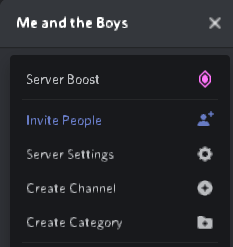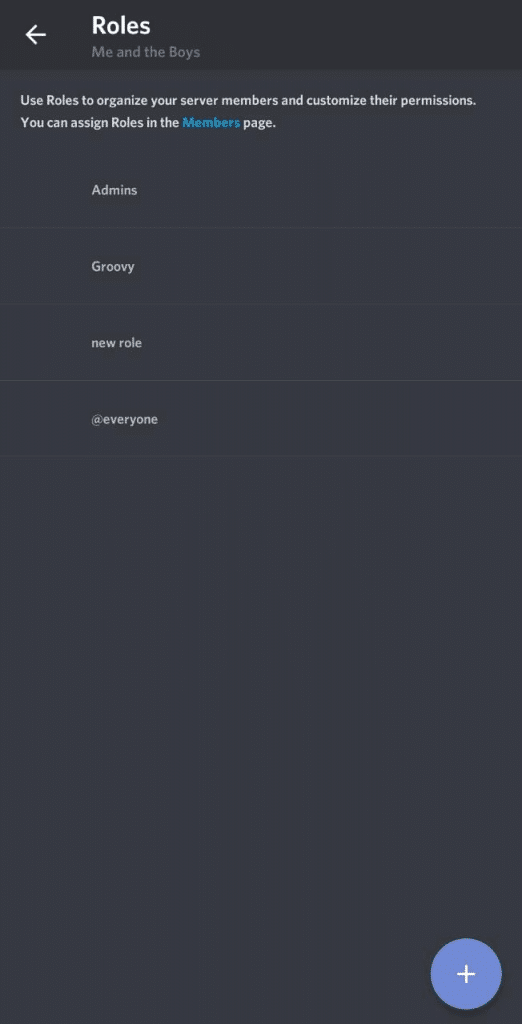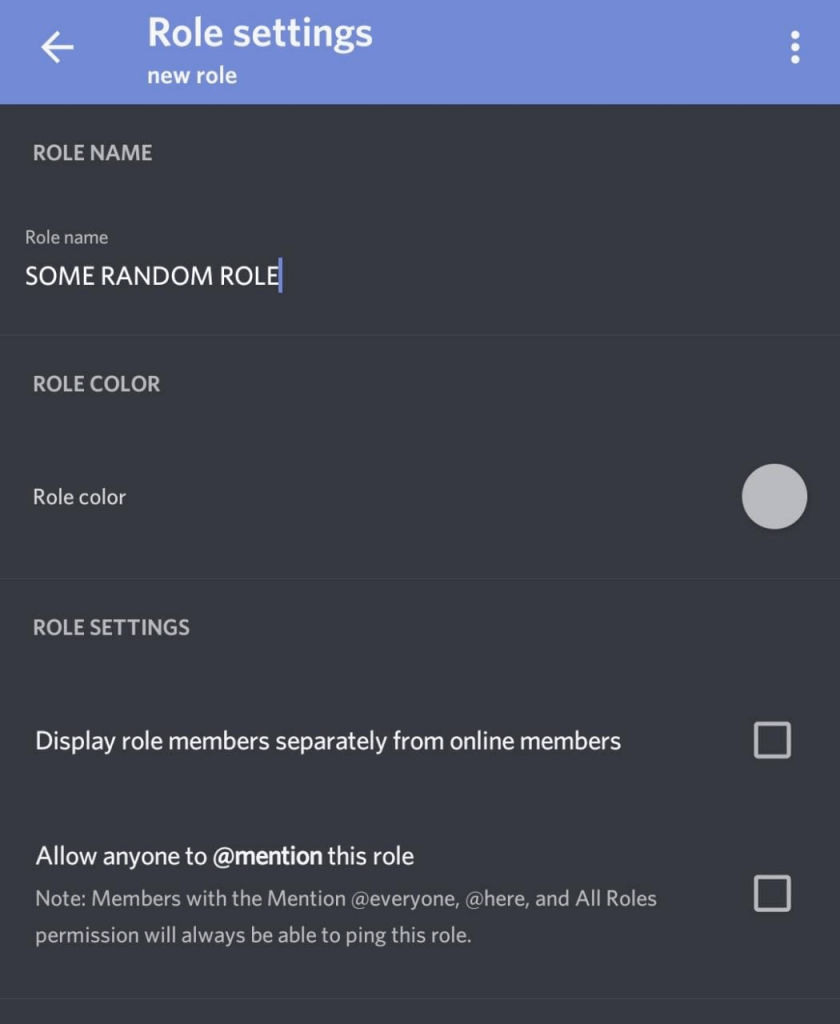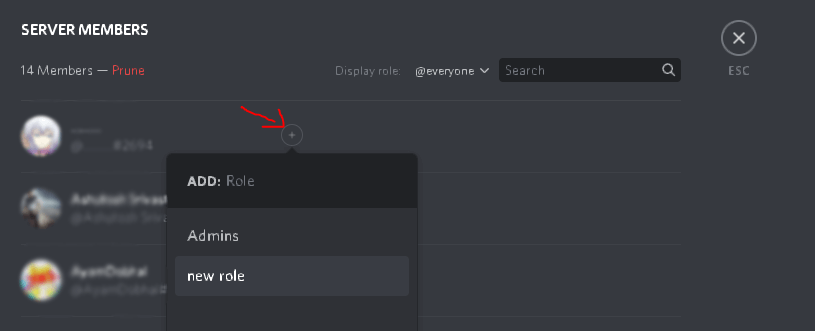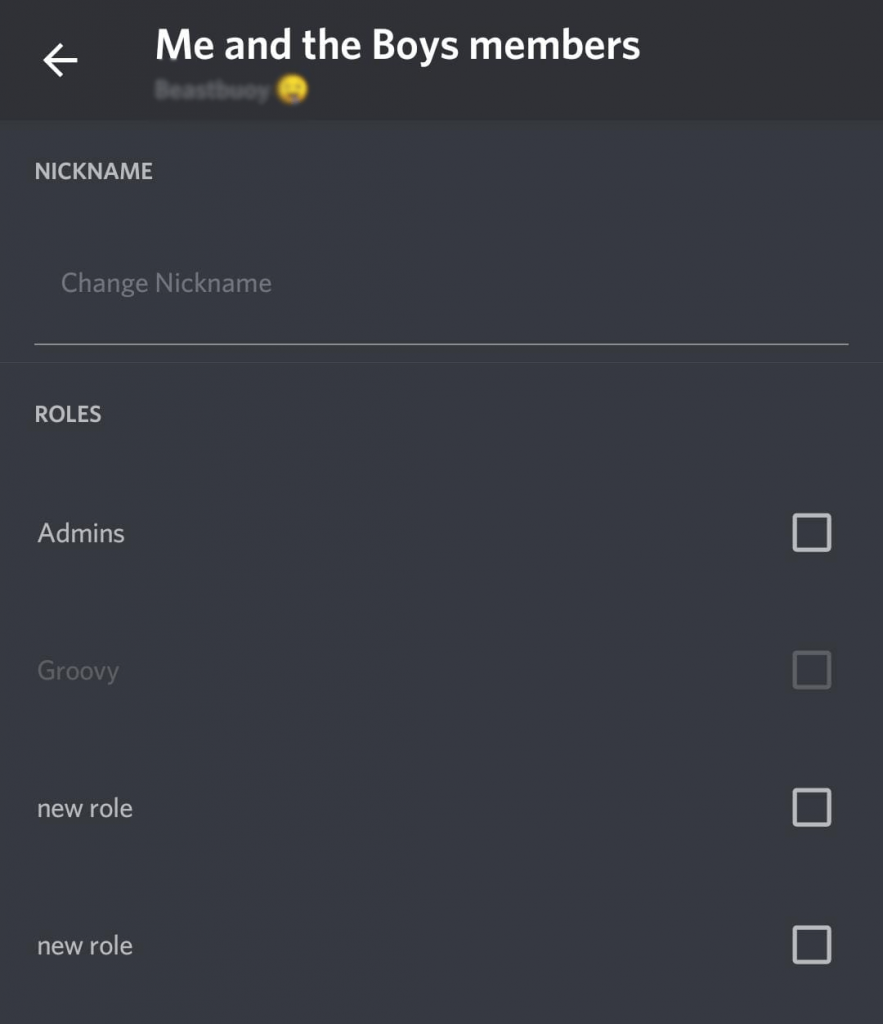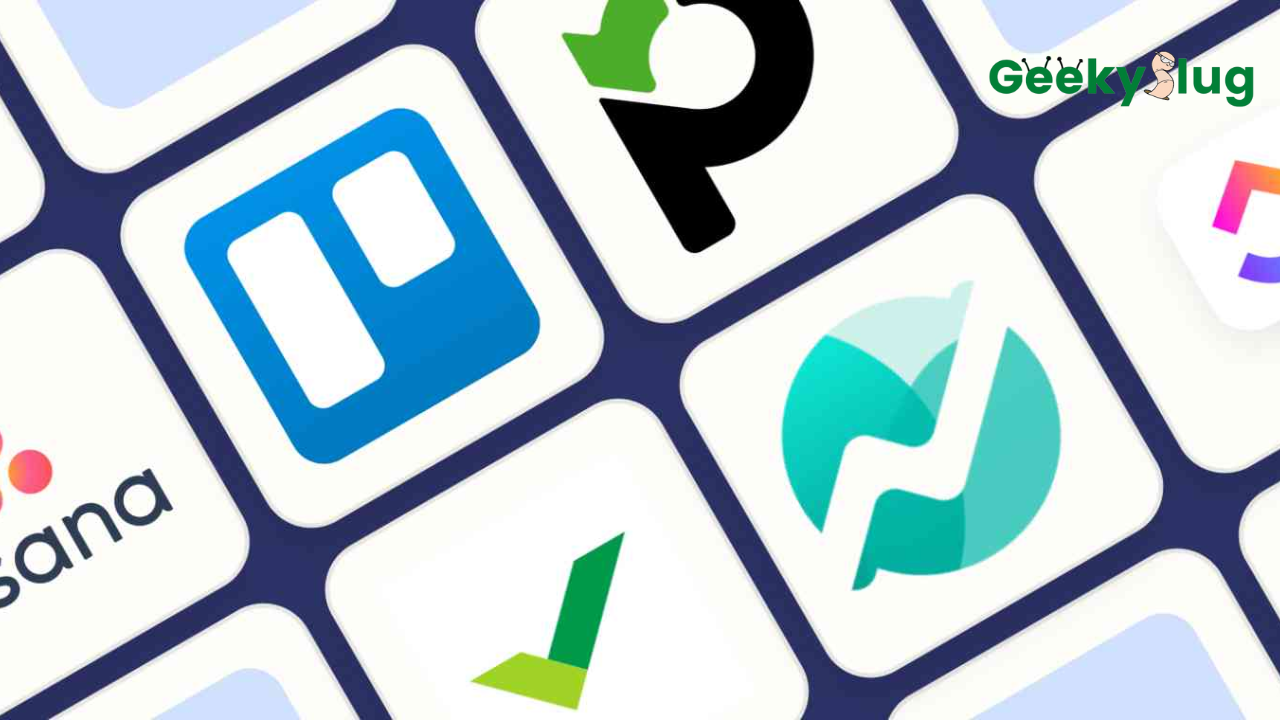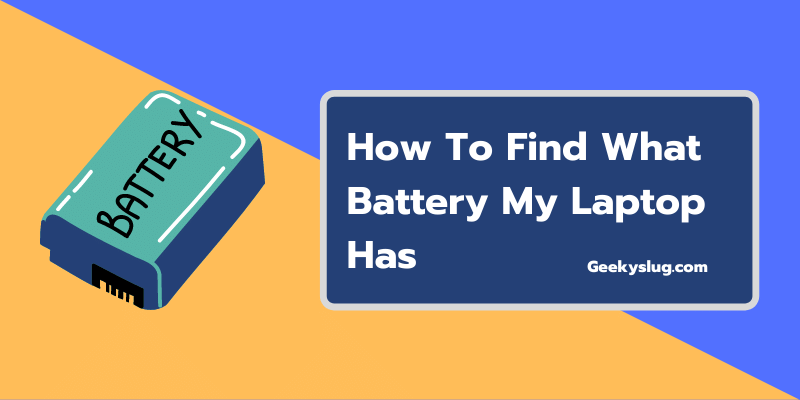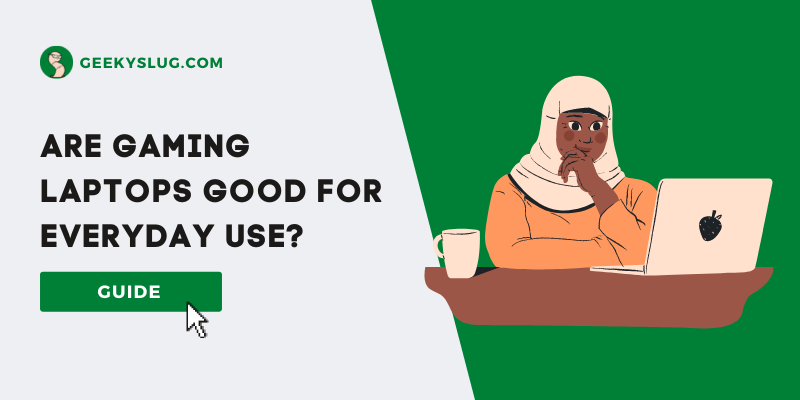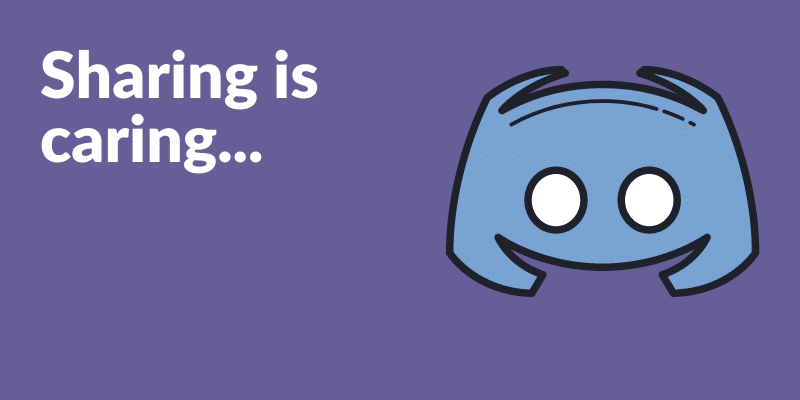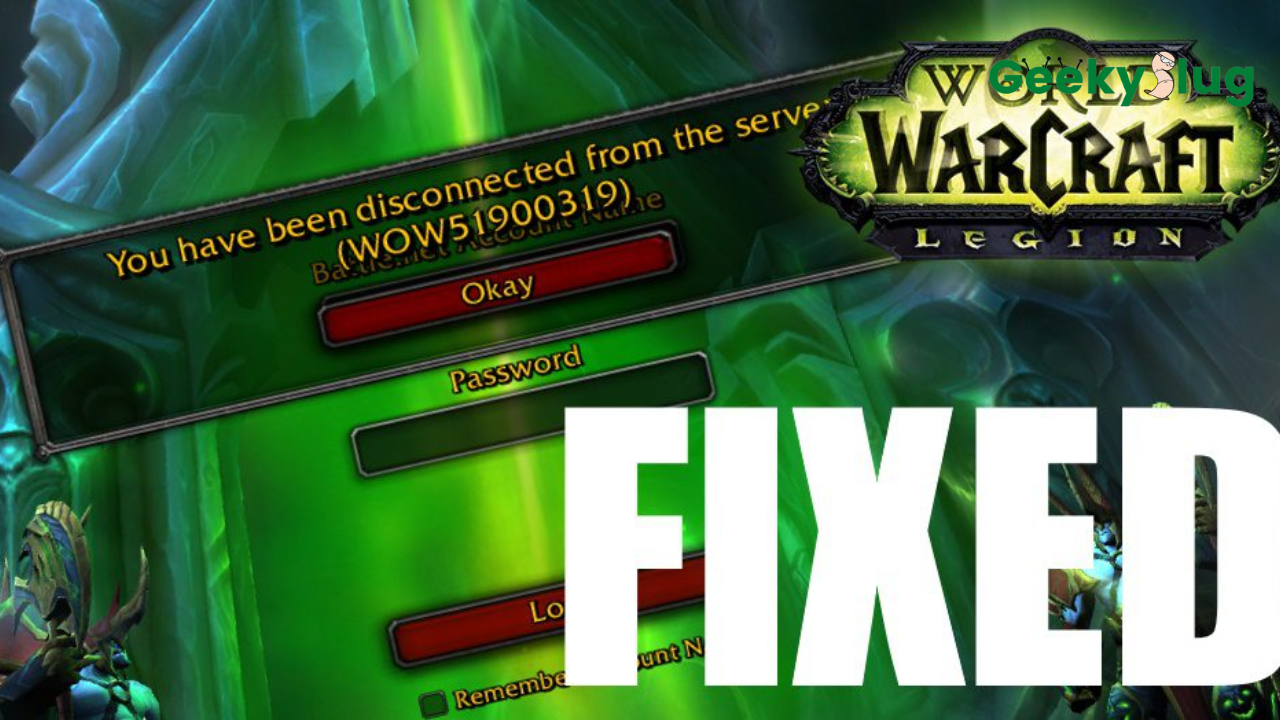How to Add Roles in Discord – The Definitive Guide
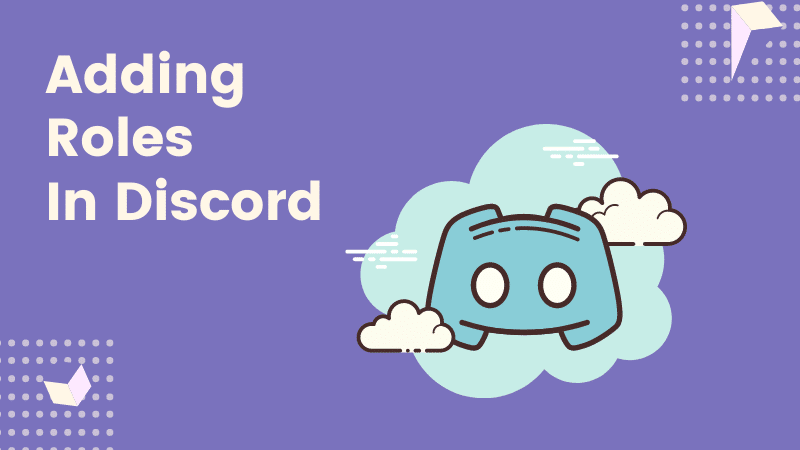
Geekyslug is supported by its readers. We independently analyze, test, review, and recommend the latest tech products—learn more about our process. When you buy something through our links, we may earn a commission.
Alright, managing a Discord server can be a bit hard sometimes. Among the numerous features that Discord offers to its users, the interface becomes sophisticated in terms of usability. Some server administrators find it difficult to manage roles in a Discord server. All they are left with is a question – How to add roles in Discord.
To add roles in Discord, click on the Down arrow icon next to your server name. Head over to Server Settings and select Roles. To add a new role, click on the + icon, and choose the permissions for the role. Save changes to add the new role to your Discord server.
If the above-mentioned statement seems a bit daunting to you, then do not worry. In this article, we will be sharing everything related to managing roles in the Discord server. We will also answer some of the frequently asked questions like How to add roles in Discord and how to delete them as well.
Roles in Discord
Unlike other chat services that have only admin and moderator roles in them, Discord provides its users with a flexible way to add more roles to a server. These roles can have different permissions and names that can be customized by the administrator.
For example, Discord has one default role titled the @everyone role. This role has a lot of applications including mentioning every member on the server. Also, the administrator can also create additional roles such as Moderator, Another Admin, DJ, and more.
Related: How to Make Someone Admin on Discord
How to Add Roles in Discord
Adding roles on Discord is a piece of cake. In this section, we have provided guides for both the smartphone application and Discord desktop client.
On Desktop
To add roles in a Discord server using your PC, follow the below-mentioned steps.
- Launch Discord on your system and log in to your account.
- Click on the Down Arrow icon adjacent to the server name.
- Choose Server Settings from the list of options.
- Select the Roles tab.
- To create a new role, click on the + icon.
- Set up permissions and enter a name for the role.
- Save the changes.
That’s how easy it was to add roles to your Discord server.
On Mobile
To add roles using the Discord mobile application, follow the steps given below.
- Launch the Discord application and open Server Settings.
- From the list of options, select Roles.
- Click on the + icon on the screen.
- Configure the role name and permissions to create the role.
That’s how you can add roles using the official Discord smartphone app.
How to Assign Roles to Members
Roles are of no use if you do not assign them to members. In this section, we have mentioned step-by-step guides for both the Discord smartphone and desktop applications.
On Desktop
To assign roles to members using your PC, follow the steps given below.
- Launch Discord on your system and log in to your account.
- Click on the Down Arrow icon adjacent to the server name.
- Choose Server Settings from the list of options.
- Under the User Management section, choose the Members option.
- From the list of members, click on the + icon next to the member you want to assign a role to.
- Select the role that you want to assign.
That’s how you assign roles to members in a server.
On Mobile
To assign roles to members in a Discord server, follow the steps given below.
- Launch the Discord application and open Server Settings.
- From the list of options, select Members.
- Click on the three-dot icon adjacent to the user name.
- Under the Roles section, select the appropriate role for the member.
That’s how you assign roles using the mobile application.
How to Delete Roles in Discord
Sometimes, users want to delete roles in a server. This section covers everything associated with deleting Discord roles in a server.
On Desktop
If you want to delete an existing role in your Discord server, refer to the steps provided below.
- Launch Discord on your system and log in to your account.
- Click on the Down Arrow icon adjacent to the server name.
- Choose Server Settings from the list of options.
- Select the Role that you want to delete.
- On the right-hand side, click on Delete Role.
That’s how easy it was to delete a role in Discord.
On Mobile
Follow the below-given steps to delete roles in the Discord smartphone application.
- Launch the Discord application and open Server Settings.
- From the list of options, select Roles.
- Tap on the role that you want to delete.
- In the Role Settings window, tap on the three dots icon on the top right.
- Select Delete Role.
The role will now be deleted from your Discord server.
Wrapping Up
So that was our take on How to add roles in Discord. We mentioned some other helpful guides as well including How to assign roles to members and how to delete them as well.
To add a role using the Discord desktop app, all you need to do is head over to the Server Settings and click on Roles. Then, select the + icon to add a new role. Here, you need to configure the role name and permissions. When you’re done, you can easily save the role.
Related Articles:

By Sam Rhodes
Hi, I’m Sam Rhodes, a passionate tech reviewer, and gamer. I started Geekyslug with the motive of sharing my knowledge about tech gadgets like gaming laptops, tablets, graphic cards, keyboards, and whatnot.
I also share troubleshooting guides, helping people resolve issues with their gadgets. When I’m not writing, I prefer playing Valorant, Call of duty, GTA5 or outdoor activities like skateboarding and off-roading on my bike.